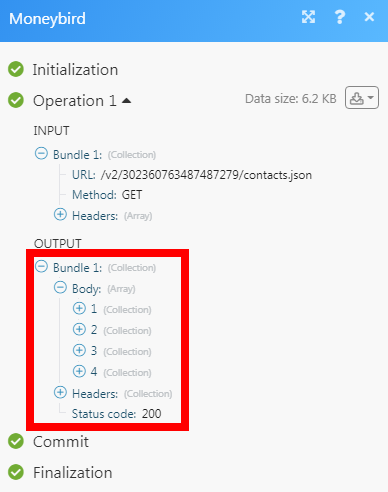Moneybird¶
The Moneybird modules allow you to watch, create, update, list, retrieve, and delete the sales invoices, contacts, documents, list receipts, purchase invoices, and quotes in your Moneybird account.
Getting Started with Moneybird¶
Prerequisites
- A Moneybird account
In order to use Moneybird with Ibexa Connect, it is necessary to have a Moneybird account. If you do not have one, you can create a Moneybird account at moneybird.com.
Connecting Moneybird to Ibexa Connect¶
1. Go to Ibexa Connect and open the Moneybird module's Create a connection dialog.
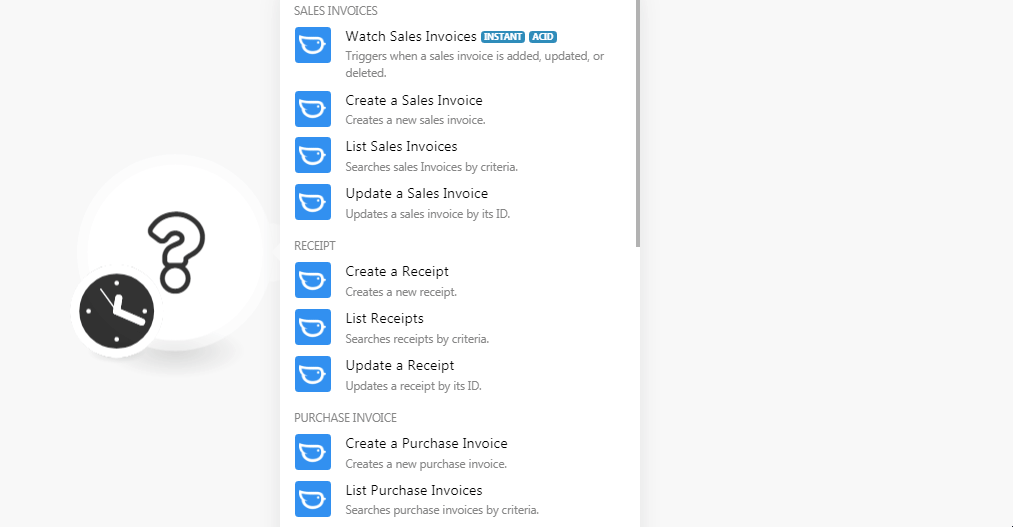
2. Enter a name for the connection and click Continue.
3. Confirm the access by clicking the Allow button.
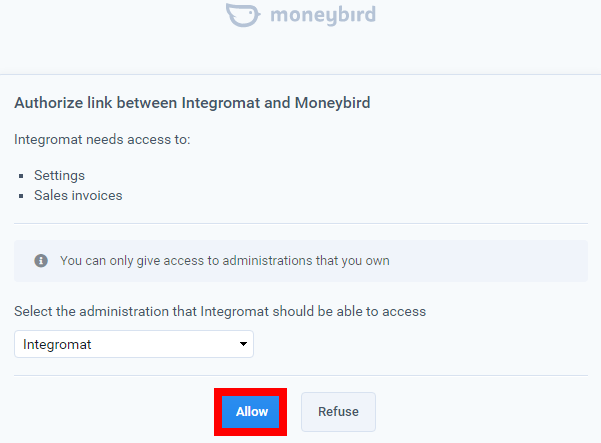
The connection has been established.
Sales Invoices¶
Watch Sales Invoices¶
Triggers when a sales invoice is added, updated, or deleted.
Required Permissions: settings
You do not have to add the webhooks in the Moneybird as it is automatically done for you once you add and save an instant trigger module to your scenario.
| Webhook Name | Enter a name for the webhook. |
| Events | Select the events for which you want to watch the sales invoices. |
Create a Sales Invoice¶
Creates a new sales invoice.
Required Permissions: sales_invoices
Contact ID |
Select the Contact ID for whom you are creating the invoice. |
||||||||||||||||||||||||
Workflow ID |
Select the Workflow ID for the invoice. For example, |
||||||||||||||||||||||||
Details |
Add the item details to the invoice:
|
||||||||||||||||||||||||
Currency |
Select the applicable currency for the invoice. |
||||||||||||||||||||||||
Include VAT |
Select whether to include the VAT in the invoice amount. |
||||||||||||||||||||||||
Discount |
Enter the discount percentage provided for the invoice without the % symbol. |
||||||||||||||||||||||||
Reference |
Enter the invoice reference number. |
||||||||||||||||||||||||
Invoice Sequence ID |
Enter the Invoice Sequence ID of the invoice. |
||||||||||||||||||||||||
Invoice Date |
Enter the date when the invoice is created. |
||||||||||||||||||||||||
Invoice Expire Days |
Enter the number of days by which the invoice expires. |
||||||||||||||||||||||||
Payment Conditions |
Enter the details of the invoice payment conditions. |
||||||||||||||||||||||||
Document Style ID |
Select the invoice Document Style ID. |
List Sales Invoices¶
Searches sales invoices by criteria.
Required Permissions: sales_invoices
Period |
Select the option for the period for which you want to list the sales invoices:
|
Description of Period |
Select the period for which you want to list the sales invoices:
|
From |
Enter the date to list the invoices created on or after the specified date. |
To |
Enter the date to list the invoices created on or before the specified date. |
Status |
Select the status of the invoices you want to list:
|
Contact ID |
Select the Contact ID whose sales invoices you want to list. |
Recurring Sales Invoice ID |
Select the Recurring Sales Invoice ID whose details you want to list. |
Workflow ID |
Select the Workflow ID of the Sales Invoice you want to list. |
Limit |
Set the maximum number of sales invoices Ibexa Connect should return during one scenario execution cycle. |
Update a Sale Invoice¶
Updates a sales invoice by its ID.
Required Permissions: sales_invoices
Invoice ID |
Select the Invoice ID whose details you want to update. |
||||||||||||||||||||||||
Contact ID |
Select the Contact ID to whom the invoice belongs to. |
||||||||||||||||||||||||
Workflow ID |
Select the Workflow ID for the invoice. |
||||||||||||||||||||||||
Details Attributes |
Add the item details to the invoice:
|
||||||||||||||||||||||||
Currency |
Select the applicable currency for the invoice. |
||||||||||||||||||||||||
Include VAT |
Select whether to include the VAT in the invoice amount. |
||||||||||||||||||||||||
Discount |
Enter the discount percentage provided for the invoice without the % symbol. |
||||||||||||||||||||||||
Reference |
Enter the invoice reference number. |
||||||||||||||||||||||||
Invoice Sequence ID |
Enter the Invoice Sequence ID of the invoice. |
||||||||||||||||||||||||
Invoice Date |
Enter the date when the invoice is created. |
||||||||||||||||||||||||
Invoice Expire Days |
Enter the number of days by which the invoice expires. |
||||||||||||||||||||||||
Payment Conditions |
Enter the details of the invoice payment conditions. |
||||||||||||||||||||||||
Document Style ID |
Select the invoice Document Style ID. |
Receipt¶
Create a Receipt¶
Creates a new receipt.
Required Permissions: documents
Contact ID |
Select the Contact ID whose receipt you want to create. |
||||||||||||||||||||
Reference |
Enter the reference for the receipt. For example, |
||||||||||||||||||||
Date |
Enter the date for the receipt. |
||||||||||||||||||||
Details Attributes |
Add the item details to the receipt:
|
||||||||||||||||||||
Currency |
Select the applicable currency for the receipt. |
||||||||||||||||||||
Include VAT |
Select whether to include the VAT in the receipt amount. |
||||||||||||||||||||
Register Payment to Account |
Select the account to which you want to register the receipt payment. |
List Receipts¶
Searches receipts by criteria.
Required Permissions: documents
Period |
Select the option for the period for which you want to list the receipts:
|
Description of Period |
Select the period for which you want to list the receipts:
|
From |
Enter the date to list the invoices created on or after the specified date. |
To |
Enter the date to list the invoices created on or before the specified date. |
Status |
Select the status of the invoices you want to list:
|
Contact ID |
Select the Contact ID whose receipts you want to list. |
Limit |
Set the maximum number of receipts Ibexa Connect should return during one scenario execution cycle. |
Update a Receipt¶
Updates a receipt by its ID.
Required Permissions: documents
Receipt ID |
Select the Receipt ID whose details you want to update. |
||||||||||||||||||||
Contact ID |
Select the Contact ID whose receipt you want to create. |
||||||||||||||||||||
Reference |
Enter the reference for the receipt. For example, |
||||||||||||||||||||
Date |
Enter the date for the receipt. |
||||||||||||||||||||
Details Attributes |
Add the item details to the receipt:
|
||||||||||||||||||||
Currency |
Select the applicable currency for the receipt. |
||||||||||||||||||||
Include VAT |
Select whether to include the VAT in the receipt amount. |
||||||||||||||||||||
Register Payment to Account |
Select the account to which you want to register the receipt payment. |
Purchase Invoice¶
Create a Purchase Invoice¶
Creates a new purchase invoice.
Required Permissions: documents
Contact ID |
Select the Contact ID whose purchase invoice you want to create. |
||||||||||||||||||||
Reference |
Enter the reference for the purchase invoice. For example, |
||||||||||||||||||||
Details Attributes |
Add the item details to the receipt:
|
||||||||||||||||||||
Date |
Enter the date for the purchase invoice. |
||||||||||||||||||||
Due Date |
Enter the date when the purchase invoice is due for payment. |
||||||||||||||||||||
Currency |
Select the applicable currency for the purchase invoice. |
||||||||||||||||||||
Include VAT |
Select whether to include the VAT in the purchase invoice amount. |
List Purchase Invoices¶
Searches purchase invoices by criteria.
Required Permissions: documents
Contact ID |
Select the Contact ID whose purchase invoice you want to create. |
||||||||||||||||||||
Reference |
Enter the reference for the purchase invoice. For example, |
||||||||||||||||||||
Details Attributes |
Add the item details to the receipt:
|
||||||||||||||||||||
Date |
Enter the date for the purchase invoice. |
||||||||||||||||||||
Due Date |
Enter the date when the purchase invoice is due for payment. |
||||||||||||||||||||
Currency |
Select the applicable currency for the purchase invoice. |
||||||||||||||||||||
Include VAT |
Select whether to include the VAT in the purchase invoice amount. |
Update a Purchase Invoice¶
Updates a purchase invoice by its ID.
Required Permissions: documents
Purchase Invoice |
Select the invoice whose details you want to update. |
||||||||||||||||||||
Contact ID |
Select the Contact ID whose purchase invoice you want to create. |
||||||||||||||||||||
Reference |
Enter the reference for the purchase invoice. For example, |
||||||||||||||||||||
Details Attributes |
Add the item details to the receipt:
|
||||||||||||||||||||
Date |
Enter the date for the purchase invoice. |
||||||||||||||||||||
Due Date |
Enter the date when the purchase invoice is due for payment. |
||||||||||||||||||||
Currency |
Select the applicable currency for the purchase invoice. |
||||||||||||||||||||
Include VAT |
Select whether to include the VAT in the purchase invoice amount. |
Documents¶
Watch Documents¶
Triggers when a document is added, updated, or deleted.
Required Permissions: settings
Note
You do not have to add the webhooks in the Moneybird as it is automatically done for you once you add and save an instant trigger module to your scenario.
| Webhook Name | Enter a name for the webhook. |
| Events | Select the events for which you want to watch the documents. |
Create a General Document¶
Creates a new general document.
Required Permissions: documents
| Reference | Enter the document reference details. For example, foobar. |
| Date | Enter the date on which you are creating the document. |
| Due Date | Enter the date by when the document must be complete. |
| Contact ID | Select the Contact ID associated with the document. |
| Reminder Date | Enter the date when the reminder to completing the document must be sent. |
List General Documents¶
Searches general documents by criteria.
Required Permissions: documents
Period |
Select the option for entering period details for which you want to list the documents. |
Description of Period |
Select the period for which you want to list the documents:
|
From |
Enter the date to list the documents created on or after the specified date. |
To |
Enter the date to list the documents created on or before the specified date. |
Status |
Select the status of the document you want to list:
|
Contact ID |
Select the Contact ID whose documents you want to list. |
Limit |
Set the maximum number of documents Ibexa Connect should return during one scenario execution cycle. |
Update a General Document¶
Updates a general document by its ID.
Required Permissions: documents
| Reference | Enter the document reference details. For example, foobar. |
| Date | Enter the date on which you are creating the document. |
| Due Date | Enter the date by when the document must be complete. |
| Contact ID | Select the Contact ID associated with the document. |
| Reminder Date | Enter the date when the reminder to completing the document must be sent. |
Quotes¶
Watch Quotes¶
Triggers when a quote is added, updated, or deleted.
Required Permissions: settings
Note
You do not have to add the webhooks in the Moneybird as it is automatically done for you once you add and save an instant trigger module to your scenario.
| Webhook Name | Enter a name for the webhook. |
| Events | Select the events for which you want to watch the quotes. |
Create a Quote¶
Creates a new quote.
Required Permissions: estimates
Contact ID |
Select the Contact ID for whom you are creating the quote. |
||||||||||||||||||||||||
Workflow ID |
Select the Workflow ID for the quote. |
||||||||||||||||||||||||
Details |
Add the item details to the quote:
|
||||||||||||||||||||||||
Reference |
Enter the reference details for the quote. |
||||||||||||||||||||||||
Quote Date |
Enter the date when the quote is created. |
||||||||||||||||||||||||
Quote Sequence ID |
Enter the Quote Sequence ID. |
||||||||||||||||||||||||
Quote Expiry Days |
Enter the number of days after which the quote expires. |
||||||||||||||||||||||||
Show Tax on Quote |
Select whether to show the tax details in the quote. |
||||||||||||||||||||||||
Include VAT |
Select whether to include the VAT in the quoted amount. |
||||||||||||||||||||||||
Discount |
Enter the discount percentage provided for the quote without the % symbol. |
||||||||||||||||||||||||
Currency |
Select the currency applicable to the quote. |
||||||||||||||||||||||||
Pre-Description |
Enter the pre-description of the quote. |
||||||||||||||||||||||||
Post-Description |
Enter the post-description of the quote. |
||||||||||||||||||||||||
Document Style ID |
Select the Document Style ID for the quote. For example, |
||||||||||||||||||||||||
Language |
Select the language applicable to the quote. |
List Quotes¶
Searches quotes by criteria.
Required Permissions: estimates
State |
Select the status of the quote you want to list:
|
Period |
Select the option for the period for which you want to list the quotes:
|
Description of Period |
Select the period for which you want to list the quotes:
|
From |
Enter the date to list the quotes created on or after the specified date. |
To |
Enter the date to list the quotes created on or before the specified date. |
Contact ID |
Select the Contact ID whose quotes you want to list. |
Workflow ID |
Select the Workflow ID of the quotes you want to list. |
Limit |
Set the maximum number of quotes Ibexa Connect should return during one scenario execution cycle. |
Update a Quote¶
Updates a quote by its ID.
Required Permissions: estimates
Quote ID |
Select the Quote ID whose details you want to update. |
||||||||||||||||||||||||
Contact ID |
Select the Contact ID for whom you are creating the quote. |
||||||||||||||||||||||||
Workflow ID |
Select the Workflow ID for the quote. |
||||||||||||||||||||||||
Details |
Add the item details to the quote:
|
||||||||||||||||||||||||
Reference |
Enter the reference details for the quote. |
||||||||||||||||||||||||
Quote Date |
Enter the date when the quote is created. |
||||||||||||||||||||||||
Quote Sequence ID |
Enter the Quote Sequence ID. |
||||||||||||||||||||||||
Quote Expiry Days |
Enter the number of days after which the quote expires. |
||||||||||||||||||||||||
Show Tax on Quote |
Select whether to show the tax details in the quote. |
||||||||||||||||||||||||
Include VAT |
Select whether to include the VAT in the quoted amount. |
||||||||||||||||||||||||
Discount |
Enter the discount percentage provided for the quote without the % symbol. |
||||||||||||||||||||||||
Currency |
Select the currency applicable to the quote. |
||||||||||||||||||||||||
Pre-Description |
Enter the pre-description of the quote. |
||||||||||||||||||||||||
Post-Description |
Enter the post-description of the quote. |
||||||||||||||||||||||||
Document Style ID |
Select the Document Style ID for the quote. For example, |
||||||||||||||||||||||||
Language |
Select the language applicable to the quote. |
Contacts¶
Watch Contacts¶
Triggers when a contact is added, updated, or deleted.
Required Permissions: settings
Note
You do not have to add the webhooks in the Moneybird as it is automatically done for you once you add and save an instant trigger module to your scenario.
| Webhook Name | Enter a name for the webhook. |
| Events | Select the events for which you want to watch the contacts. |
Create a Contact¶
Creates a new contact.
First Name |
Enter the first name of the contact. |
Last Name |
Enter the last name of the contact. |
Company Name |
Enter the company name to which the contact belongs. |
Attn. for Invoices |
Enter the details to whom you want to address for invoices. |
Attn. for Quotes |
Enter the details to whom you want to address for quotes. |
Address Line 1 |
Enter the street name of the contact's company's address. |
Address Line 2 |
Enter the street name of the contact's company's address. |
Zip Code |
Enter the contact's company's zipcode. |
City |
Enter the contact's company's city name. |
Country |
Enter the contact's company's country name. |
Delivery Method |
Select the delivery method option for the contact:
|
Email Address for Invoices |
Add the email address to which the invoices related to contact must be sent. |
Email Address for Quotes |
Add the email address to which the quotes related to contact must be sent. |
Chamber of Commerce Number |
Enter the contact's or contact's company's chamber of commerce number. |
VAT ID |
Enter the contact's VAT ID details. The information will be verified at the European VIES register. |
Phone Number |
Enter the contact's phone number. |
Customer ID |
Enter the contact's Customer ID. |
Bank Account |
Enter the bank account details of the customer. |
Is SEPA Active |
Select whether the SEPA is active for the contact. |
Invoice Workflow ID |
Select the Invoice Workflow ID for the contact. For example, |
Quote Workflow ID |
Select the Quote Workflow ID for the contact. For example, |
SI Identifier Type |
Select the Social Insurance identifier type of contact. |
SI Identifier |
Enter the SI identifier details of the contact. |
List Contacts¶
Searches contacts by criteria.
| Query | Enter a keyword or phrase to list the contacts based on the specified query. For example, first name, company name, last name, and so on. |
| Limit | Set the maximum number of contacts Ibexa Connect should return during one scenario execution cycle. |
Update a Contact¶
Updates contact by its ID.
First Name |
Enter the first name of the contact. |
Last Name |
Enter the last name of the contact. |
Company Name |
Enter the company name to which the contact belongs to. |
Attn. for Invoices |
Enter the details to whom you want to address for invoices. |
Attn. for Quotes |
Enter the details to whom you want to address for quotes. |
Address Line 1 |
Enter the street name of the contact's company's address. |
Address Line 2 |
Enter the street name of the contact's company's address. |
Zip Code |
Enter the contact's company's zipcode. |
City |
Enter the contact's company's city name. |
Country |
Enter the contact's company's country name. |
Delivery Method |
Select the delivery method option for the contact:
|
Email Address for Invoices |
Add the email address to which the invoices related to contact must be sent. |
Email Address for Quotes |
Add the email address to which the quotes related to contact must be sent. |
Chamber of Commerce Number |
Enter the contact's or contact's company's chamber of commerce number. |
VAT ID |
Enter the contact's VAT ID details. The information will be verified at the European VIES register. |
Phone Number |
Enter the contact's phone number. |
Customer ID |
Enter the contact's Customer ID. |
Bank Account |
Enter the bank account details of the customer. |
Is SEPA Active |
Select whether the SEPA is active for the contact. |
Invoice Workflow ID |
Select the Invoice Workflow ID for the contact. For example, |
Quote Workflow ID |
Select the Quote Workflow ID for the contact. For example, |
SI Identifier Type |
Select the Social Insurance identifier type of contact. |
SI Identifier |
Enter the SI identifier details of the contact. |
Other¶
Make an API Call¶
Performs an arbitrary authorized API call.
URL |
Enter a path relative to | For the list of available endpoints, refer to the Moneybird API Documentation. |
Method
Select the HTTP method you want to use:
GET to retrieve information for an entry.
POST to create a new entry.
PUT to update/replace an existing entry.
PATCH to make a partial entry update.
DELETE to delete an entry.
Headers
Enter the desired request headers. You don't have to add authorization headers; we already did that for you.
Query String
Enter the request query string.
Body
Enter the body content for your API call.
Example of Use - List Contacts¶
The following API call returns all the contacts from your Moneybird account:
URL:/v2/{administration_id}/contacts.json
Method:GET
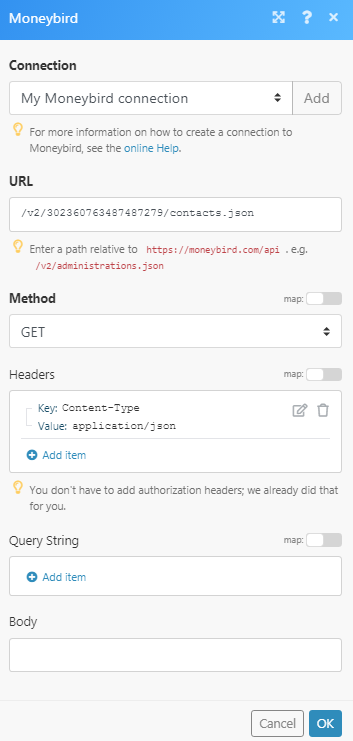
Matches of the search can be found in the module's Output under Bundle > Body. In our example, 4 contacts were returned:
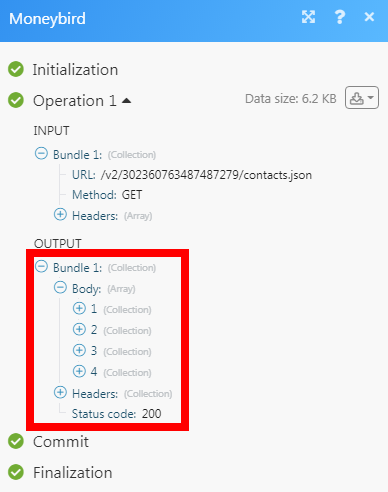 ve to add authorization headers; we already did that for you.
ve to add authorization headers; we already did that for you.
Query String
Enter the request query string.
Body
Enter the body content for your API call.
Example of Use - List Contacts¶
The following API call returns all the contacts from your Moneybird account:
URL:/v2/{administration_id}/contacts.json
Method:GET
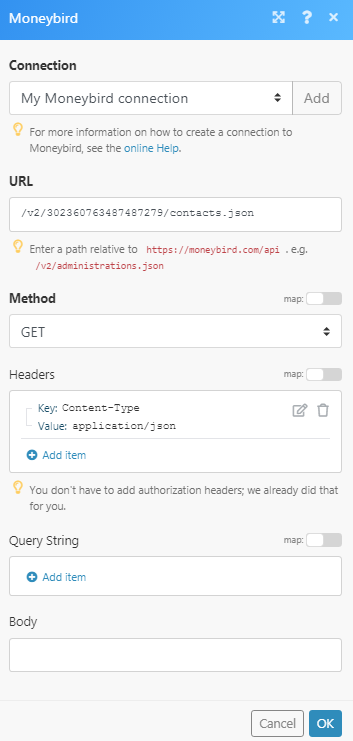
Matches of the search can be found in the module's Output under Bundle > Body. In our example, 4 contacts were returned: