AWS S3¶
Getting Started with AWS S3¶
The Ibexa Connect AWS S3 modules let you perform operations on your S3 buckets.
Prerequisites:¶
- An AWS account
Connecting AWS to Ibexa Connect¶
To connect AWS S3 to Ibexa Connect you must connect your AWS account to Ibexa Connect. To do so, you'll first need to create an API user in AWS IAM.
-
Go to Identity and Access Management > Access Management > Users.
-
Click the Add User button to add a new user.
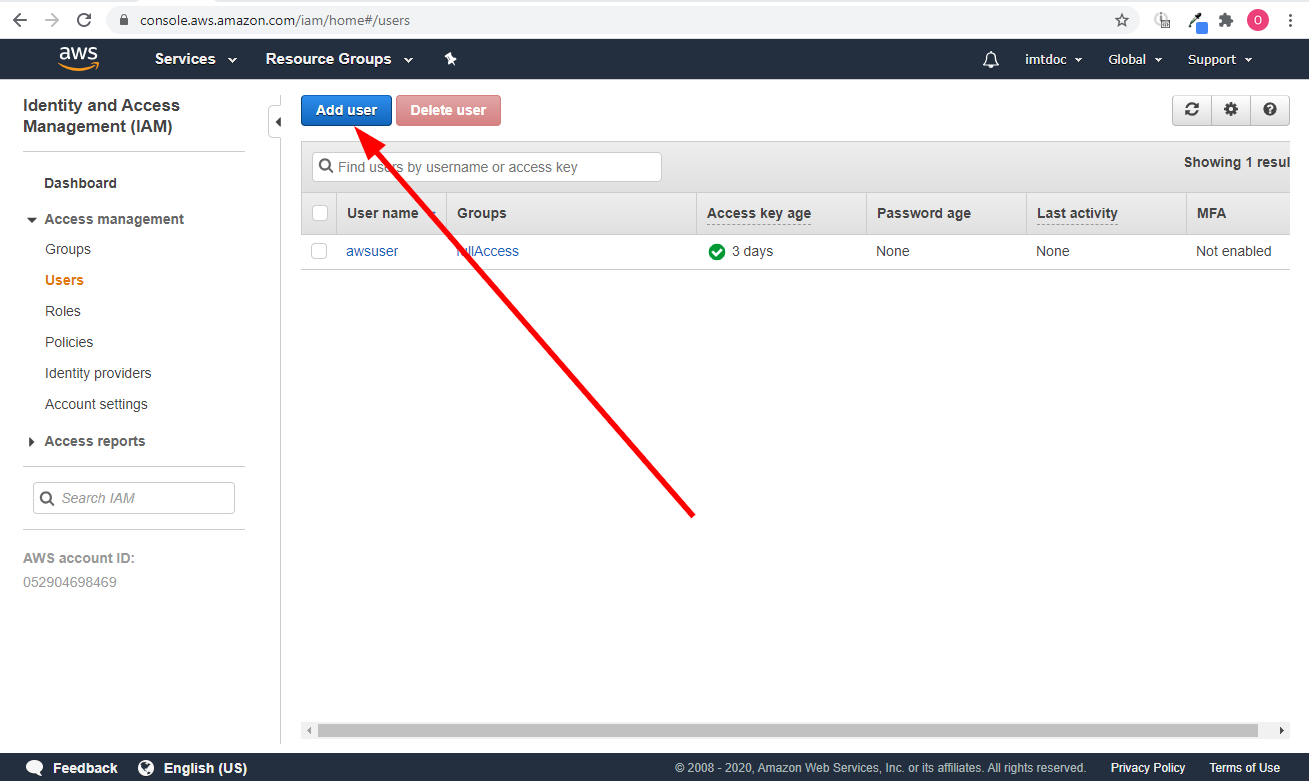
-
Enter the name of the new user and select the Programmatic access option in the Access type section.
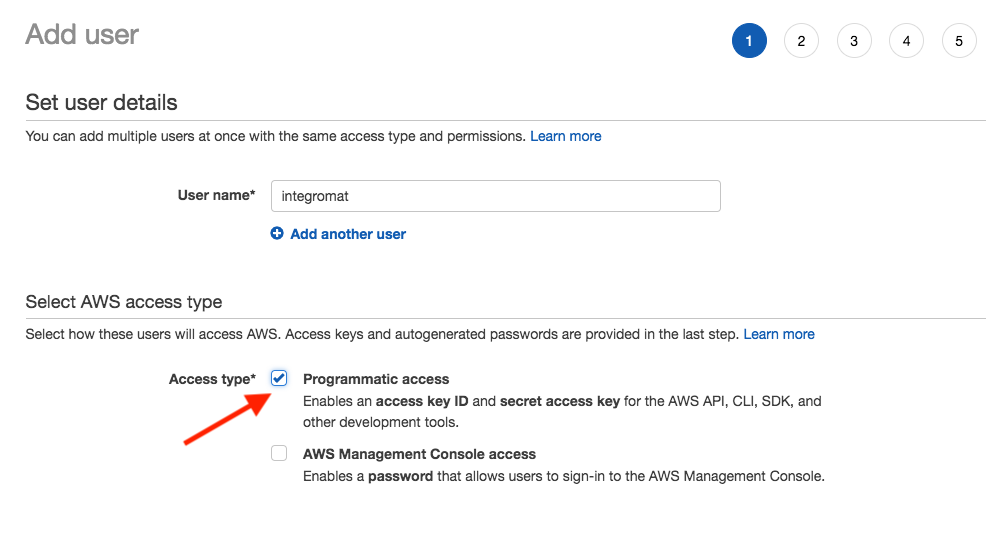
-
Add the AmazonS3FullAccess permission policy to the user using Attach existing policies directly and click Next.
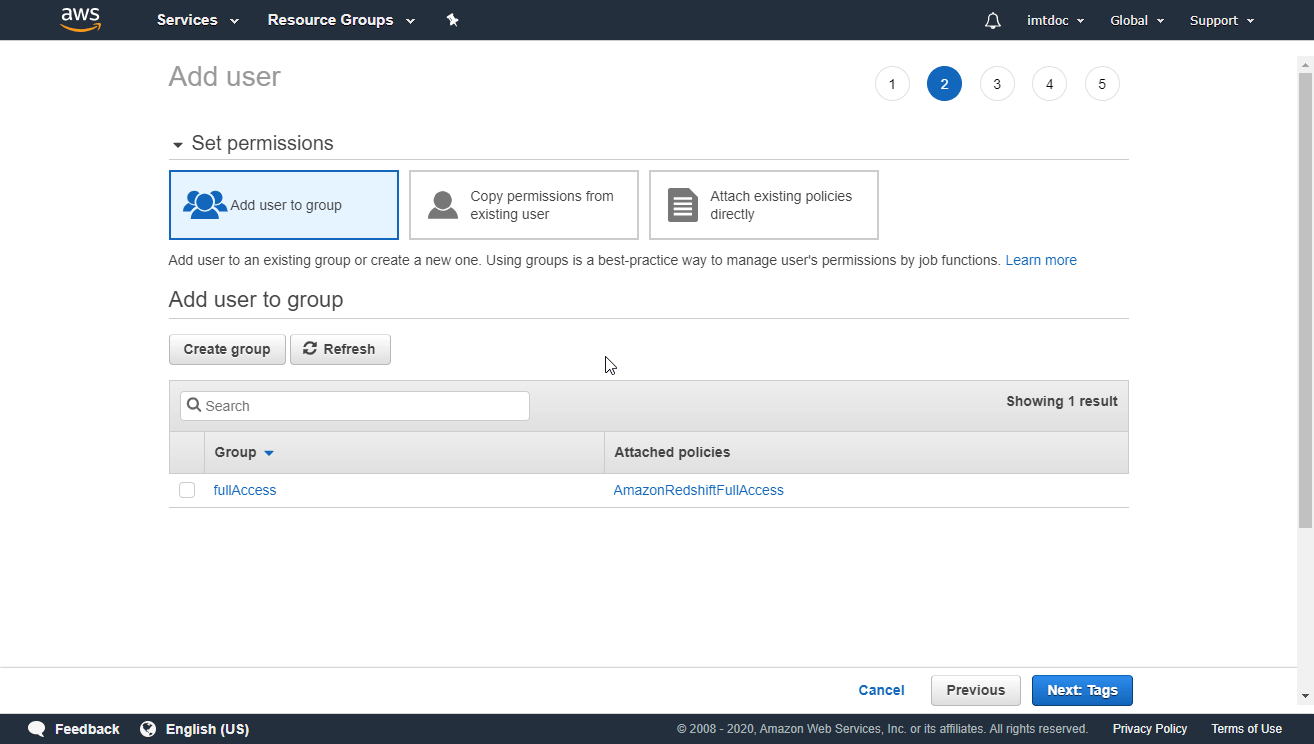
-
Go through the other dialog screens and click the Create User button.
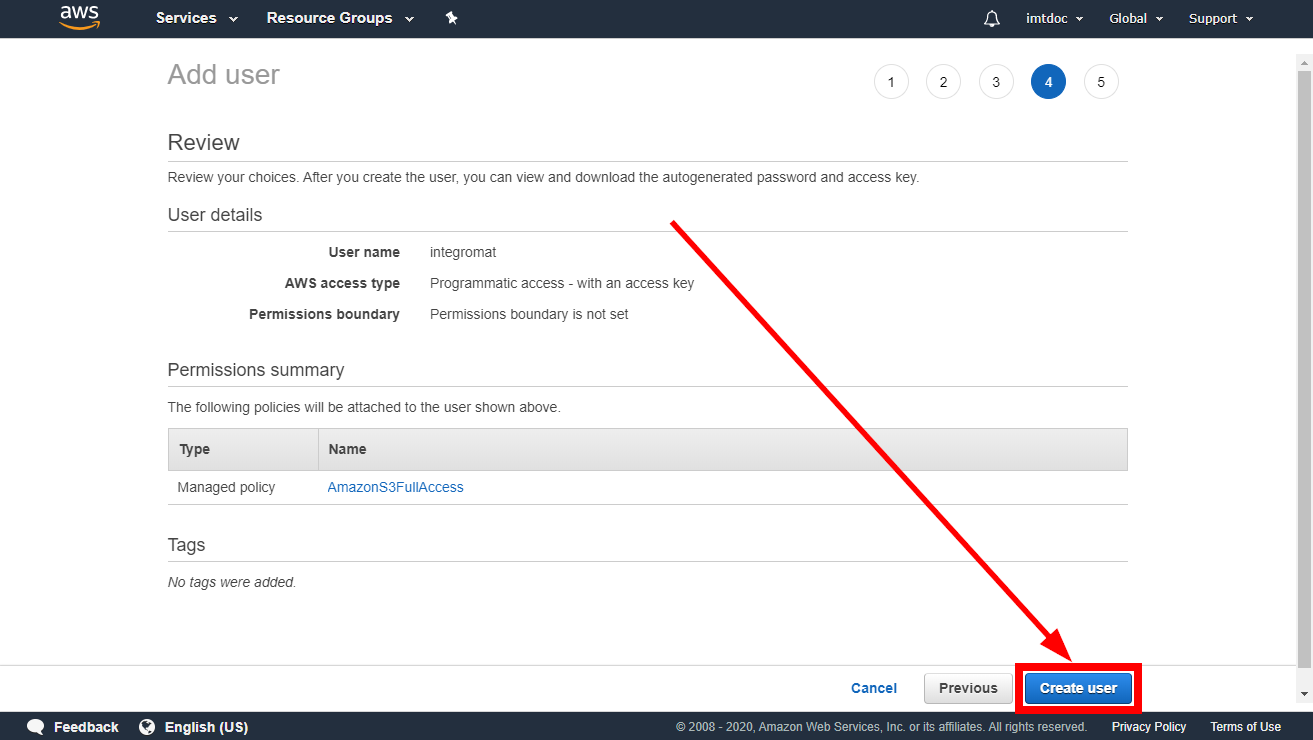
-
Find the provided Access key ID and Secret access key.
-
Go to Ibexa Connect and open the AWS S3 module's Create a connection dialog.
-
Enter the Access key ID and Secret access key from step 5 to the respective fields and click the Continue button to establish the connection.
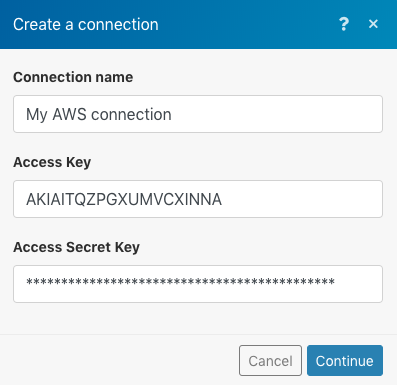
The connection has been established. You can proceed with setting up the module.
Actions¶
Create Bucket¶
| Name | Enter the name of the new bucket. |
| Region | Select your regional endpoint. |
Get File¶
Downloads a file from a bucket.
| Region | Select the regional endpoint. |
| Bucket | Select the bucket you want to download the file from. |
| Path | Enter the path to the file, e.g. /photos/2019/February/image023.jpg. |
Upload File¶
| Region | Select your regional endpoint. |
| Folder(optional) | Specify the target folder, e.g. work/Ibexa Connect. |
| Source file | Provide the source file you want to upload to the bucket. |
| Headers(optional) | Insert request headers. Available headers can be found in the AWS S3 documentation - PUT object. |
Make an API Call¶
For a detailed API description please refer to the Amazon S3 API Reference.
Region |
Select your regional endpoint. |
||
URL |
Enter a host URL. The path must be relative to |
||
Method |
Select one of the HTTP methods you want to use in your API call. |
||
Headers |
Add a request header. You can use the following common request headers. For more request headers refer to AWS S3 API Documentation. | You don't have to add authorization headers; Ibexa Connect already did that for you. |
Header Name |
Description |
|
Length of the message (without the headers) according to RFC 2616. This header is required for PUTs and operations that load XML, such as logging and ACLs. |
|
The content type of the resource, in case the request content is in the body. Example: |
|
The base64 encoded 128-bit MD5 digest of the message (without the headers) according to RFC 1864. This header can be used as a message integrity check to verify that the data is the same data that was originally sent. Although it is optional, we recommend using the Content-MD5 mechanism as an end-to-end integrity check. For more information about REST request authentication, go to REST Authentication in the Amazon Simple Storage Service Developer Guide. |
|
The current date and time according to the requester. Example: |
|
When your application uses 100-continue, it does not send the request body until it receives an acknowledgment. If the message is rejected based on the headers, the body of the message is not sent. This header can be used only if you are sending a body. Valid Values: 100-continue |
|
For path-style requests, the value is This header is required for HTTP 1.1 (most toolkits add this header automatically); optional for HTTP/1.0 requests. |
|
When using signature version 4 to authenticate the request, this header provides a hash of the request payload. For more information see Signature Calculations for the Authorization Header: Transferring Payload in a Single Chunk (AWS Signature Version 4). When uploading an object in chunks, set the value to STREAMING-AWS4-HMAC-SHA256-PAYLOAD to indicate that the signature covers only headers and that there is no payload. For more information, see Signature Calculations for the Authorization Header: Transferring Payload in Multiple Chunks (Chunked Upload) (AWS Signature Version 4). |
|
The current date and time according to the requester. Example: |
|
This header can be used in the following scenarios:
This header is required for requests that use Amazon DevPay and requests that are signed using temporary security credentials. |
Query strings
Add the desired query strings such as parameters or form fields.
Body
Enter the API call body content.
Searches¶
List Files¶
Returns a list of files from a specified location.
| Region | Select your regional endpoint. |
| Bucket | Select the Amazon S3 bucket you want to search for files. |
| Prefix(optional) | Path to a folder to lookup files in, e.g. Ibexa Connect/work. |
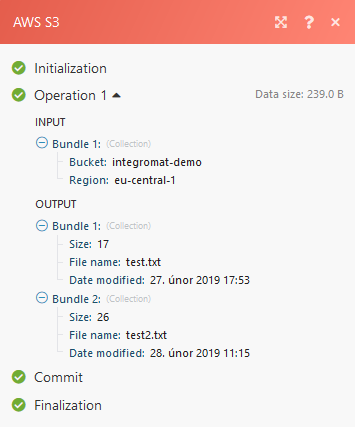
List Folders¶
Returns a list of folders from a specified location.
| Region | Select your regional endpoint. |
| Bucket | Select the Amazon S3 bucket you want to search for folders. |
| Prefix(optional) | Path to a folder to lookup folders in, e.g. Ibexa Connect/work. |