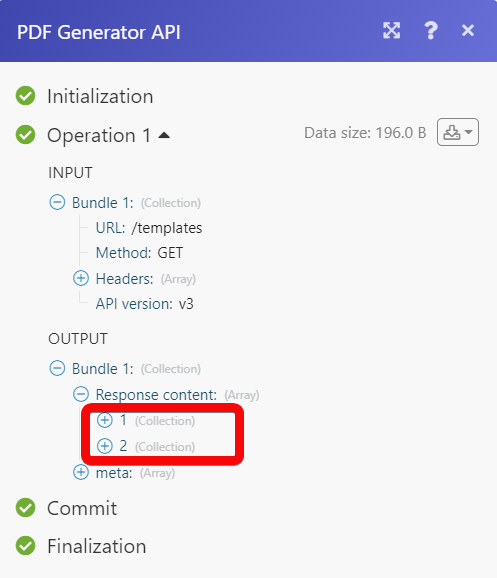PDF Generator API¶
The PDF Generator API modules allow you to generate documents in your PDF Generator API account.
Getting Started with PDF Generator API¶
Prerequisites
- A PDF Generator API account - create a PDF Generator API account at pdfgeneratorapi.com/signup.
Note
The module dialog fields that are displayed in bold (in the Ibexa Connect scenario, not in this documentation article) are mandatory!
Connecting PDF Generator API to Ibexa Connect¶
To connect your PDF Generator API account to Ibexa Connect you need to obtain the API Key, API Secret, and Workspace Identifier from your PDF Generator API account and insert it in the Create a connection dialog in the Ibexa Connect module.
-
Log in to your PDF Generator API account.
-
From the left menu, click Account Settings.
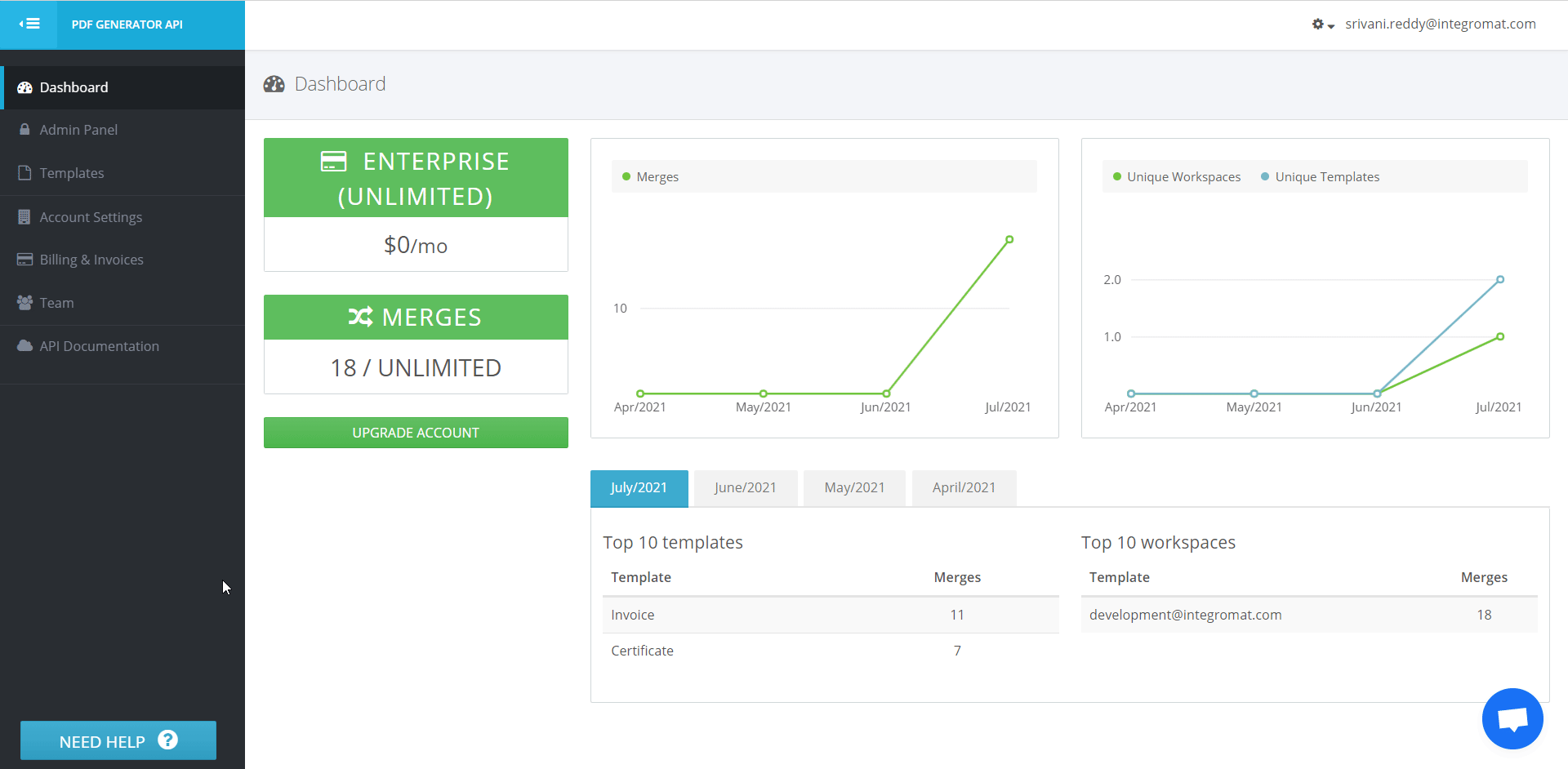
-
Copy the API Key and Secret values to a safe place.

-
Go to Ibexa Connect and open the PDF Generator API module's Create a connection dialog.
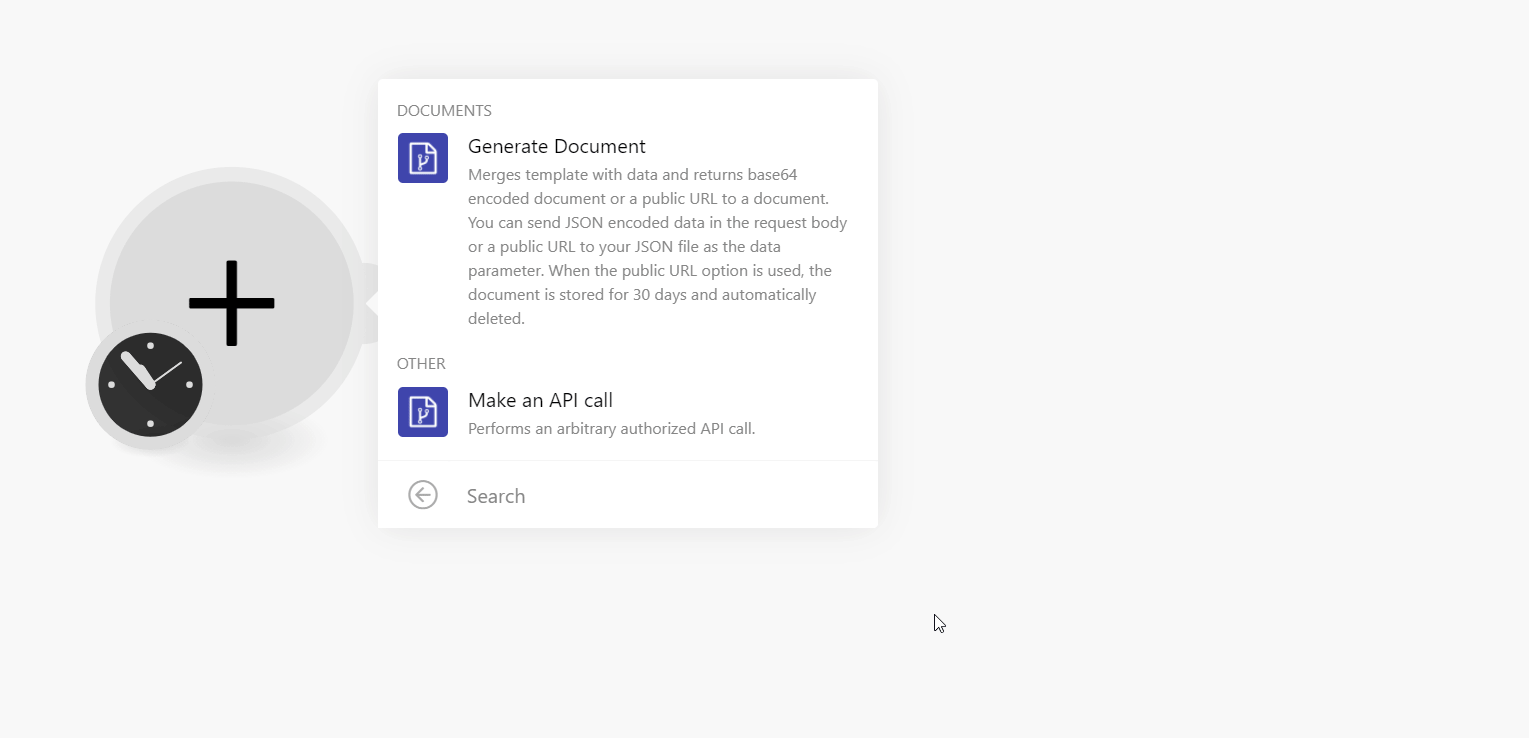
-
In the Connection name field, enter a name for the connection.
-
In the API Key and API Secret fields, enter the details copied in step 3.
-
In the Workspace Identifier field, enter the email address of the user with which you want to establish the connection and click Continue.
The connection has been established.
Documents¶
Generate Document¶
Merges template with data and returns base64 encoded document or a public URL to a document. You can send JSON encoded data in the request body or a public URL to your JSON file as the data parameter. When the public URL option is used, the document is stored for 30 days and automatically deleted.
Template ID |
Select or map the Template ID for the document you want to generate. |
Document Name |
Enter (map) the document name. |
Data Format |
Select or map the document format in which you want to generate:
|
JSON String |
Enter (map) the JSON string for the document. For example, |
URL to JSON File |
Enter (map) URL to the JSON file from which you want to generate the document. |
Output |
Select or map the output format:
|
Other¶
Make an API Call¶
Performs an arbitrary authorized API call.
URL |
Enter a path relative to | For the list of available endpoints, refer to the PDF Generator API Documentation. |
Method
Select the HTTP method you want to use:
GET
to retrieve information for an entry.
POST
to create a new entry.
PUT
to update/replace an existing entry.
PATCH
to make a partial entry update.
DELETE
to delete an entry.
Headers
Enter the desired request headers. You don't have to add authorization headers; we already did that for you.
Query String
Enter the request query string.
Body
Enter the body content for your API call.
Example of Use - List Templates¶
The following API call returns all the templates from your PDF Generator API account:
URL:
/templates
Method:
GET
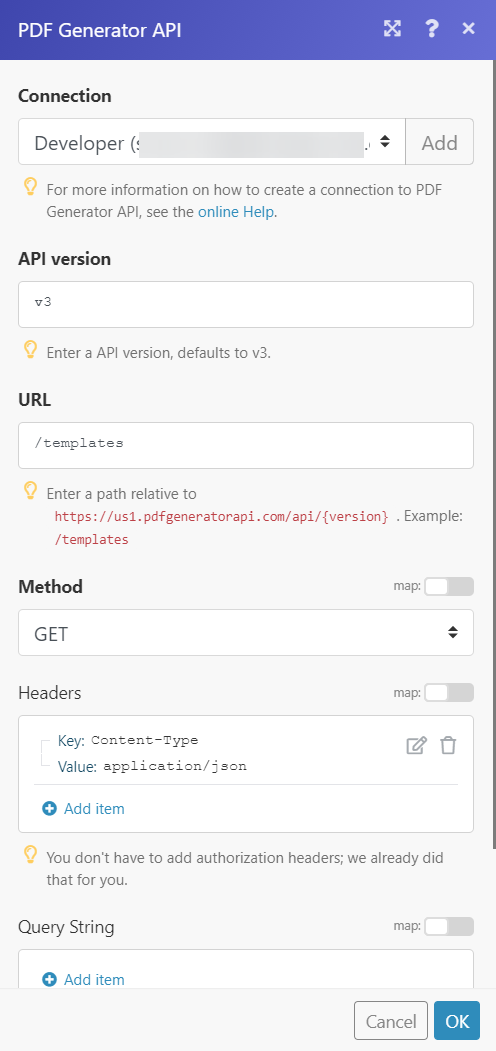
Matches of the search can be found in the module's Output under Bundle > Response content.
In our example, 2 templates were returned: