SmartTask¶
The SmartTask modules allow you to watch, create, update, and retrieve projects, tasks, contacts and task reminders in your SmartTask account.
Getting Started with SmartTask¶
Prerequisites
- A SmartTask account
In order to use SmartTask with Ibexa Connect, it is necessary to have a SmartTask account. If you do not have one, you can create a SmartTask account at https://www.smarttask.io/.
Connecting SmartTask to Ibexa Connect¶
1. Go to Ibexa Connect and open the SmartTask module's Create a connection dialog.
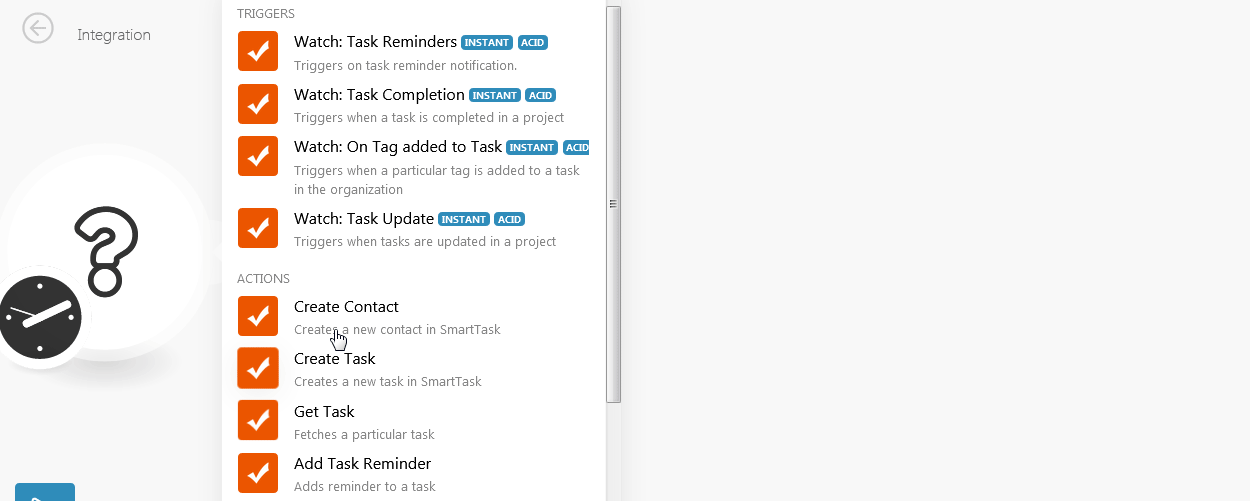
2. In the Connection name field, enter a name for the connection and click Continue.
3. Enter your SmartTask login credentials and click Log in.
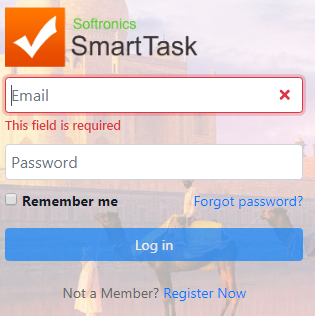
4. Confirm the dialogue by clicking Allow button.
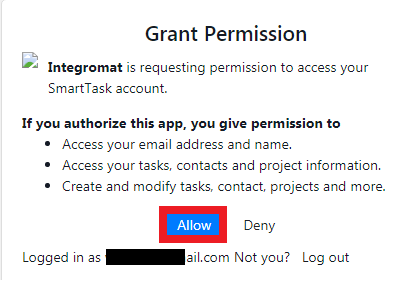
The connection has been established.
Triggers¶
Watch: Task Reminders¶
Triggers on a task reminder notification.
| Webhook Name | Enter a name for the webhook. |
| Company ID | Select the Company ID whose project task reminders you want to watch. |
| Project ID | Select the Project ID whose task reminders you want to watch. |
Watch: Task Completion¶
Triggers when a task is completed in a project.
| Webhook Name | Enter a name for the webhook. |
| Company ID | Select the Company ID whose project task reminders you want to watch. |
| Project ID | Select the Project ID whose task reminders you want to watch. |
Watch: On Tag added to Task¶
Triggers when a particular tag is added to a task in the organization.
| Webhook Name | Enter a name for the webhook. |
| Company ID | Select the Company ID whose tags added to the project tasks you want to watch. |
| Tag ID | Select the Tag ID you want to watch. |
Watch: Task Update¶
Triggers when tasks are updated in a project.
| Webhook Name | Enter a name for the webhook. |
| Company ID | Select the Company ID whose project task updates you want to watch. |
| Project ID | Select the Project ID whose task updates you want to watch. |
Actions¶
Create Contact¶
Creates a new contact in SmartTask.
Company ID |
Select the Company ID for which you want to create the contact. |
Is this an organization |
Select if you are creating a contact for an organization. |
Parent Contact ID |
Select the Parent Contact ID to which this contact is associated with. |
Parent name |
Enter the name of the parent contact. |
Title |
Enter the position of the parent contact. |
Name |
Enter the name of the contact. |
Pic URL |
Enter the URL to the image of the contact. |
Description |
Enter the information about the contact. |
Address |
Enter the address of the contact. |
Address Latitude |
Enter the latitude details of the location of the contact. |
Address Longitude |
Enter the longitude details of the location of the contact. |
Website URL |
Enter the website details of the contact. |
Facebook URL |
Enter the Facebook URL of the contact. |
Linkedin URL |
Enter the LinkedIn URL of the contact. |
Twitter URL |
Enter the Twitter URL of the contact. |
Github URL |
Enter the GitHub URL of the contact. |
Instagram URL |
Enter the Instagram URL of the contact. |
Emails |
Add the email address: Enter the email address. Email Type ID Enter the email type. For example, |
Tags |
Add the tags to filter the contact when searching. |
Phones |
Add the phone number of the contact |
In Projects |
Add the project with which the contact is associated with. |
Create Task¶
Creates a new task in SmartTask.
Company ID |
Select the Company ID whose project task you want to create. |
Creator User ID |
Select the user who is creating the task. |
Assigned User ID |
Select the user to whom you want to assign the task. |
Projects |
Add the projects for which you are creating the task. |
Followers |
Add the contact whom you think should watch the task. |
Taskname |
Enter a name for the task. |
Description |
Enter the details of the task. |
Priority |
Select the priority of the task:
|
Start Date |
Enter the date when the task begins. |
Due Date |
Enter the date by when the task must be completed. |
Status |
Select the status of the task:
|
Tags |
Add the tags to filter the task when searching. |
Parent Task ID |
Enter the Parent Task ID if this task is a subtask of any other major task. |
Contact IDs |
Add the contacts to whom you want to notify about the task: Contact ID Add the Contact ID. |
Reminders |
Add the reminders for the task: Reminder ID Enter the Reminder ID. Type Select to whom you want to send the reminder:
Only If Pending When selected, sends the reminder only if the task is pending at the specified time. On Date Time Enter the date and time when the reminder must be sent. |
Get Task¶
Fetches a particular task.
| Company ID | Select the Company ID whose task details you want to retrieve. |
| GTask ID | Enter the Task ID whose details you want to retrieve. |
Add Task Reminder¶
Adds a reminder to a task.
Company ID |
Select the Company ID whose task reminder you want to create. |
GTask ID |
Enter the Task ID whose reminder you want to create. |
On Datetime |
Enter the date and time when you want to set a reminder for the task. |
Only If Pending |
When selected, the reminder is sent only if the task is pending. |
Type |
Select to whom the task reminder should be sent:
|
Searches¶
Get Task Contacts¶
Fetches contacts attached in a task.
| Company ID | Select the Company ID whose task contacts you want to retrieve. |
| GTask ID | Select the Task ID whose contacts you want to retrieve. |
Get Subtasks¶
Fetches subtasks of a task.
| Company ID | Select the Company ID whose subtasks you want to retrieve. |
| GTask ID | Select the Task ID whose subtasks you want to retrieve. |
Get Project Members¶
Fetches all project members.
| Company ID | Select the Company ID whose project member details you want to retrieve. |
| Project ID | Select the Project ID whose member details you want to retrieve. |
Get Task Reminders¶
Fetches reminders set on a task.
| Company ID | Select the Company ID whose task reminders you want to retrieve. |
| GTask ID | Select the Task ID whose reminder details you want to retrieve. |