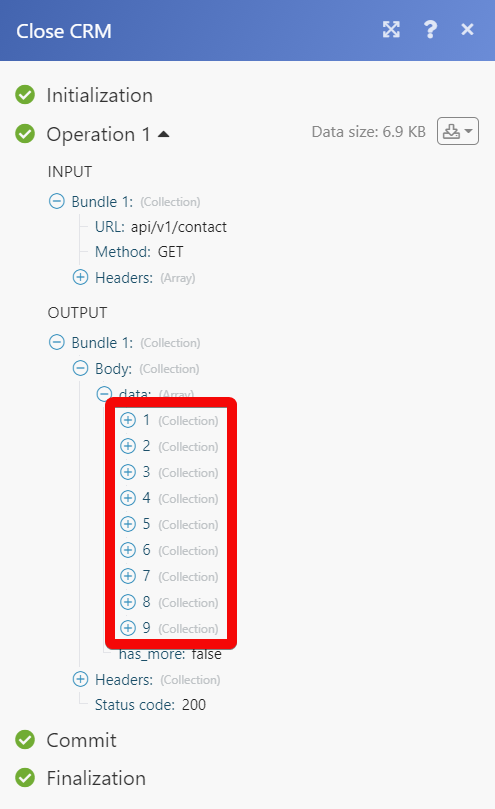Close CRM¶
The Close CRM modules allow you to monitor, create, update, send, retrieve, and delete the leads, contacts, opportunities, tasks, smart views, call activities, SMS activities, note activities, email sequences, users, export activities, inbox items, update phone numbers, meeting status, and memberships in your Close CRM account.
Getting Started with Close CRM¶
Prerequisites
- A Close CRM account
In order to use Close CRM with Ibexa Connect, it is necessary to have a Close CRM account. If you do not have one, you can create a Close CRM account at close.com.
Note
The module dialog fields that are displayed in bold (in the Ibexa Connect scenario, not in this documentation article) are mandatory!
Connecting Close CRM to Ibexa Connect¶
To connect your Close CRM account to Ibexa Connect you need to obtain the API Key from your Close CRM account and insert it in the Create a connection dialog in the Ibexa Connect module.
1. Log in to your Close CRM account.
2. Click Settings > API Keys > Add a New API Key.
3. Enter a name for the API key and click Save.
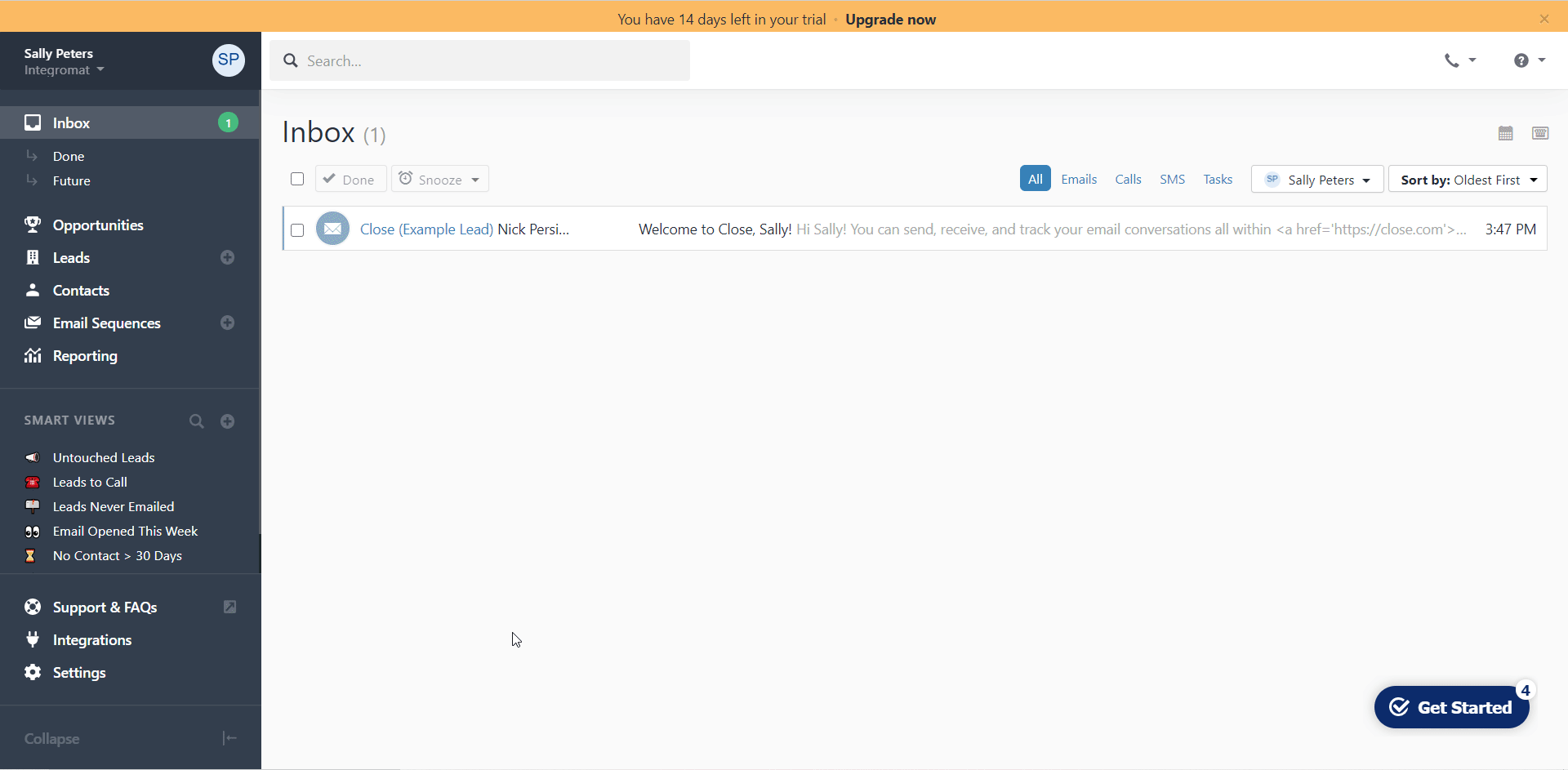
4. Copy the API Key to your clipboard.
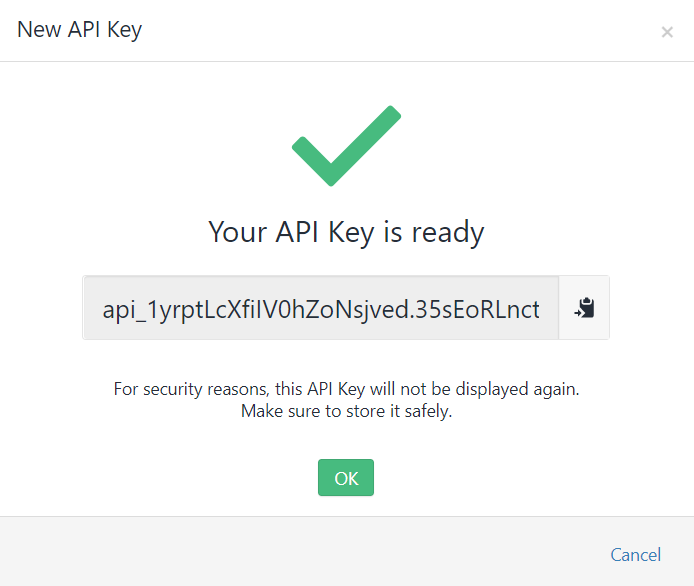
5. Go to Ibexa Connect and open the Close CRM module's Create a connection dialog.
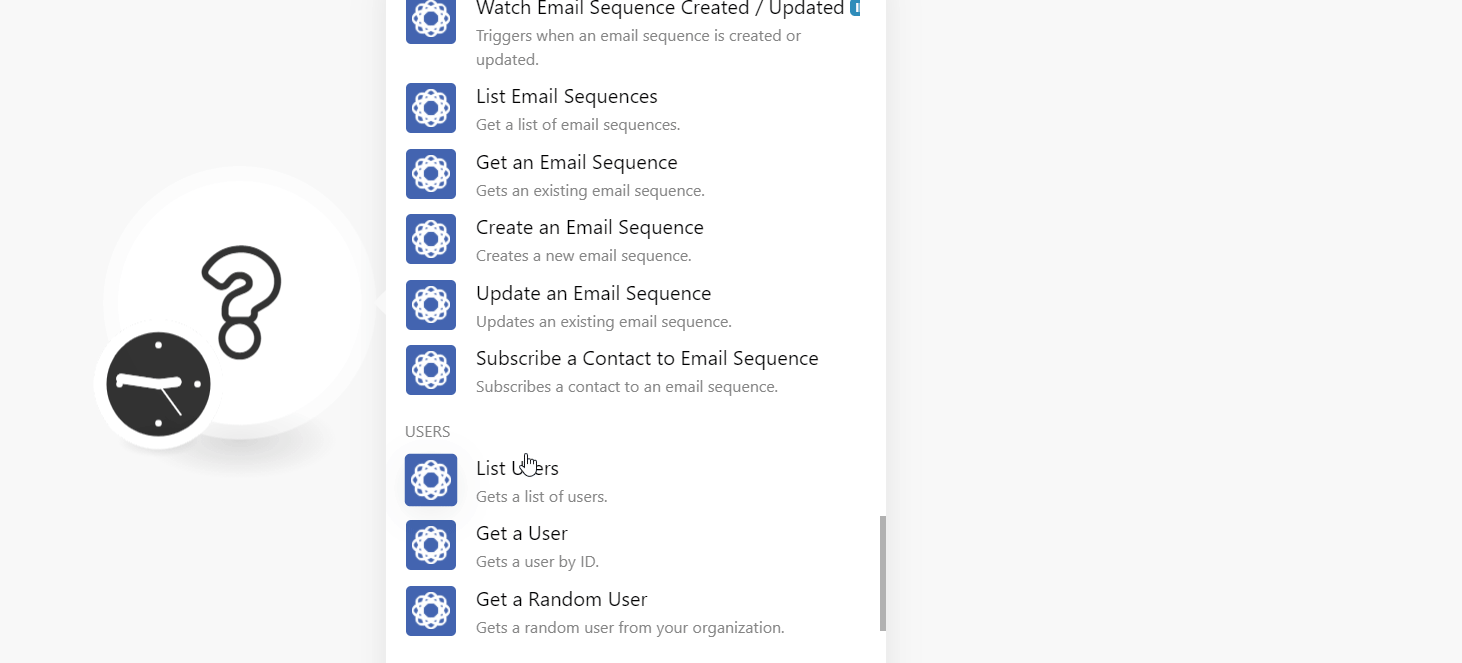
6. In the Connection name field, enter a name for the connection.
7. In the API Key field, enter the API key copied in step 4, and click Continue.
The connection has been established.
Leads¶
Note
You do not have to add the webhooks in the Close CRM as it is automatically done for you once you add and save an instant trigger module to your scenario.
Watch New Lead¶
Triggers when a new lead is created.
| Webhook Name | Enter a name for the webhook. |
Watch Lead Status Changed¶
Triggers when an existing lead's status has been changed.
| Webhook Name | Enter a name for the webhook. |
Search Leads¶
Searches for leads or lists them all.
| Query | Enter (map) a keyword or phrase to search the leads that match the specified query. |
| Limit | Set the maximum number of leads Ibexa Connect should return during one execution cycle. |
Get a Lead¶
Get a single lead.
| Lead ID | Select or map the Lead ID whose details you want to retrieve. |
Create a Lead¶
Creates a new lead.
Name |
Enter (map) the lead's name. |
||||||||||||||
Description |
Enter (map) the lead's description. |
||||||||||||||
URL |
Enter (map) the URL address of the lead's or lead's company profile. For example, |
||||||||||||||
Status ID |
Enter (map) the Status ID of the profile. |
||||||||||||||
Contacts |
Add the contacts of the lead:
|
||||||||||||||
Addresses |
Add the contact's address:
|
||||||||||||||
Custom Fields |
Add the custom fields for the field. For example, |
Update a Lead¶
Updates a lead.
Lead ID |
Select or map the Lead ID whose details you want to update. |
||||||||||||||
Name |
Enter (map) the lead's name. |
||||||||||||||
Description |
Enter (map) the lead's description. |
||||||||||||||
URL |
Enter (map) the URL address of the lead's or lead's company profile. For example, |
||||||||||||||
Status ID |
Enter (map) the Status ID of the profile. |
||||||||||||||
Contacts |
Add the contacts of the lead:
|
||||||||||||||
Addresses |
Add the contact's address:
|
||||||||||||||
Custom Fields |
Add the custom fields for the field. For example, |
Delete a Lead¶
Deletes a lead.
| Lead ID | Select or map the Lead ID you want to delete. |
Merge Two Leads¶
Merges one lead into another lead.
| Source Lead ID | Select or map the Lead ID which you want to merge. |
| Destination Lead ID | Select or map the Lead ID with which you want to merge the above source Lead ID. |
Contacts¶
Note
You do not have to add the webhooks in the Close CRM as it is automatically done for you once you add and save an instant trigger module to your scenario.
Watch New Contact¶
Triggers when a new contact is created.
| Webhook Name | Enter a name for the webhook. |
List Contacts¶
Gets a list of contacts.
| Limit | Set the maximum number of contacts Ibexa Connect should return during one execution cycle. |
Get a Contact¶
Gets a single contact.
| Contact ID | Select or map the Contact ID whose details you want to retrieve. |
Create a Contact¶
Creates a new contact.
Lead ID |
Select or map the Lead ID associated with the contact. |
Name |
Enter (map) the contact's name. |
Title |
Enter (map) the contact's title. For example, |
Phones |
Add the contact's phone numbers: Type - Select or map the phone number type. For example, Phone - Enter (map) the phone number. |
Emails |
Add the contact's email addresses:TypeSelect or map the email address type. For example, |
URLs |
Add the contact's URL address. For example, |
Update a Contact¶
Updates a new contact.
Contact ID |
Select or map the Contact ID whose details you want to update. |
Lead ID |
Select or map the Lead ID associated with the contact. |
Name |
Enter (map) the contact's name. |
Title |
Enter (map) the contact's title. For example, |
Phones |
Add the contact's phone numbers: Type - Select or map the phone number type. For example, Phone - Enter (map) the phone number. |
Emails |
Add the contact's email addresses:TypeSelect or map the email address type. For example, office.PhoneEnter (map) the contact's email address. |
URLs |
Add the contact's URL address. For example, |
Delete a Contact¶
Delete a contact.
| Contact ID | Select or map the Contact ID you want to delete. |
Opportunities¶
Note
You do not have to add the webhooks in the Close CRM as it is automatically done for you once you add and save an instant trigger module to your scenario.
Watch New Opportunity¶
Triggers when a new opportunity is created.
| Webhook Name | Enter a name for the webhook. |
Watch Opportunity Status Changed¶
Triggers when an existing opportunity status has been changed.
| Webhook Name | Enter a name for the webhook. |
Search Opportunities¶
Searches for opportunities or lists them all.
Lead IDs |
Select or map the Lead IDs whose opportunities you want to search. |
User IDs |
Select or map the User IDs to search the opportunities associated with the specified IDs. |
Status IDs |
Select or map the Status IDs to search for the opportunities that match the specified IDs. |
Value Periods |
Select or map the period to list the opportunities for the specified period. |
Query |
Enter a keyword or phrase to search the opportunities that match the specified query. |
Order By |
Select or map the order to sort the opportunities:
|
Order Direction |
Select or map the direction to list the opportunities. For example, |
Limit |
Set the maximum number of opportunities Ibexa Connect should return during one scenario execution cycle. |
Get an Opportunity¶
Gets a single opportunity.
| Opportunity ID | Select or map the Opportunity ID whose details you want to retrieve. |
Create an Opportunity¶
Creates a new opportunity.
| Lead ID | Select or map the Lead ID whose opportunity you want to create. |
| Status ID | Select or map the Status ID of the opportunity. For example, Won. |
| Confidence | Enter (map) the confidence to win the opportunity in percentage. For example, 85. The value must be between 0 and 100. |
| Value | Enter (map) the opportunity amount. |
| Value Period | Select or map the opportunity period. For example, one time. |
| Note | Enter (map) any additional information about the opportunity. |
Update an Opportunity¶
Updates an opportunity.
| Opportunity ID | Select or map the Lead ID whose opportunity you want to create. |
| Status ID | Select or map the Status ID of the opportunity. For example, Won. |
| Confidence | Enter (map) the confidence to win the opportunity in percentage. For example, 85. The value must be between 0 and 100. |
| Value | Enter (map) the opportunity amount. |
| Value Period | Select or map the opportunity period. For example, one time. |
| Note | Enter (map) any additional information about the opportunity. |
Delete an Opportunity¶
Deletes an opportunity.
| Opportunity ID | Select or map the Opportunity ID you want to delete. |
Smart Views¶
Note
You do not have to add the webhooks in the Close CRM as it is automatically done for you once you add and save an instant trigger module to your scenario.
Watch New Smart View¶
Triggers when a new smart view is created.
| Webhook Name | Enter a name for the webhook. |
List Smart Views¶
Gets a list of smart views.
| Limit | Set the maximum number of smart views Ibexa Connect should return during one execution cycle. |
Get a Smart View¶
Gets a single smart view.
| Smart View ID | Select or map the Smart View ID whose details you want to retrieve. |
Create a Smart View¶
Creates a new smart view.
| Name | Enter (map) the name for the smart view. For example, every lead. |
| Query | Enter (map) the query to fetch the smart view. For example, "called > 0 and email_opened < 10 mins ago" |
Update a Smart View¶
Updates a smart view.
| Smart View ID | Select or map the Smart View ID whose details you want to update. |
| Name | Enter (map) a new name for the smart view. For example, every lead. |
| Query | Enter (map) the query to fetch the smart view. For example, "called > 0 and email_opened < 10 mins ago" |
Delete a Smart View¶
Deletes a smart view.
| Smart View ID | Select or map the Smart View ID you want to delete. |
Tasks¶
Note
You do not have to add the webhooks in the Close CRM as it is automatically done for you once you add and save an instant trigger module to your scenario.
Watch New Task¶
Triggers when a new task is created.
| Webhook Name | Enter a name for the webhook. |
Search Tasks¶
Searches for tasks or lists them all.
Types |
Select or map the task type you want to search. For example, |
Lead ID |
Select or map the Lead ID whose tasks you want to search. |
Is Complete |
Select whether you want to include the completed tasks in your search results. |
Assigned To |
Select or map the assignee whose task you want to search. |
View |
Select or map the view for the tasks:
|
Order By |
Select or map the order to sort the tasks:
|
Order Direction |
Select or map the direction to list the tasks. For example, |
Limit |
Set the maximum number of tasks Ibexa Connect should return during one execution cycle. |
Get a Task¶
Gets a single task.
| Task ID | Select or map the Task ID whose details you want to watch. |
Create a Task¶
Creates a new task.
| Lead ID | Select or map the Lead ID whose task you want to create. |
| Text | Enter the task name and details. |
| Type | Select the task type. For example, Email Follow-Up. |
| Assigned To | Select or map the user to whom you want to assign the task. |
| Date | Enter (map) the date on which the task is created. For example, 2021-04-21. |
| Is Complete | Select whether the task is completed. |
Update a Task¶
Updates a task.
| Task ID | Select or map the Task ID whose details you want to update. |
| Assigned To | Select or map the user to whom you want to assign the task. |
| Text | Select or map the user to whom you want to assign the task. |
| Date | Enter (map) the date on which the task is created. For example, 2021-04-21. |
| Is Complete | Select whether the task is completed. |
Delete a Task¶
Deletes a task.
| Task ID | Select or map the Task ID you want to delete. |
Call Activities¶
Note
You do not have to add the webhooks in the Close CRM as it is automatically done for you once you add and save an instant trigger module to your scenario.
Watch New Call Activity¶
Triggers when a new call activity is logged.
| Webhook Name | Enter a name for the webhook. |
List Call Activities¶
Gets a list of call activities.
| Limit | Set the maximum number of activities Ibexa Connect should return during one execution cycle. |
Get a Call Activity¶
Gets a single call activity.
| Call ID | Select or map the Call ID whose details you want to retrieve. |
Log a Call Activity¶
Logs a completed call activity.
Lead ID |
Select or map the Lead ID whose activity you want to log. |
Contact ID |
Select or map the Contact ID associated with the lead. |
Created By |
Select or map the user who is creating the log for the activity. |
User ID |
Select or map the User ID associated with the call activity. |
Direction |
Select the call type:
|
Note |
Enter the additional information about the call activity. |
Duration |
Enter (map) the duration of the call. For example, |
Recording URL |
Enter (map) the URL address to the call recording. |
Phone |
Enter (map) the phone number of the contact. |
Delete a Call Activity¶
Deletes a call activity.
| Call ID | Select or map the Call ID you want to delete. |
Email Activities¶
Note
You do not have to add the webhooks in the Close CRM as it is automatically done for you once you add and save an instant trigger module to your scenario.
Watch New Email Activity¶
Triggers when a new email activity is created.
| Webhook Name | Enter a name for the webhook. |
List Email Activities¶
Gets a list of email activities.
| Limit | Set the maximum number of email activities Ibexa Connect should return during one execution cycle. |
Get an Email Activity¶
Gets a single email activity.
| Email Activity ID | Select or map the Email Activity ID whose details you want to retrieve. |
Create an Email Activity¶
Creates a new email activity.
Lead ID |
Select or map the Lead ID whose email activity you want to create. |
||||||||
Status |
Select or map the status of the email activity:
|
||||||||
Contact ID |
Select or map the Contact ID associated with the email activity. |
||||||||
User ID |
Select or map the User ID associated with the email activity. |
||||||||
Direction |
Select the direction of the email activity:
|
||||||||
Date Created |
Enter (map) the date on which the email activity occurred. |
||||||||
Created By |
Select the user who created the activity. |
||||||||
Created by Name |
Enter (map) the name of the user who created the activity. |
||||||||
Subject |
Enter the email subject line. |
||||||||
Sender's Email |
Enter (map) the sender's email address. If no email address is provided when posting an email with status sent, it will default to the email address of the user associated with the email or the email address of the owner of the API key in Ibexa Connect. |
||||||||
To |
Add the email addresses to add in the CC field of the email. |
||||||||
CC |
Add the email addresses to add in the CC field of the email. |
||||||||
BCC |
Add the email addresses to add in the CC field of the email. |
||||||||
User Email Template |
Select whether you are using an email template. |
||||||||
Body Text |
Enter (map) the email body message text. |
||||||||
Body HTML |
Enter (map) the email body message in HTML format. |
||||||||
Attachments |
Add the attachments to the email:
|
Delete an Email Activity¶
Deletes an email activity.
| Email Activity ID | Select or map the Email Activity ID you want to delete. |
SMS Activities¶
Note
You do not have to add the webhooks in the Close CRM as it is automatically done for you once you add and save an instant trigger module to your scenario.
Watch New SMS Activity¶
Triggers when a new SMS activity is created.
| Webhook Name | Enter a name for the webhook. |
List SMS Activity¶
Gets a list of SMS activities.
| Limit | Set the maximum number of SMS activities Ibexa Connect should return during one execution cycle. |
Get an SMS Activity¶
Gets a single SMS activity.
| SMS Activity ID | Select or map the SMS Activity ID whose details you want to retrieve. |
Create an SMS Activity¶
Creates a new SMS activity.
Lead ID |
Select or map the Lead ID whose SMS activity you want to create. |
Status |
Select or map the status of the SMS activity:
|
Send In |
Enter (map) the time in seconds after which the SM should be sent to the recipients. |
Text |
Enter the SMS message text. |
Local Phone |
Select or map the local phone number to which you want to send the SMS. The number you choose has to be associated with a Phone Number of type internal. |
Remote Phone |
Select or map the remote phone number to which you want to send the SMS, |
Source |
Select or map the source from which you want to send the SMS:
|
Contact ID |
Select or map the Contact ID associated with SMS activity. |
Delete an SMS Activity¶
Deletes an SMS activity.
| SMS Activity ID | Select or map the SMS Activity ID you want to delete. |
Note Activities¶
Note
You do not have to add the webhooks in the Close CRM as it is automatically done for you once you add and save an instant trigger module to your scenario.
Watch New Note Activity¶
Triggers when a new activity is created.
| Webhook Name | Enter a name for the webhook. |
List Note Activities¶
Gets a list of note activities.
| Limit | Set the maximum number of note activities Ibexa Connect should return during one execution cycle. |
Get a Note Activity¶
Gets a single note activity.
| Note Activity ID | Select or map the Note Activity ID whose details you want to retrieve. |
Create a Note Activity¶
Creates a new note activity.
| Lead ID | Select or map the Lead ID for whom you want to create the note activity. |
| Note | Enter (map) the note text. |
Update a Note Activity¶
Updates a note activity.
| Note Activity ID | Select or map the Note Activity ID whose details you want to update. |
| Note | Enter (map) the note text. |
| Lead ID | Select or map the Lead ID whose note activity you want to update. |
Delete a Note Activity¶
Deletes a note activity.
| Note Activity ID | Select or map the Note Activity ID you want to delete. |
Email Sequences¶
Note
You do not have to add the webhooks in the Close CRM as it is automatically done for you once you add and save an instant trigger module to your scenario.
Watch Email Sequences Created/Updated¶
Triggers when an email sequence is created or updated.
| Webhook Name | Enter a name for the webhook. |
List Email Sequence¶
Get a list of email sequences.
| Limit | Set the maximum number of email sequences Ibexa Connect should return during one execution cycle. |
Get an Email Sequence¶
Gets an existing email sequence.
| Email Sequence ID | Select or map the Email Sequence ID whose details you want to retrieve. |
Create an Email Sequence¶
Creates a new email sequence.
Name |
Enter (map) a name for the email sequence. |
Status |
Select or map the status of the email sequence:
|
Steps |
Add the steps for the sequence: Delay - Enter (map) the time in seconds after which you want to send the email. Email Template ID - Select or map the Email Template ID for the email. Threading - Select or map the threading for the mail:
|
Timezone |
Select or map the timezone applicable to the sequence. |
Schedule ID |
Select or map the Schedule ID applicable to the sequence:
|
Update an Email Sequence¶
Updates an existing email sequence.
Email Sequence ID |
Select or map the Email Sequence ID whose details you want to update. |
Name |
Enter (map) a name for the email sequence. |
Status |
Select or map the status of the email sequence:
|
Steps |
Add the steps for the sequence: Delay - Enter (map) the time in seconds after which you want to send the email. Email Template ID - Select or map the Email Template ID for the email. Threading - Select or map the threading for the mail:
|
Schedule ID |
Select or map the Schedule ID applicable to the sequence:
|
Timezone |
Select or map the timezone applicable to the sequence. |
Subscribe a Contact to Email Sequence¶
Subscribes a contact to an email sequence.
| Sequence ID | Select or map the Sequence ID to which you want to subscribe the contact. |
| Contact ID | Select or map the Contact ID you want to subscribe to the sequence. |
| Contact Email | Select or map the contact's email address. |
| Sender Account ID | Select or map the Sender Account ID who is sending the email. |
| Sender Name | Enter (map) the sender's name. |
Users¶
List Users¶
Gets a list of users.
| Limit | Set the maximum number of users Ibexa Connect should return during one execution cycle. |
Get a User¶
Gets a user by ID.
| User ID | Select or map the User ID whose details you want to retrieve. |
Get a Random User¶
Gets a random user from your organization.
Groups |
Enter (map) the group whose user details you want to retrieve. |
Availability |
Select or map the availability of the user whose details you want to retrieve:
|
Export¶
Note
You do not have to add the webhooks in the Close CRM as it is automatically done for you once you add and save an instant trigger module to your scenario.
Watch Next Export¶
Triggers when a new export is created.
| Webhook Name | Enter (map) the name of the webhook. |
List Exports¶
Gets a list of exports.
| Limit | Set the maximum number of exports Ibexa Connect should return during one execution cycle. |
Get an Export¶
Gets a single export.
| Export ID | Select or map the Export ID whose details you want to retrieve. |
Create an export¶
Creates a new export.
Format |
Select or map the format in which you want to export:
|
Type |
Select or map the type of export:
|
Query |
Enter the keyword or phrase based on which the result will be exported. |
Fields |
Add the fields. By default, all the data fields in each export type are returned. |
Send Done Email |
Select whether you get a confirmation email after the bulk action is completed. |
Include Activities |
Select whether you want to include the activities. This field only works for leads type with JSON format. |
Include Smart Fields |
Select whether you want to include the smart fields. This field only works for leads type with JSON format or any type formatted as CSV. |
Reports¶
Get a Sent Email Report¶
Gets a report about sent emails grouped by template for your organization.
| Organization ID | Select or map the Organization ID whose user's sent email report you want to retrieve. |
| User ID | Select or map the User ID whose email report you want to retrieve. |
| Date Start | Enter (map) the date to retrieve the emails that were sent on or after the specified date. |
| Date End | Enter (map) the date to retrieve the emails that were sent on or before the specified date. |
Get an Activity Report¶
Gets an activity report for your organization.
Type |
Select or map teh activity report you want to retrieve:
|
Metrics |
Select or map the metrics to retrieve the details of the activities that match the specified metric. |
Start |
Enter (map) the date and time to retrieve the activity report from the specified date. |
End |
Enter (map) the date and time to retrieve the activity report until the specified date. |
Relative Range |
Select or map the duration for which you want to retrieve the activity report. |
Users |
Select or map the users whose activity report you want to retrieve. |
Get an Opportunity Status Change Report¶
Gets an opportunity status change report for your organization.
| Organization ID | Select or map the Organization ID whose opportunity status change report details you want to retrieve. |
| User ID | Select or map the User ID associated with the opportunity. |
| Date Start | Enter (map) the date and time to retrieve the change report from the specified date. |
| Date End | Enter (map) the date and time to retrieve the change report until the specified date. |
| Smart View ID | Select or map the Smart View ID for the activity report. |
| Query | Enter (map) the keyword or phrase to search the opportunities and retrieve the change report that matches the specified query. |
Get a Lead Status Change Report¶
Gets a lead status change report for your organization.
| Organization ID | Select or map the Organization ID whose lead status change report details you want to retrieve. |
| Date Start | Enter (map) the date and time to retrieve the change report from the specified date. |
| Date End | Enter (map) the date and time to retrieve the change report until the specified date. |
| Query | Enter (map) the keyword or phrase to search the leads and retrieve the change report that matches the specified query. |
Export an Activity Report to CSV¶
Exports an activity report to the CSV file.
Type |
Select or map the activity report you want to export:
|
Metrics |
Select or map the metrics to retrieve the details of the activities that match the specified metric. |
Start |
Enter (map) the date and time to export the activity report from the specified date. |
End |
Enter (map) the date and time to export the activity report until the specified date. |
Relative Change |
Select or map the duration for which you want to export the activity report. |
Users |
Select or map the users whose activity report you want to retrieve. |
Inbox Items¶
Note
You do not have to add the webhooks in the Close CRM as it is automatically done for you once you add and save an instant trigger module to your scenario.
Watch New Inbox Item¶
Triggers when a new inbox item is created.
| Webhook Name | Enter a name for the webhook. |
Meetings¶
Note
You do not have to add the webhooks in the Close CRM as it is automatically done for you once you add and save an instant trigger module to your scenario.
Watch Meeting Status Changed¶
Triggers when a meeting is created, started, completed, or canceled.
| Webhook Name | Enter a name for the webhook. |
Memberships¶
Watch Memberships Activated/Deactivated¶
Triggers when a new membership is activated or deactivated.
| Webhook Name | Enter a name for the webhook. |
Activities¶
List Activities¶
Gets a list of activities.
| Limit | Set the maximum number of activities Ibexa Connect should return during one execution cycle. |
Roles¶
List Roles¶
Gets a list of roles.
| Limit | Set the maximum number of roles Ibexa Connect should return during one execution cycle. |
Phone Numbers¶
Update a Phone Number¶
Updates a phone number.
| Phone Number | Enter (map) the Phone Number ID which you want to update. For example, +16502221111. |
| Label | Enter (map) a label for the phone number. For example, customer. |
| Forward To | Enter (map) the phone number to which the call from the above phone number should be forward to. For example, +16502221111. |
| Forward to Enabled | Select whether you want to enable the forwarding call. |
| Voicemail Greeting URL | Enter (map) the call's voicemail greeting URL address. |
Other¶
Make an API Call¶
Performs an arbitrary authorized API call.
URL |
Enter a path relative to | For the list of available endpoints, refer to the Close CRM API Documentation. |
Method
Select the HTTP method you want to use:
GET
to retrieve information for an entry.
POST
to create a new entry.
PUT
to update/replace an existing entry.
PATCH
to make a partial entry update.
DELETE
to delete an entry.
Headers
Enter the desired request headers. You don't have to add authorization headers; we already did that for you.
Query String
Enter the request query string.
Body
Enter the body content for your API call.
Example of Use - List Contacts¶
The following API call returns all contacts from your Close CRM account:
URL
api/v1/contacts
Method
Get
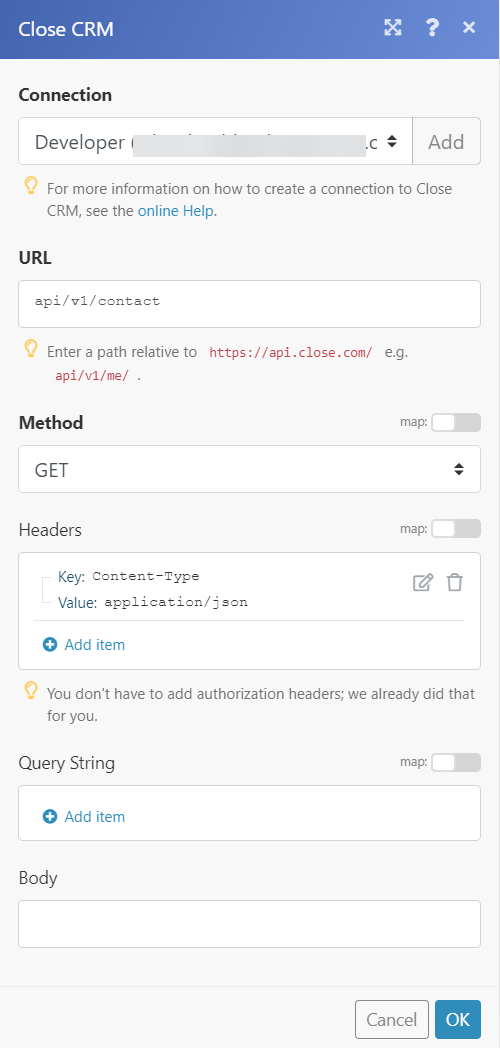
Matches of the search can be found in the module's Output under Bundle > Body > data.
In our example, 9 contacts were returned: