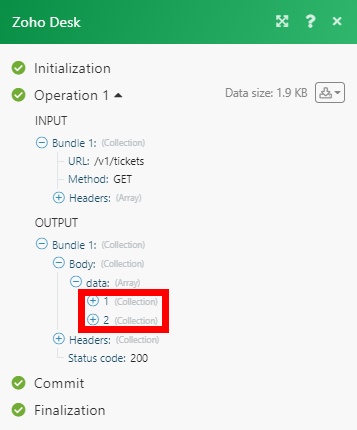Zoho Desk¶
The Zoho Desk modules enable you to create, update, retrieve, delete, or search objects in your Zoho Desk account.
Getting Started with Zoho Desk¶
Prerequisites
- A Zoho Desk account
In order to use Zoho Desk with Ibexa Connect, it is necessary to have a Zoho Desk account. If you do not have one, you can create a Zoho Desk account at www.zoho.com/desk.
Note
The module dialog fields that are displayed in bold (in the Ibexa Connect scenario, not in this documentation article) are mandatory!
Connecting Zoho Desk to Ibexa Connect¶
To connect your Zoho Desk account toIbexa Connect you need to obtain your Organization ID.
-
Log in to your Zoho Desk account.
-
Click on the cog-wheel in the top-right corner to open the Settings menu.
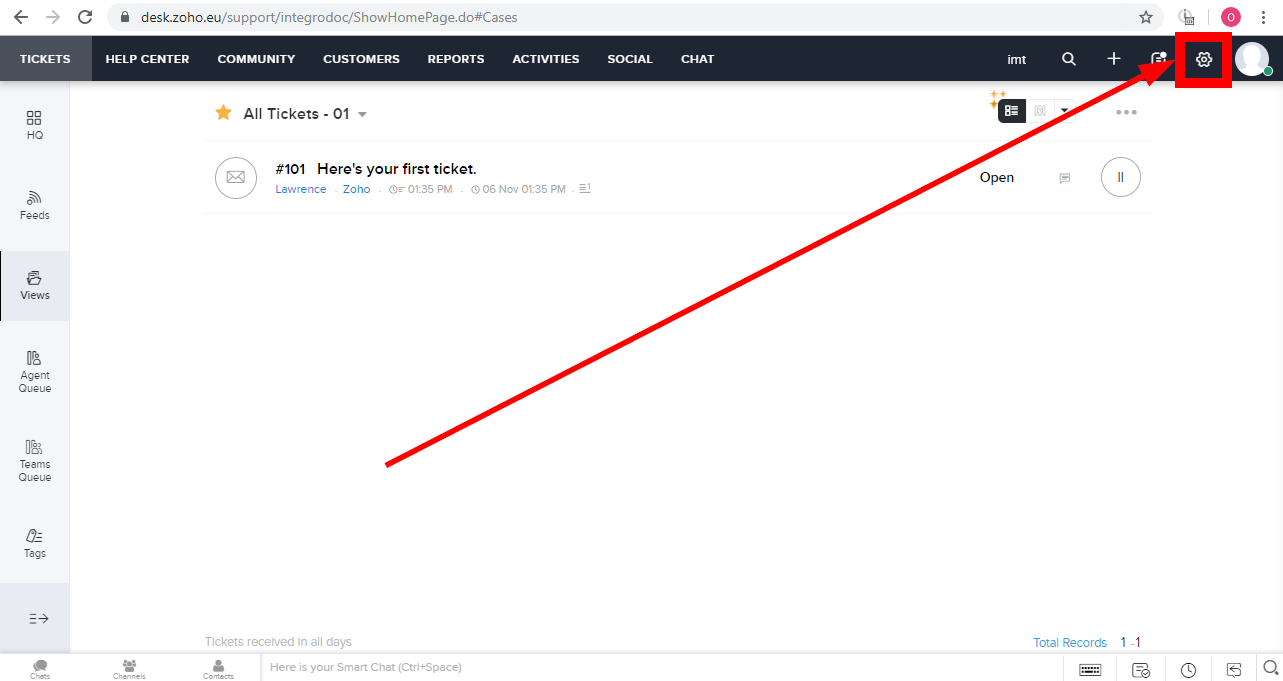
-
Navigate to the DEVELOPER SPACE section and select the API option.
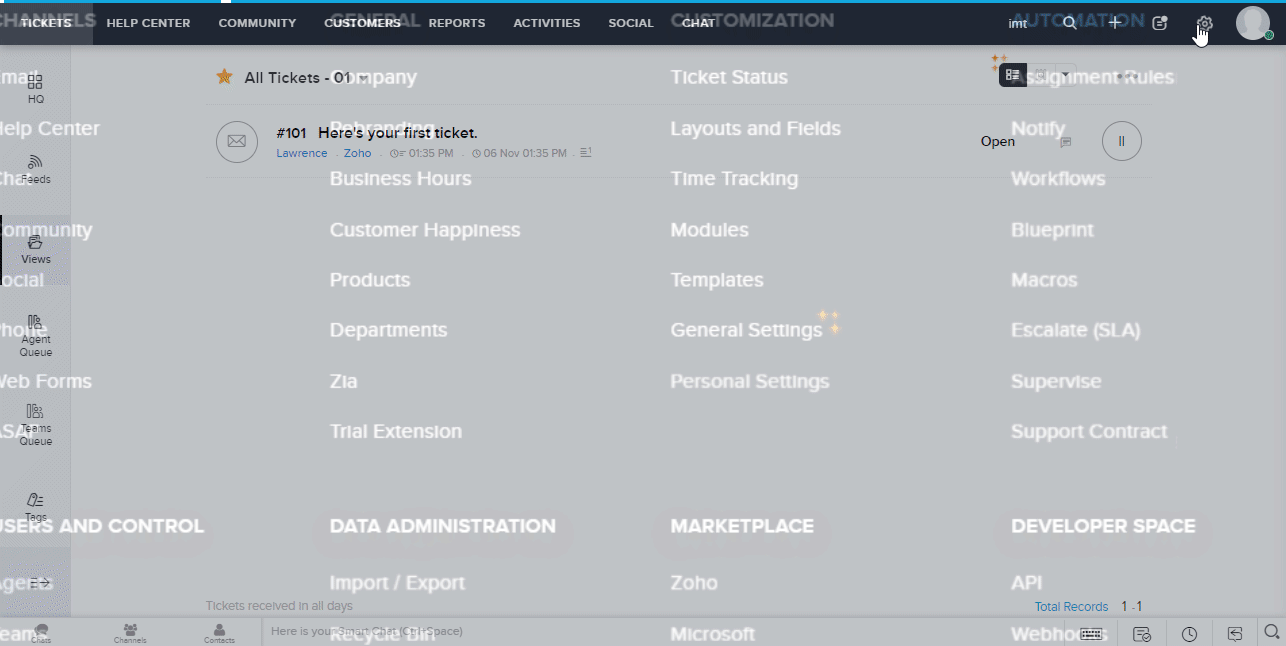
-
Scroll down to the bottom of the page to see the OrgId. OrgId is the Organization ID you need. Copy the provided ID.
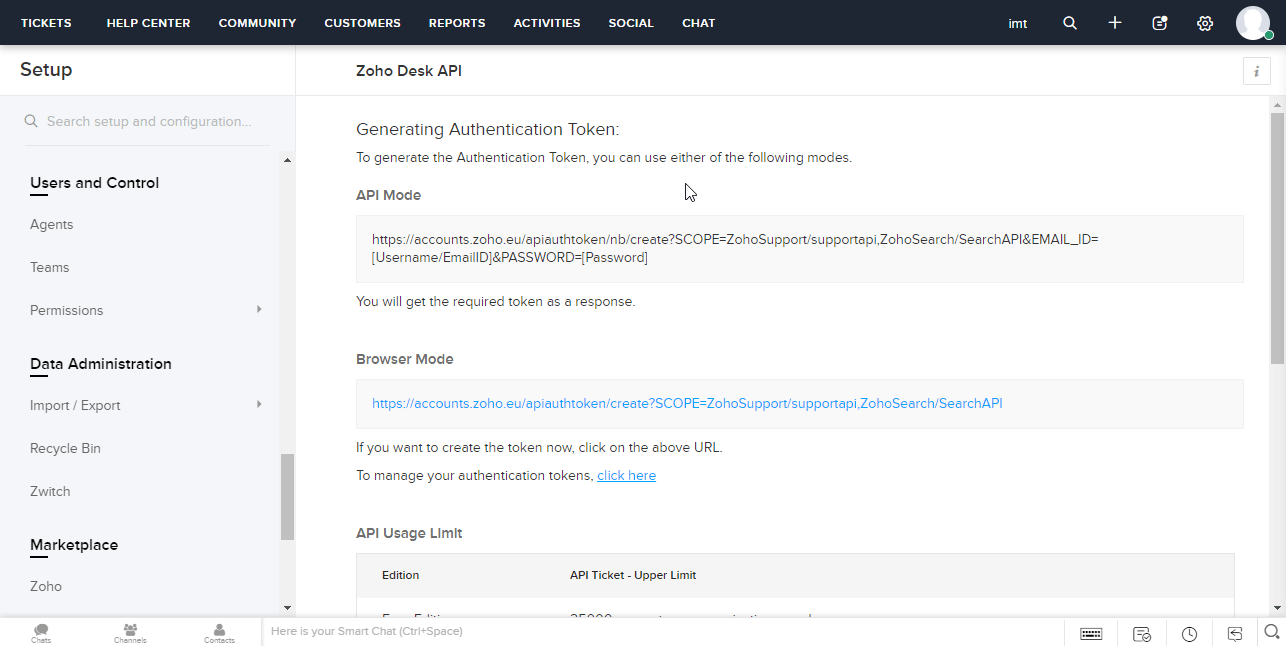
-
Go to Ibexa Connect and open the Zoho Desk module's Create a connection dialog.
-
Enter the Organization ID you have copied in step 4 to the respective field, select the Domain Extension that corresponds to your account location and confirm the dialog by clicking the Continue button.
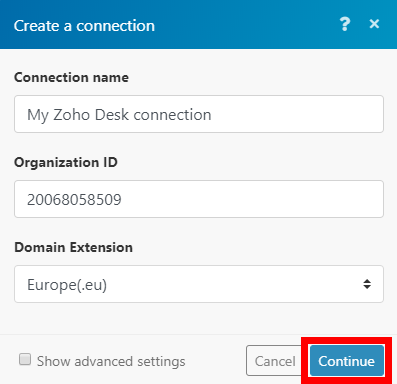
After you click the Continue button, Ibexa Connect will redirect you to the Zoho website where you will be prompted to grant Ibexa Connect access to your account.
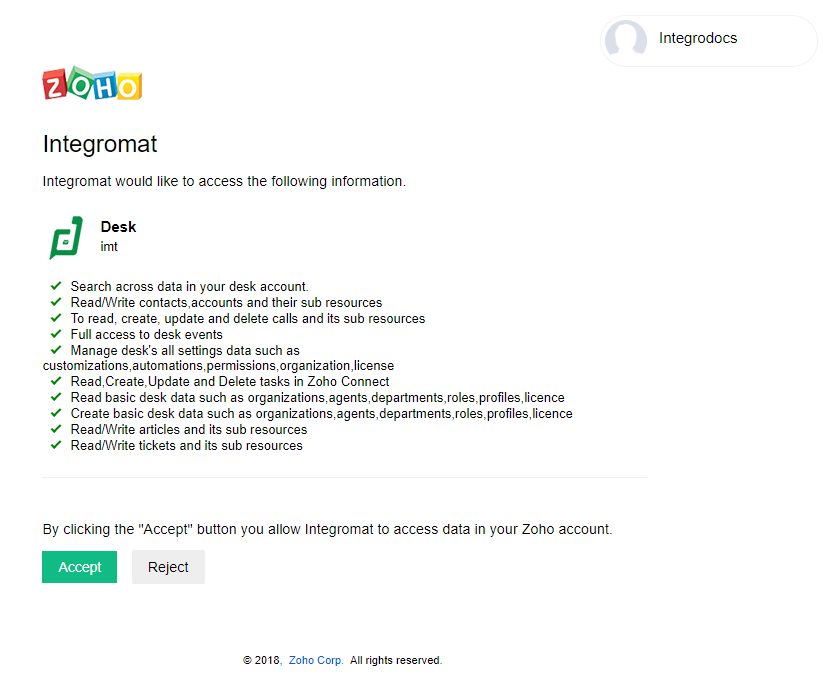
Confirm the dialog by clicking the Accept button.
The connection has been established.
Make an API Call¶
Allows you to perform a custom API call.
URL |
Enter a path relative to For the list of available endpoints, refer to the Zoho Desk API Documentation. |
Method |
Select the HTTP method you want to use (see the API documentation): GET to retrieve information for an entry. POST to create a new entry. PUT to update/replace an existing entry. PATCH to make a partial entry update. DELETE to delete an entry. |
Headers |
Enter the desired request headers. You don't have to add authorization headers; we already did that for you. |
Query String |
Enter the request query string. |
Body |
Enter the body content for your API call. |
Example of Use - List Tickets¶
The following API call returns tickets from your Zoho Desk account:
URL:
/v1/tickets
Method:
GET
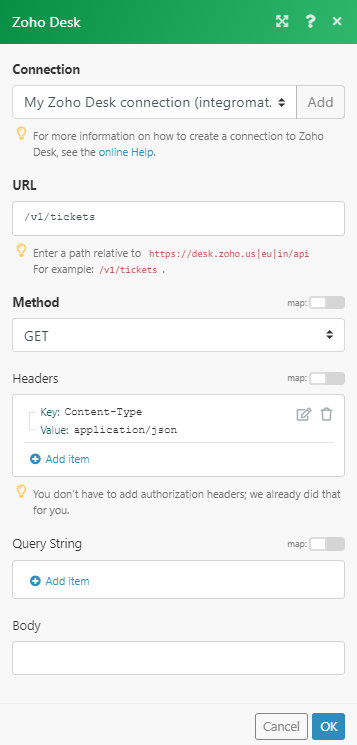
Matches of the search can be found in the module's Output under Bundle > Body > data.
In our example, 2 tickets were returned: