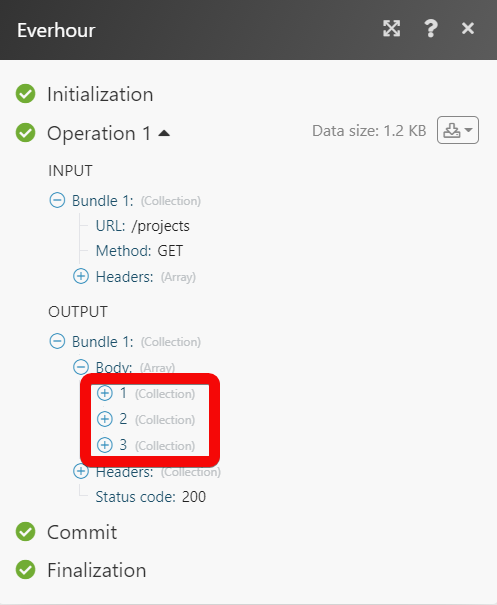Everhour¶
The Everhour modules allow you to monitor, create, update, send, retrieve, and list the clients, projects, tasks, timer, time records, and sections in your Everhour account.
Getting Started with Everhour¶
Prerequisites
- An Everhour account - create an account at everhour.com/signup.
Connecting Everhour to Ibexa Connect¶
To connect your Everhour account to Ibexa Connect you need to obtain the API Key from your Everhour account and insert it in the Create a connection dialog in the Ibexa Connect module.
1. Log in to your Everhour account.
2. Click Your Profile Icon > My Profile. Copy the Access Token to your clipboard.
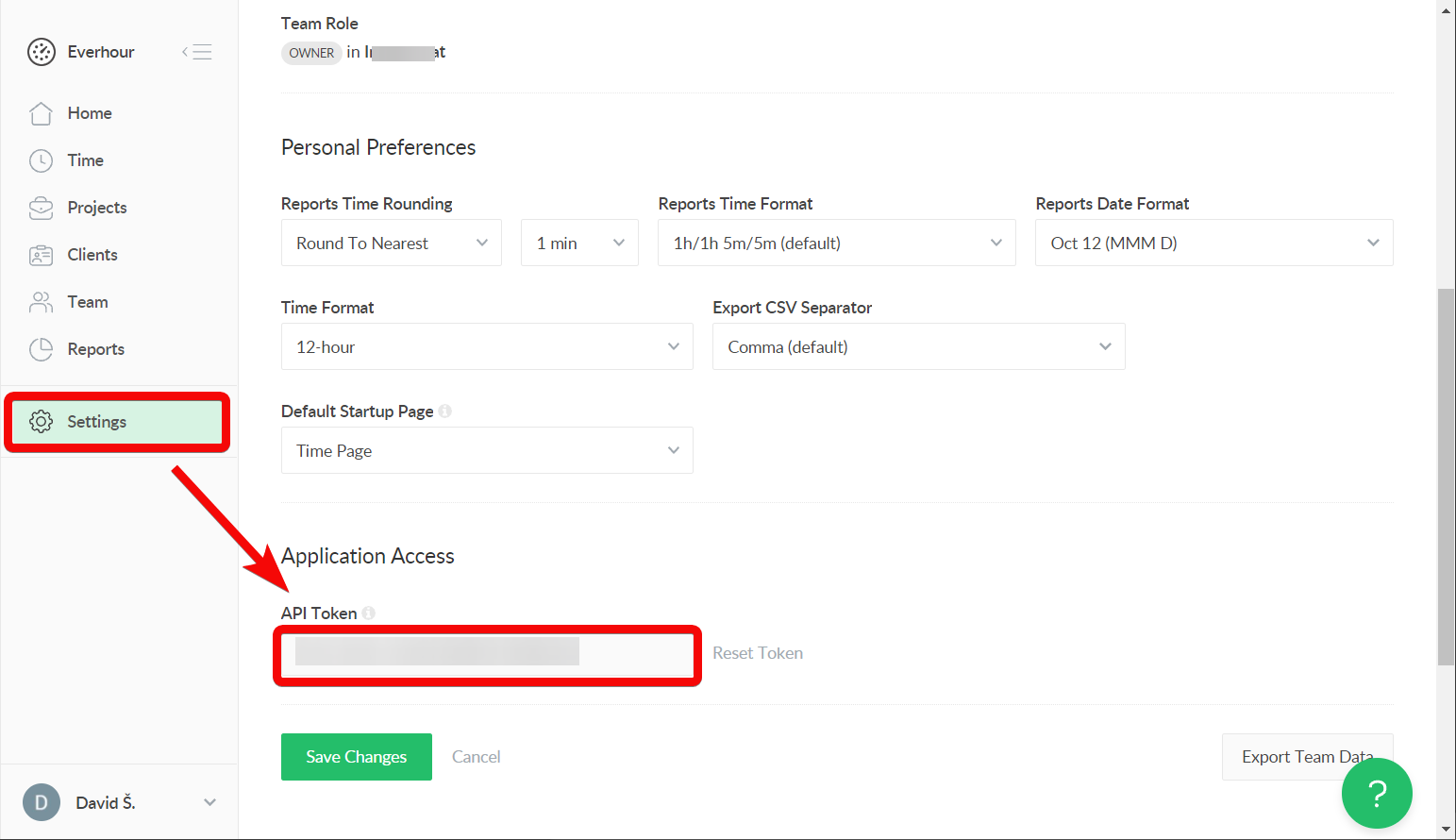
3. Log in to your Ibexa Connect account, add a module from the Everhour app into an Ibexa Connect scenario.
4. Click Add next to the Connection field.
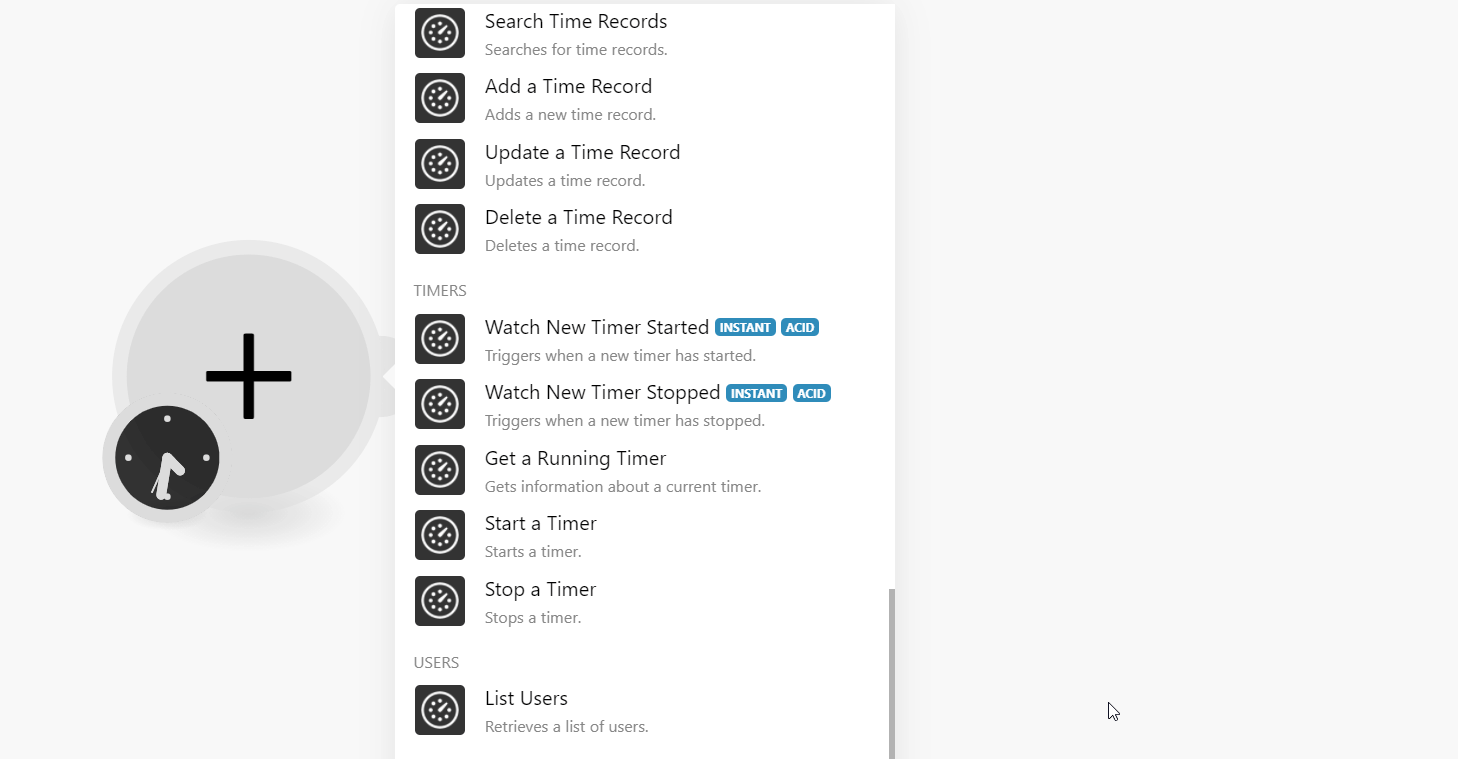
5. In the Connection name field, enter a name for the connection.
6. In the API Key field, enter the API key copied in step 3, and click Continue.
The connection has been established.
Clients¶
Note
Ibexa Connect automatically creates a webhook in Everhour once you add an instant trigger to your scenario.
Watch New Clients¶
Triggers when new clients have been created.
| Webhook Name | Enter a name for the webhook. |
Search New Clients¶
Search for a list of clients.
| Query | Enter a keyword or phrase to search the clients that match the specified query. |
| Limit | Set the maximum number of new clients Ibexa Connect should return during one execution cycle. |
Get a Client¶
Retrieves a client.
| Client ID | Select or map the Client ID whose details you want to retrieve. |
Create a Client¶
Creates a new client.
| Name | Enter (map) a name for the project. |
| Projects | Select or map the projects that you want to associate with the client. |
| Business Details | Enter (map) the details of the client. |
Update a Client¶
Updates a client.
| Name | Enter (map) a name for the project. |
| Projects | Select or map the projects that you want to associate with the client. |
| Business Details | Enter (map) the details of the client. |
Delete a Client Budget¶
Deletes a client budget.
| Client ID | Select or map the Client ID whose budget you want to delete. |
Projects¶
Note
Ibexa Connect automatically creates a webhook in Everhour once you add an instant trigger to your scenario.
Watch New Projects¶
Triggers if the new projects have been created.
| Webhook Name | Enter a name for the webhook. |
Search Projects¶
Searches for certain projects.
| Query | Enter a keyword or phrase to search the projects that match the specified query. |
| Platform | Select or map the project platform. For example, Asana. |
| Limit | Set the maximum number of projects Ibexa Connect should return during one execution cycle. |
Get a Project¶
Retrieves a specific project.
| Project ID | Select or map the Project ID whose details you want to retrieve. |
Create a Project¶
Creates a new project.
| Name | Enter (map) a name for the project. |
| Type | Select or map the project type. For example, Board project. |
| Users | Select or map the users associated with the projects. |
Update a Project¶
Updates a certain project.
| Project ID | Select or map the Project ID whose details you want to update. |
| Name | Enter (map) a name for the Project. |
| Type | Select or map the project type. For example, Board project. |
| Users | Select or map the users associated with the projects. |
Delete a Project¶
Deletes a certain project.
| Project ID | Select or map the Project ID you want to delete. |
Sections¶
Search Sections¶
Searches for sections.
| Project ID | Select or map the Section ID whose section you want to search. |
| Limit | Set the maximum number of sections Ibexa Connect should return during one execution cycle. |
Get a Section¶
Retrieves a specific section.
| Project ID | Select or map the Project ID whose details you want to update. |
| Name | Enter (map) a name for the Project. |
| Type | Select or map the project type. For example, Board project. |
| Users | Select or map the users associated with the projects. |
Create a Section¶
Creates a new section.
| Project ID | Select or map the Project ID whose section you want to create. |
| Name | Enter (map) a name for the section. |
| Status | Select or map the status of the section. For example, Open. |
| Position | Enter (map) the section position in the project. For example, 2. |
Update a Section¶
Updates a specific section.
| Project ID | Select or map the Project ID whose section details you want to update. |
| Section ID | Enter (map) the Section ID whose details you want to update. |
| Name | Enter (map) a name for the section. |
| Status | Select or map the status of the section. For example, Open. |
| Position | Enter (map) the section position in the project. For example, |
Delete a Section¶
Deletes a specific section.
| Project ID | Select or map the Project ID whose section details you want to delete. |
| Section ID | Enter (map) the Section ID you want to delete. |
Task¶
Note
Ibexa Connect automatically creates a webhook in Everhour once you add an instant trigger to your scenario.
Watch New Tasks¶
Triggers when new tasks have been created.
| Webhook Name | Enter a name for the webhook. |
Watch Task Time Updated¶
Triggers when task time has been updated.
| Webhook Name | Enter a name for the webhook. |
Search Tasks¶
Searches for a list of tasks.
| Query | Enter (map) the word or phrase whose tasks you want to search. |
| Search in Closed Tasks | Select whether you want to search for the closed tasks. |
| Limit | Set the maximum number of tasks Ibexa Connect should return during one execution cycle. |
Get a Task¶
Retrieves a task.
| Task ID | Select or map the Task ID whose details you want to retrieve. |
Create a Task¶
Creates a new task.
| Project ID | Select or map the Project ID whose task you want to create. |
| Name | Enter (map) a name for the task. |
| Status | Select or map the task status. For example, Open. |
| Labels | Add the labels for the task. For example, New. |
| Description | Enter (map) the task details. |
| Due on | Enter (map) a date by which the task must be completed. See the list of supported date and time formats. |
Update a Task¶
Updates a specific task.
| Project ID | Select or map the Project ID whose task details you want to create. |
| Section ID | Select or map the Section ID under which |
| Task ID | Select or map the Task ID whose details you want to update. |
| Name | Enter (map) a name for the task. |
| Status | Select or map the task status. For example, Open. |
| Labels | Add the labels for the task. For example, New. |
| Description | Enter (map) the task details. |
| Due on | Enter (map) a date by which the task must be completed. See the list of supported date and time formats. |
Update a Task Estimate¶
Updates a task estimate.
| Project ID | Select or map the Project ID whose task you want to create. |
| Task ID | Select or map the Task ID whose estimate time you want to update. |
| Total | Enter (map) the total time estimated for the task in seconds. |
| Type | Select or map the estimate type. For example, overall. |
| Users | Select or map the users to whom the task is assigned. |
Delete a Task Estimate¶
Deletes a task estimate.
| Project ID | Select or map the Project ID whose task estimate you want to delete. |
| Task ID | Select or map the Task ID whose estimate you want to delete. |
Delete a Task¶
Deletes a task.
| Project ID | Select or map the Project ID whose task you want to delete. |
| Task ID | Select or map the Task ID you want to delete. |
Time Records¶
Search Time Records¶
Searches for time records.
| From | Enter (map) the date from which you want to search the records that were created on or after the specified date. See the list of supported date and time formats. |
| To | Enter (map) the date until which you want to search the records that were created on or before the specified date. See the list of supported date and time formats. |
| Limit | Set the maximum number of time records Ibexa Connect should return during one execution cycle. |
Add a Time Record¶
Adds a new time record.
| Project ID | Select or map the Project ID for which you want to create the time record. |
| Date | Enter (map) a date on which you want to create the time record. See the list of supported date and time formats. |
| Time | Enter (map) the time to create the record. |
| User ID | Select or map the User ID for whom you are creating the time record. |
| Comment | Enter (map) the notes about the time record. |
Update a Time Record¶
Updates a time record.
| Project ID | Select or map the Project ID whose task time record you want to update. |
| Task ID | Select or map the Task ID whose time record details you want to update. |
| Date | Enter (map) a date on which you want to create the time record. See the list of supported date and time formats. |
| Time | Enter (map) the time to create the record. |
| User ID | Select or map the User ID for whom you are creating the time record. |
| Comment | Enter (map) the notes about the time record. |
Delete a Time Record¶
Deletes a time record.
| Project ID | Select or map the Project ID whose task time record you want to delete. |
| Task ID | Select or map the Task ID whose time record details you want to delete. |
| Date | Enter (map) a date on which you want to delete the time record. See the list of supported date and time formats. |
| User ID | Select or map the User ID associated with the time record. |
Timers¶
Note
Ibexa Connect automatically creates a webhook in Everhour once you add an instant trigger to your scenario.
Watch New Timer Started¶
Triggers when a new timer has started.
| Webhook Name | Enter a name for the webhook. |
Watch New Timer Stopped¶
Triggers when a new timer has stopped.
| Webhook Name | Enter a name for the webhook. |
Get a Running Timer¶
Gets information about a current timer.
Start a Timer¶
Starts a timer.
| Project ID | Select or map the Project ID whose task timer you want to start. |
| Task ID | Select or map the Task ID whose timer you want to start. |
| User Date | Enter (map) the date on which you want to start the timer. See the list of supported date and time formats. |
| Comment | Enter (map) the note to start the timer. |
Stop a Timer¶
Stops a timer.
Users¶
List Users¶
Retrieves a list of users.
| Limit | Set the maximum number of users Ibexa Connect should return during one execution cycle. |
Other¶
Make an API Call¶
Performs an arbitrary authorized API call.
URL |
Enter a path relative to For the list of available endpoints, refer to the Everhour API Documentation. |
Method |
Select the HTTP method you want to use: GET to retrieve information for an entry. POST to create a new entry. PUT to update/replace an existing entry. PATCH to make a partial entry update. DELETE to delete an entry. |
Headers |
Enter the desired request headers. You don't have to add authorization headers; we already did that for you. |
Query String |
Enter the request query string. |
Body |
Enter the body content for your API call. |
Example of Use - List Projects¶
The following API call returns all the projects from your Everhour account:
URL:
/projects
Method:
GET

Matches of the search can be found in the module's Output under Bundle > Body.
In our example, 3 projects were returned:
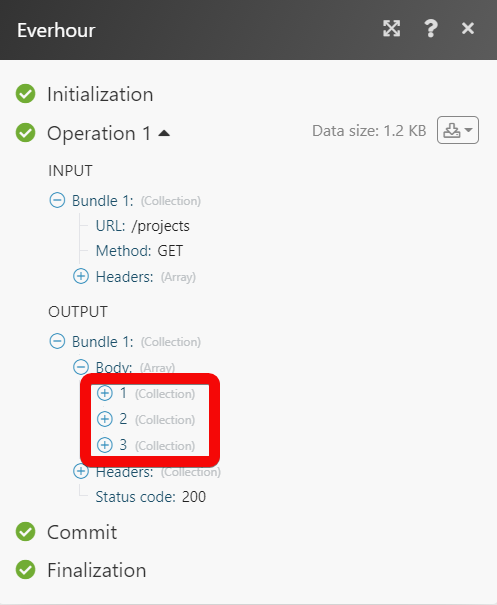 --- |
| Limit | Set the maximum number of users Ibexa Connect should return during one execution cycle. |
--- |
| Limit | Set the maximum number of users Ibexa Connect should return during one execution cycle. |
Other¶
Make an API Call¶
Performs an arbitrary authorized API call.
URL |
Enter a path relative to For the list of available endpoints, refer to the Everhour API Documentation. |
Method |
Select the HTTP method you want to use: GET to retrieve information for an entry. POST to create a new entry. PUT to update/replace an existing entry. PATCH to make a partial entry update. DELETE to delete an entry. |
Headers |
Enter the desired request headers. You don't have to add authorization headers; we already did that for you. |
Query String |
Enter the request query string. |
Body |
Enter the body content for your API call. |
Example of Use - List Projects¶
The following API call returns all the projects from your Everhour account:
URL:
/projects
Method:
GET

Matches of the search can be found in the module's Output under Bundle > Body.
In our example, 3 projects were returned: