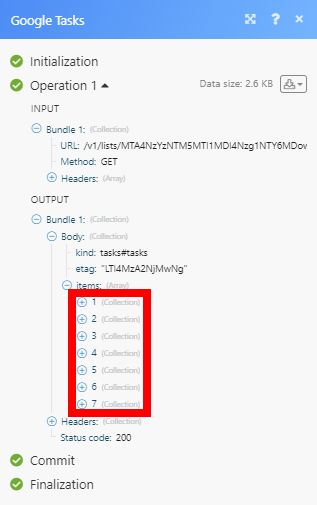Google Tasks¶
The Google Tasks modules enable you to monitor, retrieve, create, update, or delete tasks and task lists in your Google Tasks.
Getting Started with Google Tasks¶
Prerequisites
- A Google account
In order to use Google Tasks with Ibexa Connect, it is necessary to have a Google Tasks account. If you do not have one, you can create a Google Tasks account at Google Tasks.
Caution
The module dialog fields that are displayed in bold (in the Ibexa Connect scenario, not in this documentation article) are mandatory!
Connecting Google Tasks to Ibexa Connect¶
To connect your Google Tasks account to Ibexa Connect follow the general instructions for Connecting to services.
After you click the Continue button, Ibexa Connect will redirect you to the Google Tasks website where you will be prompted to grant Ibexa Connect access to your account.
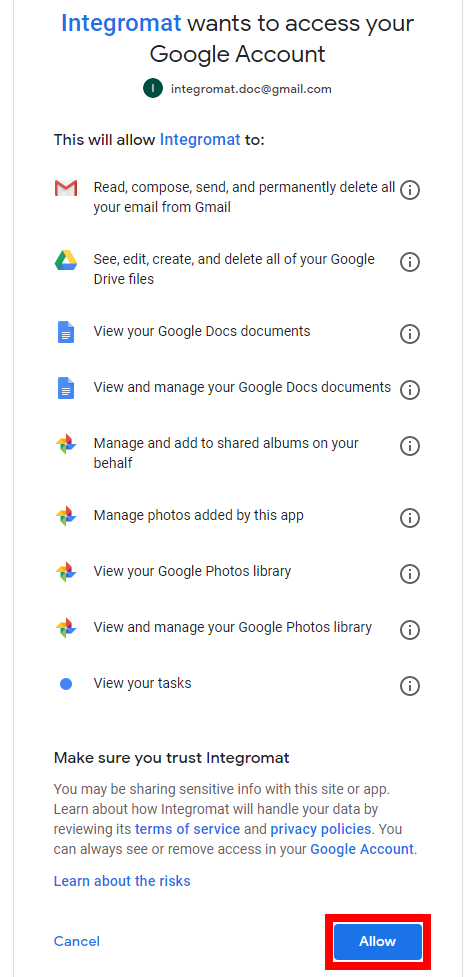
Confirm the dialog by clicking the Allow button.
Task¶
Watch Tasks¶
Retrieves task details when a task is created and updated, due, or completed.
| Watch Tasks | Select the change that will return the tasks. |
| Show Completed Tasks | Enable this option to include also completed tasks in the module's output. |
| Task List ID | Select the task list you want to watch for changes. |
| Limit | Set the maximum number of tasks Ibexa Connect will return during one execution cycle. |
List Tasks¶
Retrieves tasks in the specified task list by the filter settings.
| Task List ID | Map the task list ID or select the task list you want to retrieve tasks from. |
| To Completed Date | Enter the upper bound for a task's completion date to filter by. The list of supported date and time formats. |
| To Completed Date | Enter the lower bound for a task's completion date to filter by. The list of supported date and time formats. |
| From Due Date | Enter the exclusive upper bound for a task's due date to filter by. The list of supported date and time formats. |
| ** To Due Date ** | Enter inclusive lower bound for a task's due date to filter by. Filtering is by date only; hours and minutes are not used. The list of supported date and time formats. |
| Show Completed Tasks | Enable this option to include also completed tasks in the module's output. |
| Show Deleted Tasks | Enable this option to include deleted tasks in the module's output. |
| From Updated Time | Enter the lower bound for a task's last modification time to filter by. The list of supported date and time formats. |
| Limit | Set the maximum number of tasks Ibexa Connect will return during one execution cycle. |
Get a Task¶
Retrieves task details.¶
| Task List ID | Map the Task List ID or select the task list you want to retrieve the task from. |
| Task ID | Map or select the ID of the task you want to retrieve details about. |
Create a Task¶
Creates a new task in the specified task list.
| Task List ID | Map the Task List ID or select the task list you want to create a new task for. |
| Select the Method | Select whether you want to create a task or subtask. |
| Parent Task | Select the parent task of the new subtask. |
| Title | Enter the title for the new task. |
| Notes | Enter the notes describing the task. |
| Due Date | Enter the due date of the task. The list of supported date and time formats. |
Update a Task¶
Updates an existing task.
| Task List ID | Map the Task List ID or select the task list you want to update a task for. |
| Task | Map the Task ID or select the task you want to update. |
| Title | Enter the new title for the task. |
| Notes | Enter the notes describing the task. |
| Due Date | Enter the due date of the task. The list of supported date and time formats. |
| Complete Task | Enable this option to mark the task as completed. |
Delete a Task¶
Deletes an existing task.
| Task List ID | Map the Task List ID or select the task list that contains the task you want to delete. |
| Task | Map the Task ID or select the task you want to delete. |
Task Lists¶
Watch Task Lists¶
Retrieve task list details when a task list is created or updated.
| Limit | Set the maximum number of tasks lists Ibexa Connect will return during one execution cycle. |
List Task Lists¶
Retrieves all tasks lists in your account.
| Limit | Set the maximum number of tasks lists Ibexa Connect will return during one execution cycle. |
Get a Task List¶
Retrieves task list details.
| Task List ID | Map the Task List ID or select the task list you want to retrieve details about. |
Create a Task List¶
Creates a new task list in your account.
The maximum number of 2000 task lists is allowed.
| Title | Enter the title of the task list. |
Update a Task List¶
Updates the title of an existing task list.
| Task List ID | Map the Task List ID or select the task list you want to update. |
| Title | Enter the new title for the task list. |
Delete a Task List¶
Deletes a task list.
| Task List ID | Map the task list ID or select the task list you want to delete. |
Other¶
Make an API Call¶
Allows you to perform a custom API call.
URL |
Enter a path relative to E.g. For the list of available endpoints, refer to the Google Tasks API Documentation. |
Method |
Select the HTTP method you want to use:
|
Headers |
Enter the desired request headers. You don't have to add authorization headers; we already did that for you. |
Query String |
Enter the request query string. |
Body |
Enter the body content for your API call. |
Example of Use - List Tasks From the Task List¶
The following API call returns the tasks from the specified task list:
URL:
/v1/lists/{{TaskListID}}/tasks
Method:
GET
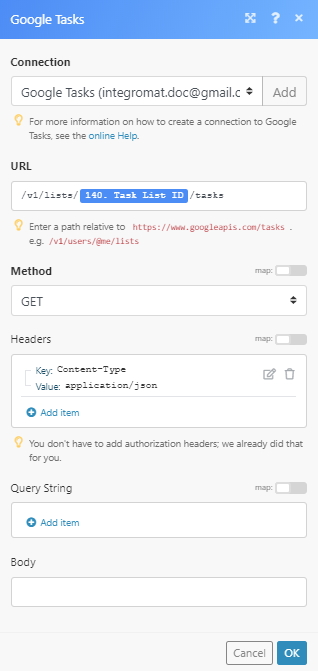
Matches of the search can be found in the module's Output under Bundle > Body > items.
In our example, 7 tasks were returned: