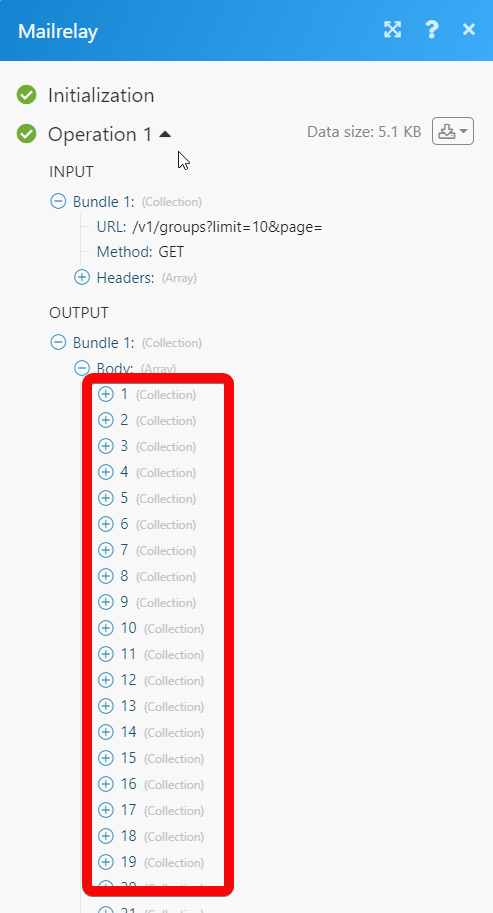Mailrelay¶
The Mailrelay modules allow you to monitor, create, update, send, retrieve, list, and delete the groups and subscribers in your Mailrelay account.
Getting Started with Mailrelay¶
Prerequisites
- A Mailrelay account - create an account at mailrelay.com/en/.
The module dialog fields that are displayed in bold (in the Ibexa Connect scenario, not in this documentation article) are mandatory!
Connecting Mailrelay to Ibexa Connect¶
To connect your Mailrelay account to Ibexa Connect you need to obtain the API Key from your Mailrelay account and insert it in the Create a connection dialog in the Ibexa Connect module.
-
Log in to your Mailrelay account.
-
Click Settings > API Keys.
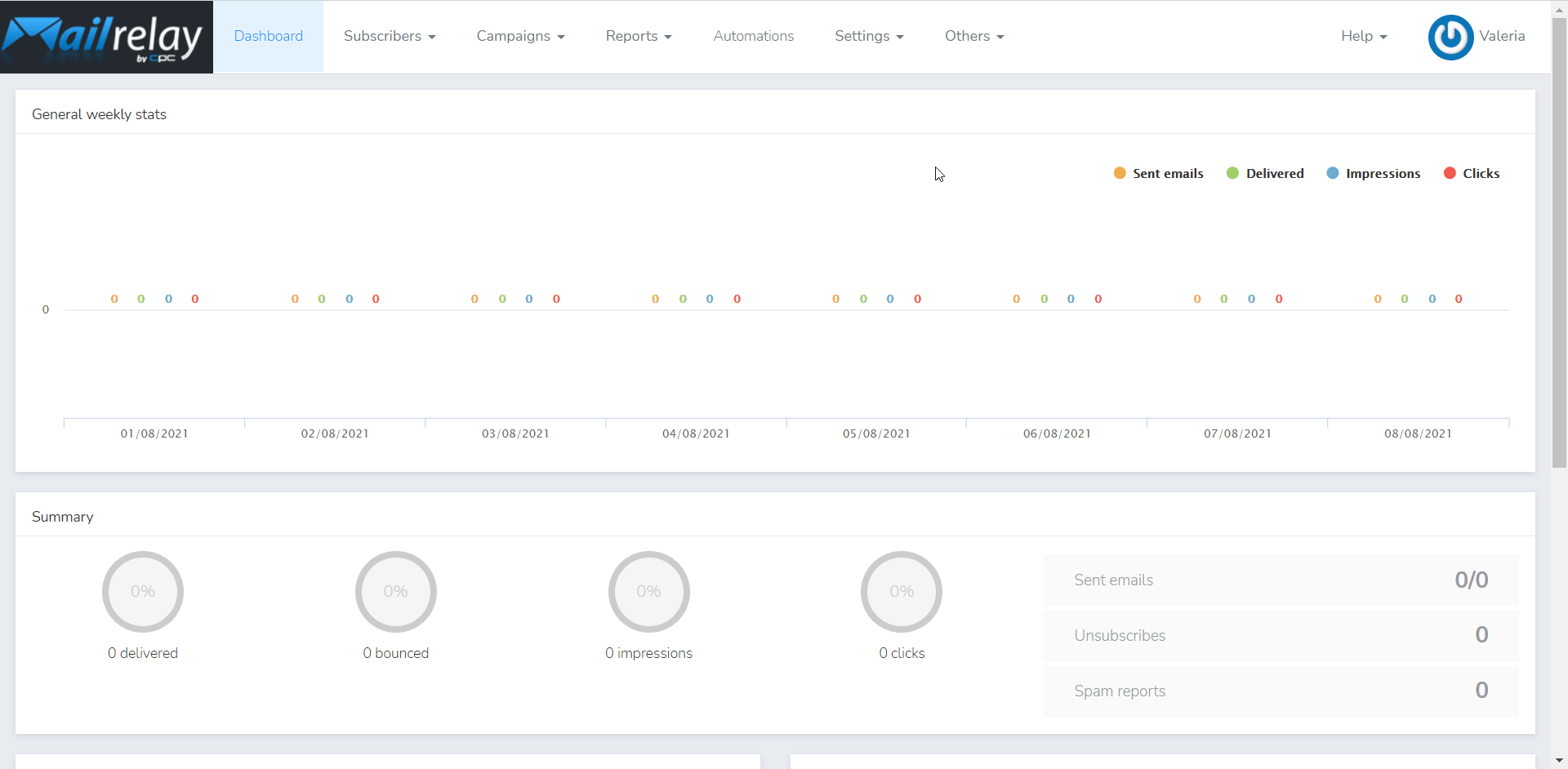
-
Copy the token to your clipboard.
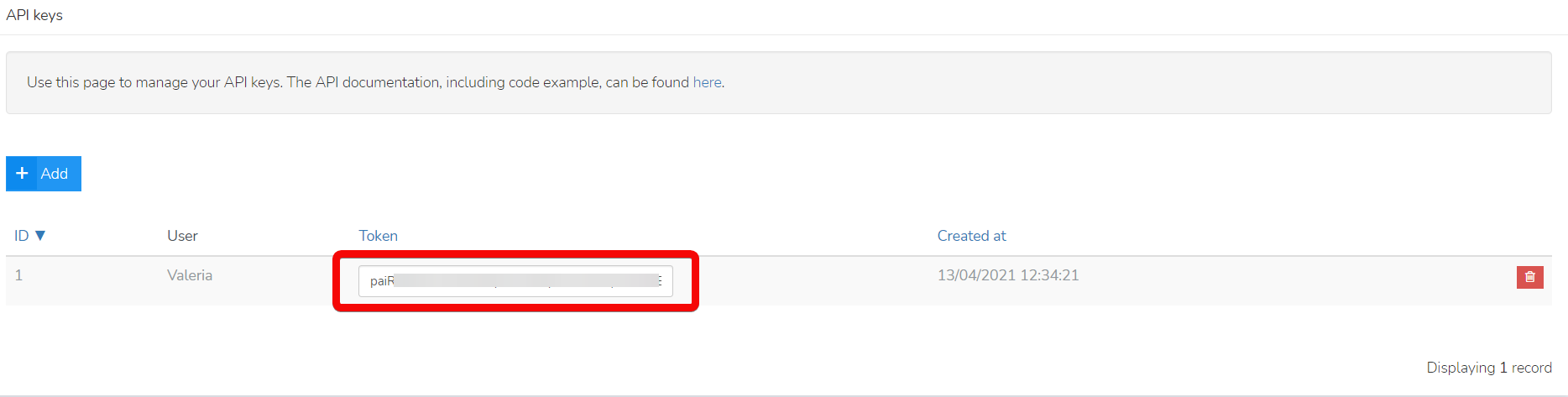
-
Go to Ibexa Connect and open the Mailrelay module's Create a connection dialog.
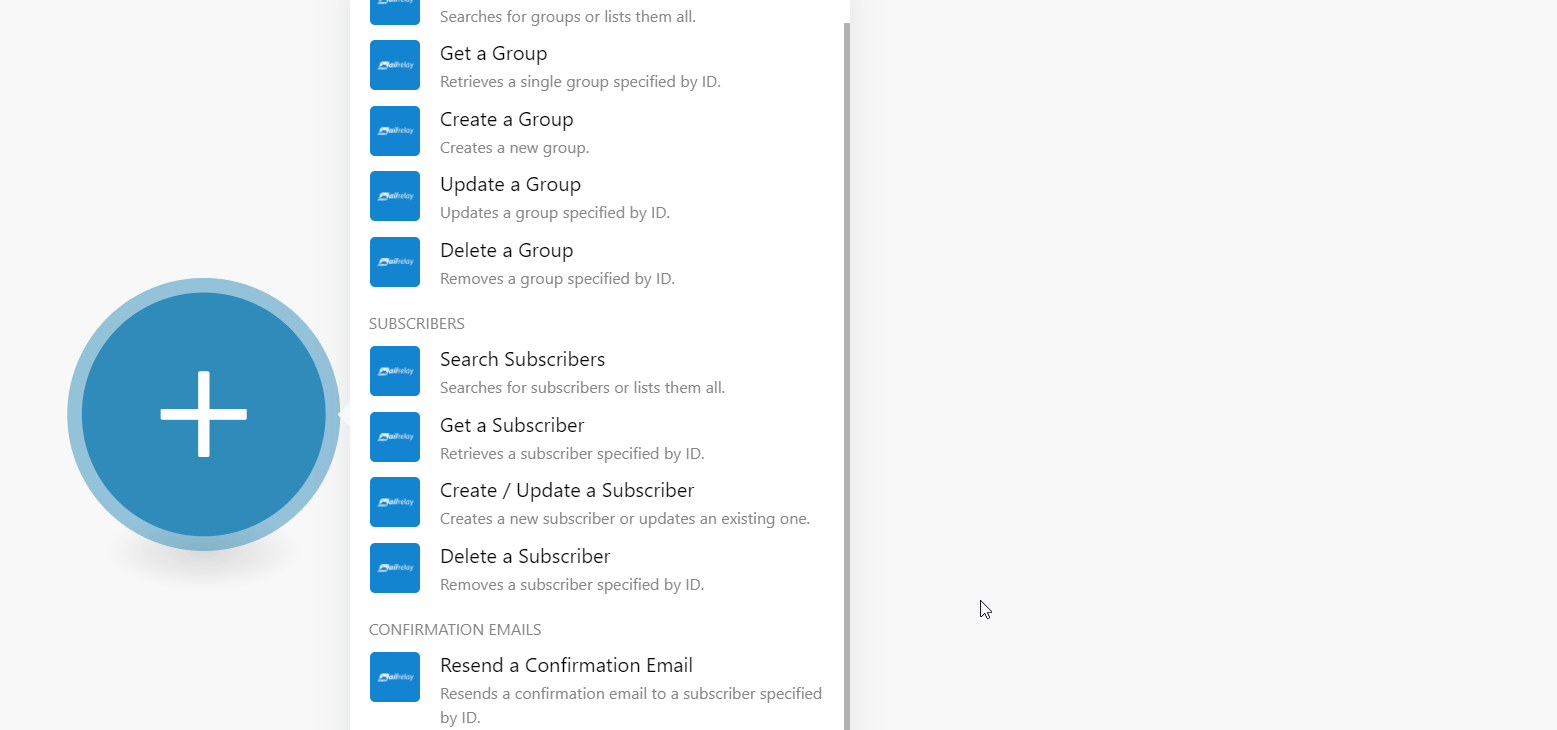
-
In the Connection name field, enter a name for the connection.
-
In the API Key field, enter the token copied in step 3.
-
In the Domain field, enter your organization domain within Mailrelay. For example, if your account's URL is
https://xyz.ipzmarketing.comthen the domain isxyz. -
Click Continue.
The connection has been established.
Groups¶
Search Groups¶
Searches for groups or lists them all.
| Search Criteria | Select or map the search criteria and enter its value to filter the groups that match the specified ID. |
| Limit | Set the maximum number of groups Ibexa Connect should return during one execution cycle. |
Get a Group¶
Retrieves a single group specified by ID.
| Group ID | Select or map the Group ID whose details you want to retrieve. |
Create a Group¶
Creates a new group.
| Name | Enter (map) a name for the group. |
| Description | Enter (map) the details of the group. |
Update a Group¶
Updates a group specified by ID.
| Group ID | Select or map the Group ID you want to update. |
| Name | Enter (map) a new name for the group. |
| Description | Enter (map) the new details of the group. |
Delete a Group¶
Removes a group specified by ID.
| Group ID | Select or map the Group ID you want to delete. |
Subscribers¶
Search Subscribers¶
Searches for subscribers or lists them all.
Search Criteria |
Select or map the search criteria and enter its value to filter the groups that match the specified ID. |
Include Groups |
Select whether you want to include the groups in the results. |
Filter by Status |
Select or map the status to filter the subscribers that match the specified status:
|
Banned |
Select whether you want to list the banned subscribers. |
Bounced |
Select whether you want to list the bounced subscribers. |
Reported Spam |
Select whether you want to list the subscribers that reported spam. |
Unsubscribed |
Select whether you want to unsubscribed subscribers. |
Group IDs |
Select or map the Group IDs to list the subscribers that belong to the specified groups. |
Limit |
Set the maximum number of groups Ibexa Connect should return during one execution cycle. |
Get a Subscribers¶
Retrieves a subscriber specified by ID.
| Subscriber ID | Select or map the Subscriber ID whose details you want to retrieve. |
| Include Groups | Select whether you want to include subscriber group details in the results. |
Create / Update a Subscriber¶
Creates a new subscriber or updates an existing one.
Email Address |
Select or map the email address of the subscriber whom you want to create or update. |
Status |
Select or map the subscriber status:
|
Replace Groups |
Select whether you want to replace the subscriber group. |
Restore if Deleted |
Select whether you want to restore the subscriber if it is deleted. |
Name |
Enter (map) the subscriber's name. |
Address |
Enter (map) the subscriber's address. |
City |
Enter (map) the subscriber's city name. |
State |
Enter (map) the subscriber's state name. |
Country |
Enter (map) the subscriber's country name. |
Birthday |
Enter (map) the subscriber's date of birth. |
Website |
Enter (map) the subscriber's website URL address. |
Group IDs |
Select or map the Group IDs to which you want to add the subscriber. |
Delete a Subscriber¶
Removes a subscriber specified by ID.
| Subscriber ID | Select or map the Subscriber ID whose details you want to delete. |
Confirmation Emails¶
Resend a Confirmation Email¶
Resends a confirmation email to a subscriber specified by ID.
| Subscriber ID | Select or map the Subscriber ID to whom you want to send the confirmation email. |
Other¶
Make an API Call¶
Performs an arbitrary authorized API call.
URL |
Enter a path relative to | For the list of available endpoints, refer to the Mailrelay API Documentation. You must enter your domain name in the URL to access the API documentation. |
Method
Select the HTTP method you want to use:
GET
to retrieve information for an entry.
POST
to create a new entry.
PUT
to update/replace an existing entry.
PATCH
to make a partial entry update.
DELETE
to delete an entry.
Headers
Enter the desired request headers. You don't have to add authorization headers; we already did that for you.
Query String
Enter the request query string.
Body
Enter the body content for your API call.
Example of Use - List Groups¶
The following API call returns all the groups from your Mailrelay account:
URL:
/v1/groups
Method:
GET
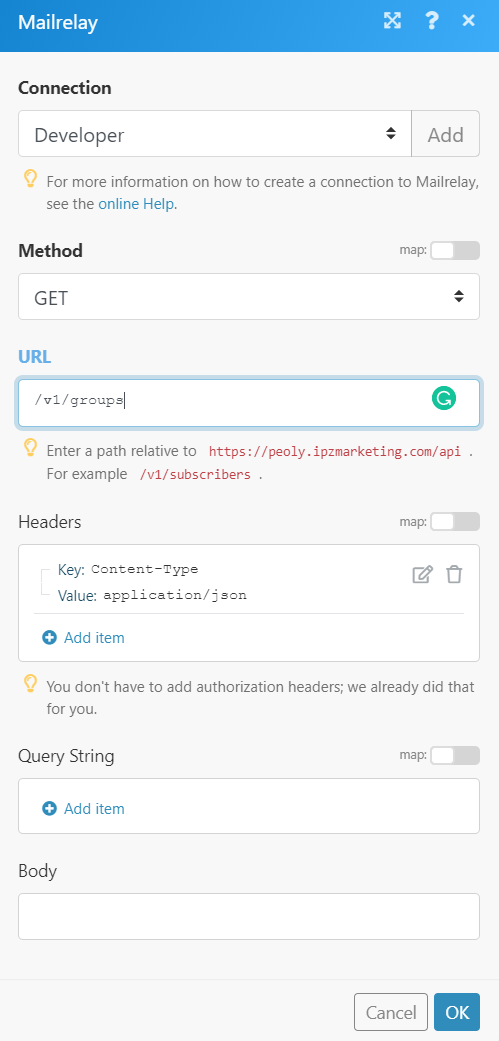
Matches of the search can be found in the module's Output under Bundle > Body.
In our example, 30 groups were returned: