Wunderlist¶
Getting Started with Wunderlist
Prerequisites¶
- A Wunderlist account
In order to use Wunderlist with Ibexa Connect, it is necessary to have a Wunderlist account. If you do not have one, you can create a Wunderlist account at www.wunderlist.com/signup.
Connecting Wunderlist to Ibexa Connect¶
To connect your Wunderlist account to Ibexa Connect, follow the general instructions for Connecting to services.
When creating a connection, you will be redirected to the wunderlist.com website where you will be prompted to enter your login credentials.
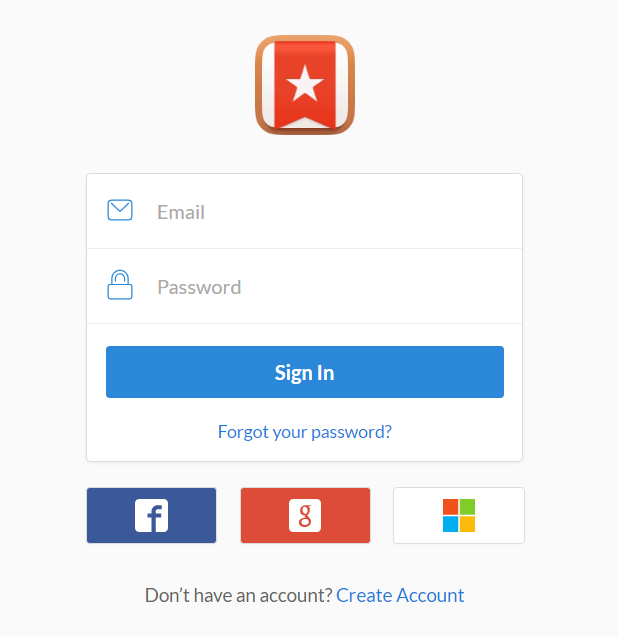
After logging in, authorize the connection between your Wunderlist account and Ibexa Connect.
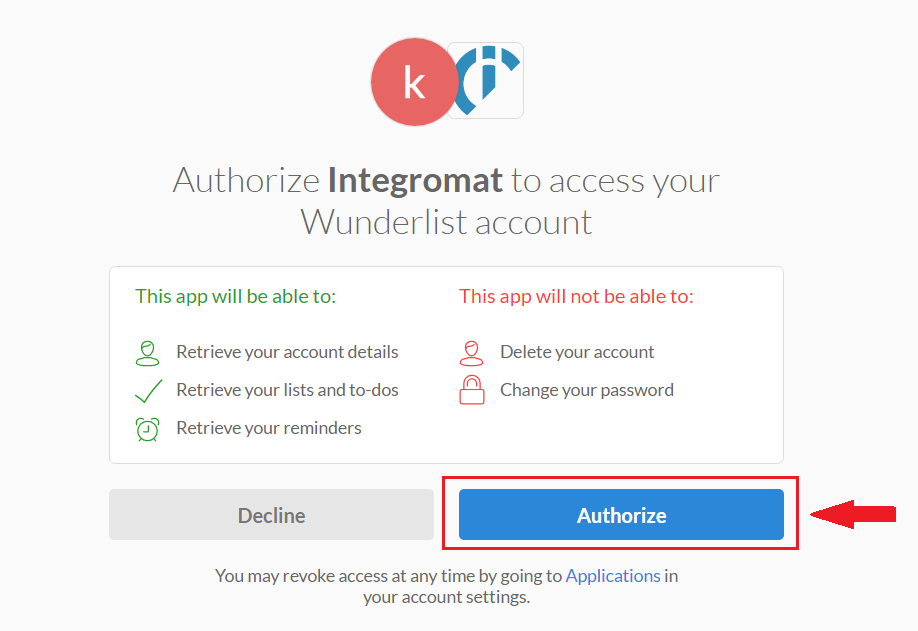
Click on the Authorize button. Once you have clicked the Authorize button, you will be redirected back to your Ibexa Connect scenario.
Triggers¶
Watch Lists¶
This module is triggered when a new list is created.
| Limit | Enter the maximum number of retrieved results Ibexa Connect will process during one execution cycle. |
Watch Tasks¶
Triggers when a new task is created or an existing task is updated.
Webhook |
Add a Wunderlist webhook.
|
Watch Subtasks¶
Triggers when a new subtask is created or an existing subtask is updated.
Webhook |
Add a Wunderlist webhook.
|
Actions¶
Delete List¶
Deletes the selected list from Wunderlist.
List ID |
Select the list you want to delete. The Inbox cannot be deleted! |
Delete Task¶
Task ID |
Enter the ID of the task you want to delete. 
|
Delete Subtask¶
| Task ID | Enter the ID of the subtask you want to delete. |
Get List¶
Retrieves information about a selected list.
| List ID | Select the list you want to retrieve information about. |
Create List¶
Creates a new list.
| List title | Enter the name for the new list. |
Create Subtask¶
| Task ID | Enter the ID of the task you want to create the new subtask in. |
| Subtask title | Enter the name for the new subtask. |
| Completed | Select whether the new task should be marked as completed or not. |
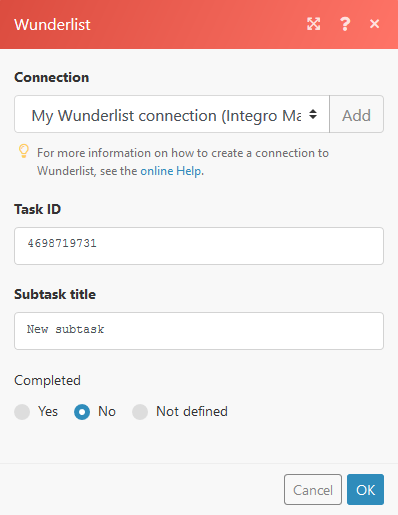
Get Task¶
Retrieves information about a desired task.
| Task ID | Enter the ID of the task you want to get information about. |
Update List¶
Renames a selected list.
| List ID | Select the list you want to rename. |
| New list title | Enter the new name for the list. |
Update Subtask¶
Renames and/or changes the status of a subtask.
| Subtask ID | Enter the ID of the subtask you want to rename. |
| Title | Enter the new name for the subtask. |
| Completed | Select whether the subtask should be marked as completed or not. |
Create Task¶
Creates a new to-do in a list.
| List ID | Select the list you want to create a new to-do in. |
| Title | Enter a name for the new to-do. |
| Assignee ID | Enter the ID of the user you want to assign the new task to. |
| Completed | Select whether the new task should be marked as completed or not. |
| Recurrence type | Select the repeat interval of the to-do. Must be accompanied by Recurrence count. |
| Recurrence count | Enter the number of times the to-do should repeat. |
| Due date | Enter the due date. Supported date formats can be found here. |
| Starred | Select whether you want to set the to-do as Starred or not. |
Update Task¶
| Task ID | Select the task you want to update. |
| Move to list | Select if you want to move the task to another list. |
| Title | Enter the new task title. |
| Assignee ID | Enter the ID of the user you want to assign the updated task to. |
| Completed | Select whether the task should be marked as completed or not. |
| Recurrence type | Select the repeat interval of the to-do. Must be accompanied by Recurrence count. |
| Recurrence count | Enter the number of times the to-do should repeat. |
| Due date | Enter the due date. Supported date formats can be found here. |
| Starred | Select whether you want to set the to-do as Starred or not. |
Searches¶
Find Subtask¶
Searches for a subtask in a list or in a to-do.
Parent Type |
List ID Select the ID of the list you want to search for the subtask. Task ID Enter the ID of a task you want to search for the subtask. |
Search |
Enter the subtask name you want to search. If the field is left empty, all subtasks will be retrieved. |
Find List¶
Searches for a list of to-dos.
Search |
Enter the search term. An empty field will retrieve all lists. This field is case-sensitive. |
Find Task¶
| List ID | Select the list you want to search for the task. |
| Search | Enter the term you want to search. Searches in the task names. If the field is left empty, all tasks will be retrieved. |