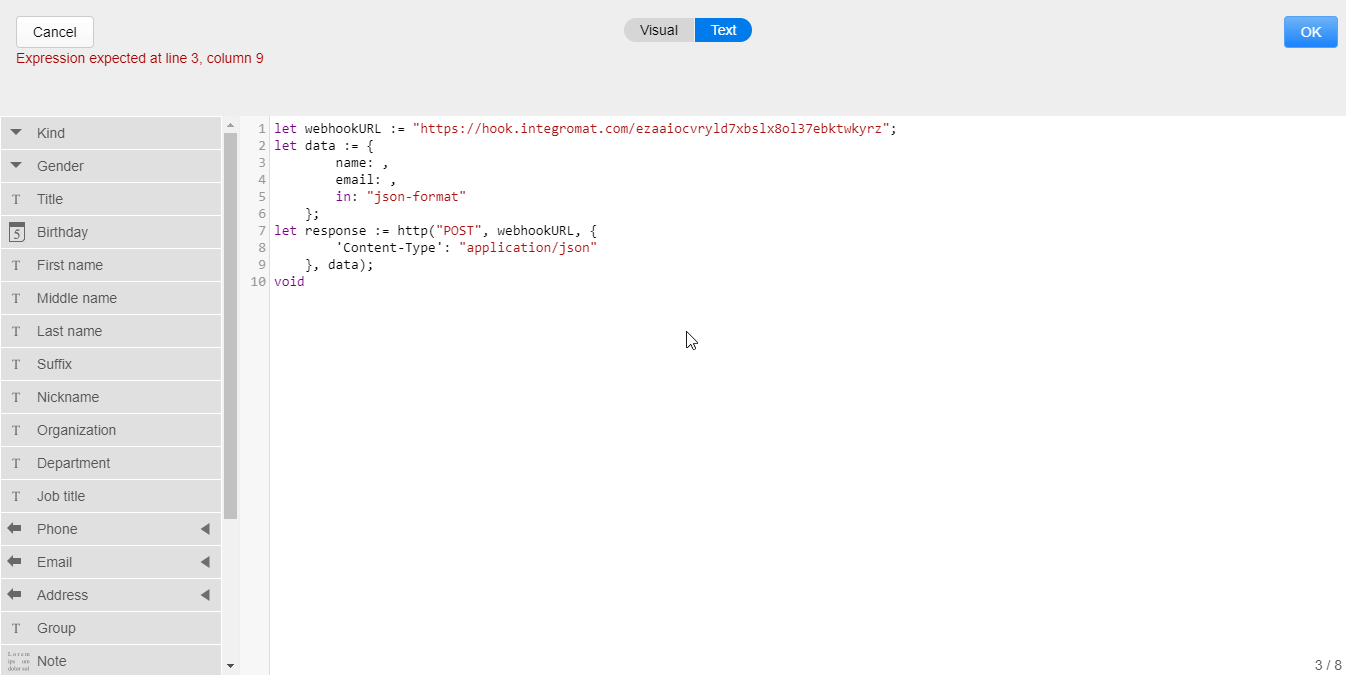Ninox¶
Getting Started with Ninox¶
The Ninox modules allow you to monitor, list, retrieve, lookup, create, update, or delete records and files as well as list teams, databases, and tables in your Ninox account.
Prerequisites
- A Ninox account
In order to use Ninox with Ibexa Connect, it is necessary to have a Ninox account. If you do not have one, you can create a Ninox account at ninoxdb.de/en/sign-up.
Note
The module dialog fields that are displayed in bold (in the Ibexa Connect scenario, not in this documentation article) are mandatory!
Connecting Ninox to Ibexa Connect¶
To connect your Ninox account to Ibexa Connect you need to obtain an API Key from your Ninox account.
-
Log in to your Ninox account.
-
Click on the clog-wheel in the top-right corner and select the Zapier Integrations option from the menu.
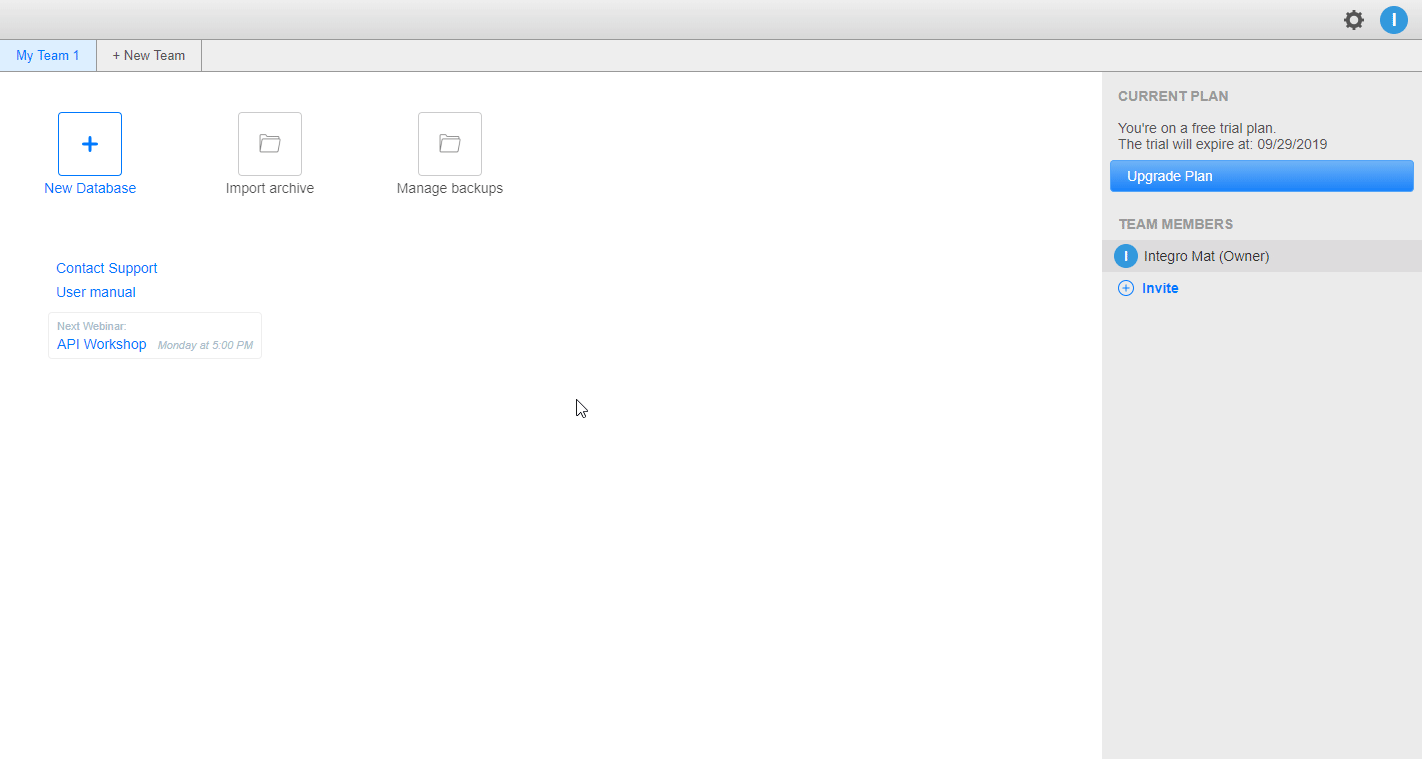
-
Click the Generate button to generate the API Key.
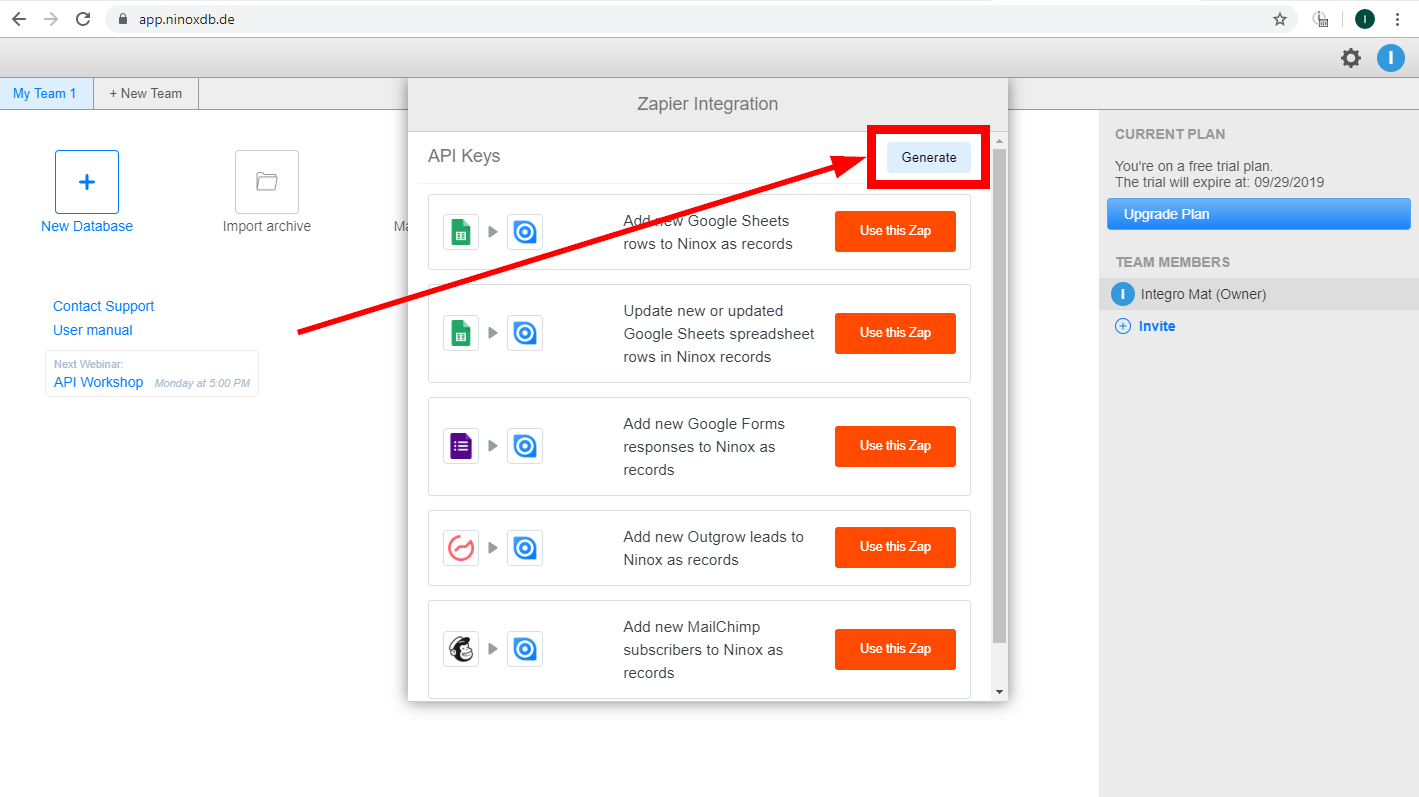
-
Copy the provided API Key to your clipboard.
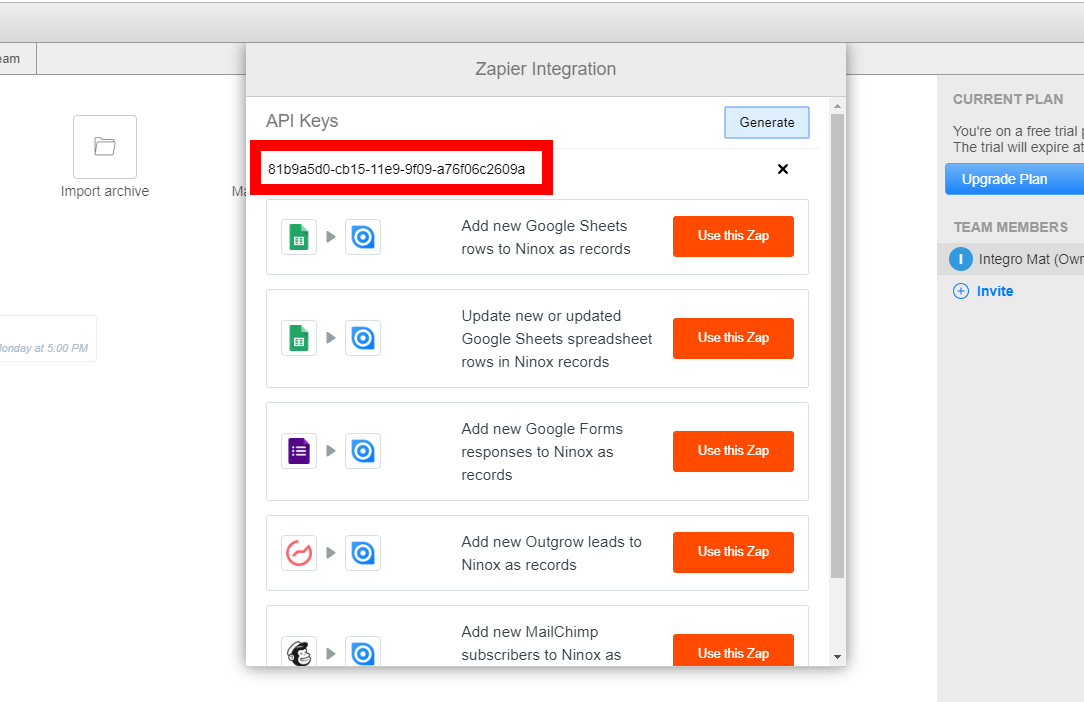
-
Go to Ibexa Connect and open the Ninox module's Create a connection dialog.
-
Enter the API Key you have generated in step 4 and click the Continue button to establish the connection.
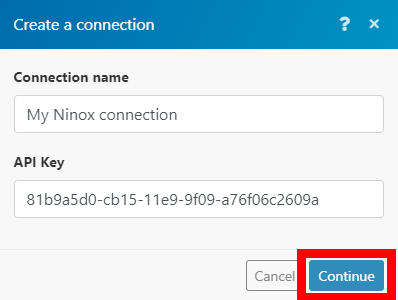
Records¶
Note
Ninox's data loading times may result in timeouts. It is the Ninox's servers issue.
List Database Table Records¶
Retrieves all records from a specified table.
| Team | Select or map the team of the database that the table belongs to. |
| Database | Select or map the database that contains the table you want to retrieve records from. |
| Table | Select or map the table you want to retrieve records from. |
| Limit | Set the Maximum number of results Ibexa Connect will return during one execution cycle. |
Get Record¶
Retrieves record details.
| Team | Select or map the team of the database with the table that contains the record you want to retrieve details about. |
| Database | Select or map the database that contains the table you want to retrieve the record from. |
| Table | Select or map the table you want to retrieve the record from. |
| Record | Select or map the record you want to retrieve details about. |
Look Up Record¶
Searches for a record based on the entered information.
Team |
Select or map the team the database belongs to. |
||
Database |
Select or map the database that contains the table you want to search for the record. |
||
Table |
Select or map the table you want to search for the record. |
||
Record fields |
Enter values to the record fields you want to search the record by. The fields are dynamically read from the table you have selected above. | The module always returns one record even if there are multiple matches. It might not always work for every field. The "multi" type of field is not supported very well. Ninox's API does not give options that can be selected. As a result, Ibexa Connect cannot generate a list of multi-choices. |
Create Record¶
Creates a new record in a specified table.
| Team | Select or map the team the database belongs to. |
| Database | Select or map the database that contains the table you want to create a new record in. |
| Table | Select or map the table you want to create a new record in. |
| Record fields | Enter desired values to the record fields. Displayed fields are automatically loaded from the selected table. |
Delete Record¶
Deletes a record from the table.
| Team | Select or map the team of the database that contains the record you want to delete. |
| Database | Select or map the database that contains the table you want to delete a record from. |
| Table | Select or map the table you want to delete a record from. |
| Record | Map the record ID of the record you want to delete. |
Update Record¶
Allows you to update record fields.
| Team | Select or map the team of the database that contains the record you want to delete. |
| Database | Select or map the database that contains the table you want to delete a record from. |
| Table | Select or map the table you want to delete a record from. |
| Record | Map the record ID of the record you want to delete. |
| Record fields | Enter the new value to the fields you want to update. |
Files¶
List Files from Record¶
Retrieves files' details from a specified record.
| Team | Select or map the team of the database that contains the record you want to retrieve files from. |
| Database | Select or map the database that contains the table with the record you want to retrieve files from. |
| Table | Select or map the table that contains the record you want to retrieve files from. |
| Record | Select or map the record you want to retrieve file details from. |
| Limit | Set the Maximum number of files Ibexa Connect will return during one execution cycle. |
Download File from Record¶
Downloads file data from a specified record.
| Team | Select or map the team of the database that contains the record you want to download the file from. |
| Database | Select or map the database that contains the table with the record you want to download the file from. |
| Table | Select or map the table that contains the record you want to download the file from. |
| Record | Select or map the record you want to download the file from. |
| File | Select or map the file you want to download from the record. The downloaded file can be, for example, uploaded to your Dropbox folder mapping the file to the Dropbox > Upload a file. |
Delete File from Record¶
Removes a file from a specified record.
| Team | Select or map the team of the database that contains the record you want to delete the file from. |
| Database | Select or map the database that contains the table with the record you want to delete the file from. |
| Table | Select or map the table that contains the record you want to delete the file from. |
| Record | Select or map the record you want to delete the file from. |
| File | Select or map the file you want to delete from the record. |
Upload File to a Record¶
Uploads a file to a record.
| Team | Select or map the team of the database that contains the record you want to upload the file to. |
| Database | Select or map the database that contains the table with the record you want to upload the file to. |
| Table | Select or map the table that contains the record you want to upload the file to. |
| Record | Select or map the record you want to upload the file to. |
| Source file | Map the file you want to upload from the previous module (e.g. Dropbox > Get a file), or enter the file name and file data manually. |
Account¶
List Teams¶
Retrieves all teams from your account.
| Limit | Set the Maximum number of teams Ibexa Connect will return during one execution cycle. |
List Databases¶
Returns all team's databases.
| Team | Select or map the team you want to list databases for. |
| Limit | Set the Maximum number of databases Ibexa Connect will return during one execution cycle. |
List Database Tables¶
Returns all tables from the database.
| Team | Select or map the team you want to list database tables for. |
| Database | Select or map the database you want to list tables from. |
| Limit | Set the Maximum number of tables Ibexa Connect will return during one execution cycle. |
Other¶
Make an API Call¶
Allows you to perform a custom API call.
URL |
Enter a path relative to e.g. | For the list of available endpoints, refer to the Ninox REST API Documentation. |
Method
Select the HTTP method you want to use:
GET
to retrieve information for an entry.
POST
to create a new entry.
PUT
to update/replace an existing entry.
PATCH
to make a partial entry update.
DELETE
to delete an entry.
Headers
Enter the desired request headers. You don't have to add authorization headers; we already did that for you.
Query string
Enter the request query string.
Body
Enter the body content for your API call.
Example of Use - List Records¶
The following API call returns all records from the table in the specified database and from the specified team:
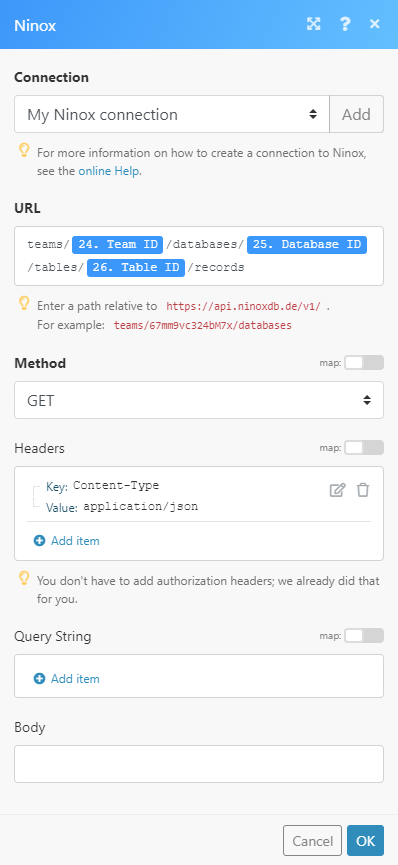
Matches of the search can be found in the module's Output under Bundle > Body.
In our example, 10 records were returned:
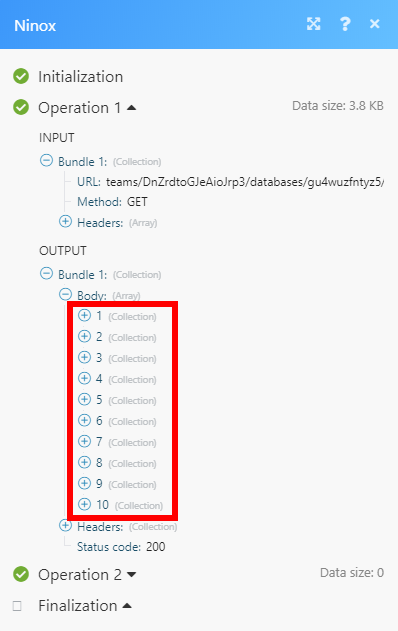
Watch Record Events¶
Triggers when a record is created or updated.
Follow these steps to set up the trigger:
-
Open the table you want to watch for created and/or updated records.
-
Click on the cog-wheel above the table and select the Edit fields... option.
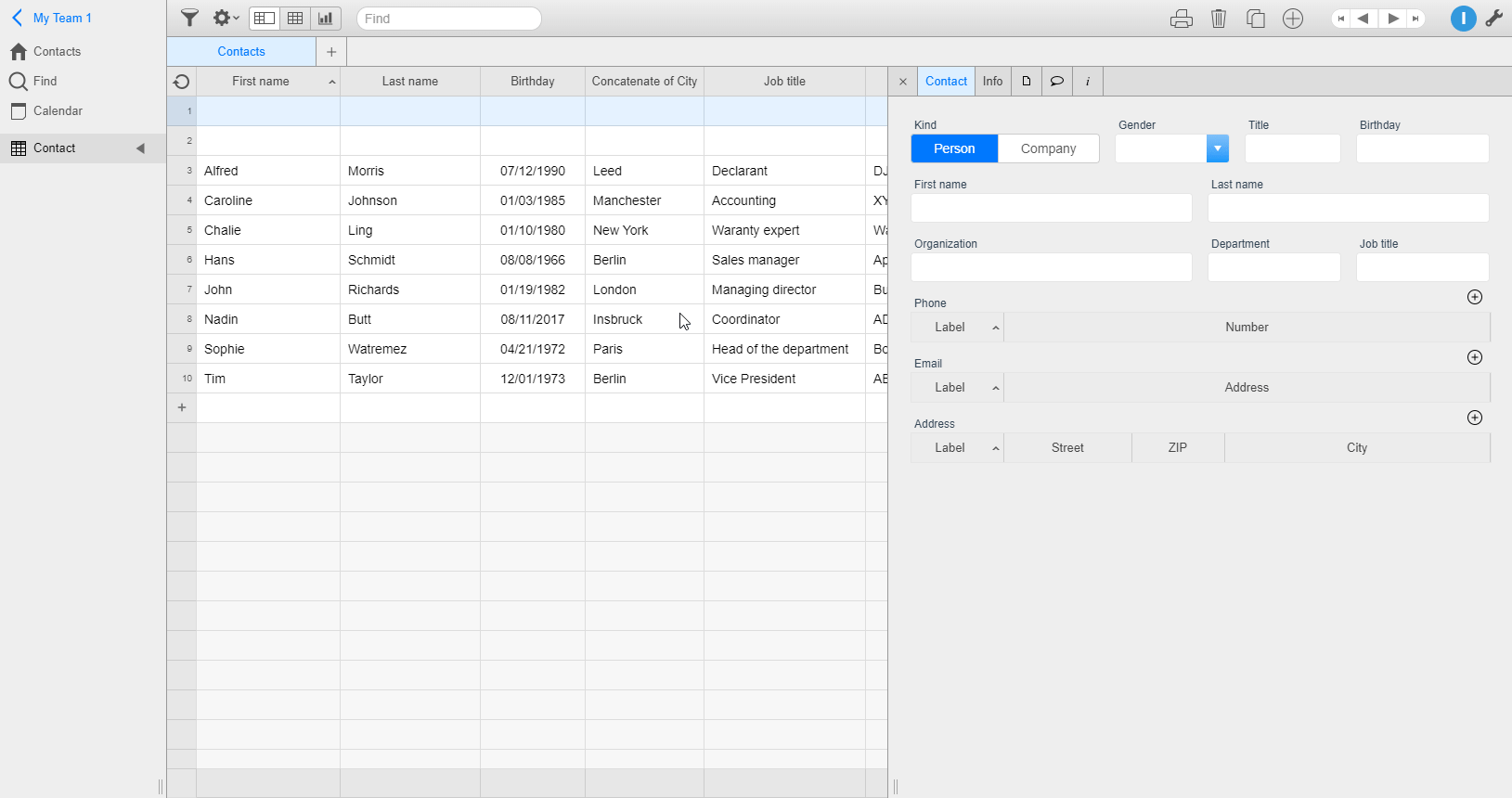
-
Now you can see the Trigger on create and Trigger after update fields. Click on one of the fields.
-
Switch from Visual view to Text view.
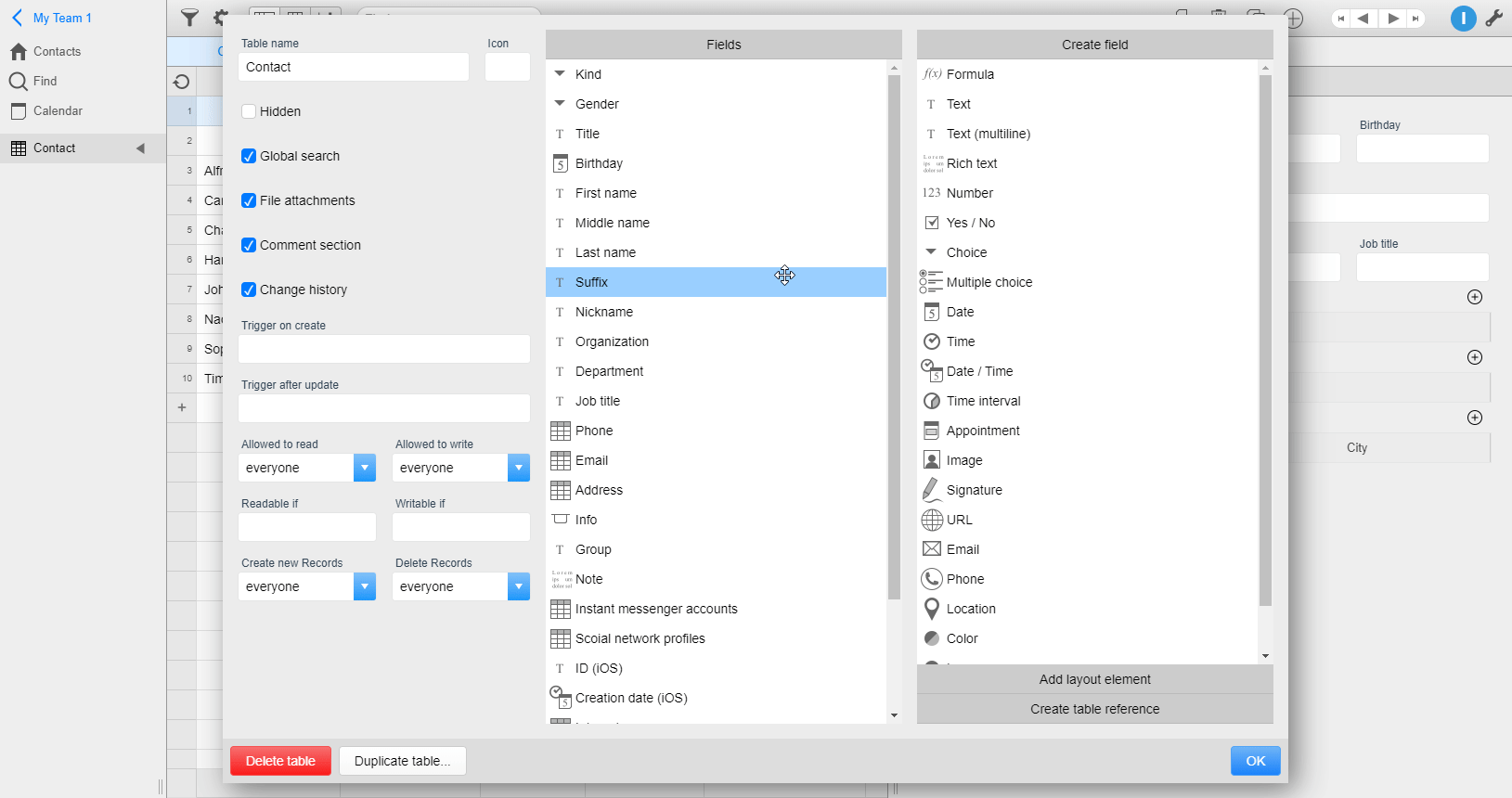
-
Paste the following code to the field:
1let webhookURL := "https://paste-your-webhook-url.here";let data := {//data i want to send};let response := http("POST", webhookURL, {"Content-Type": "application/json"}, data); -
Go to Ibexa Connect and add the Watch Record Events module to your scenario.
-
Copy the provided webhook address.
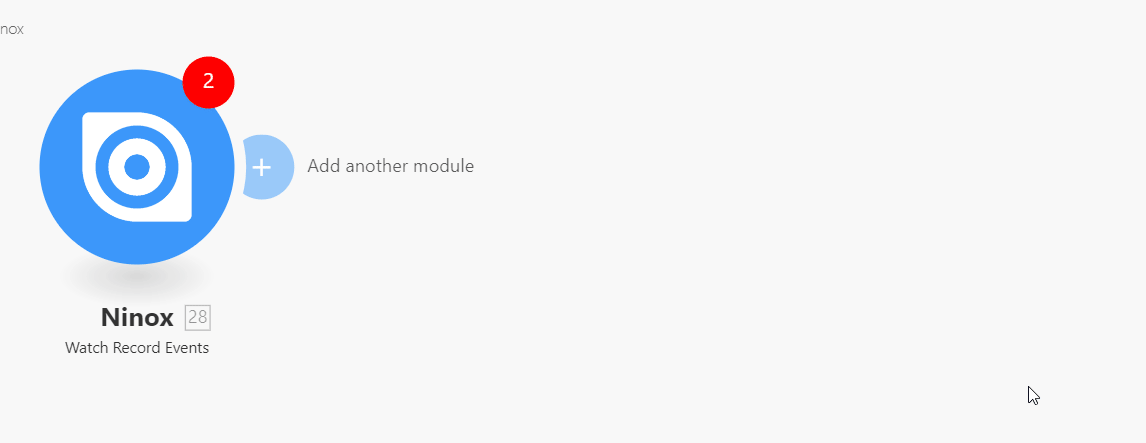
-
Go back to the Ninox trigger settings and replace the https://paste-your-webhook-url.here with the copied webhook address.
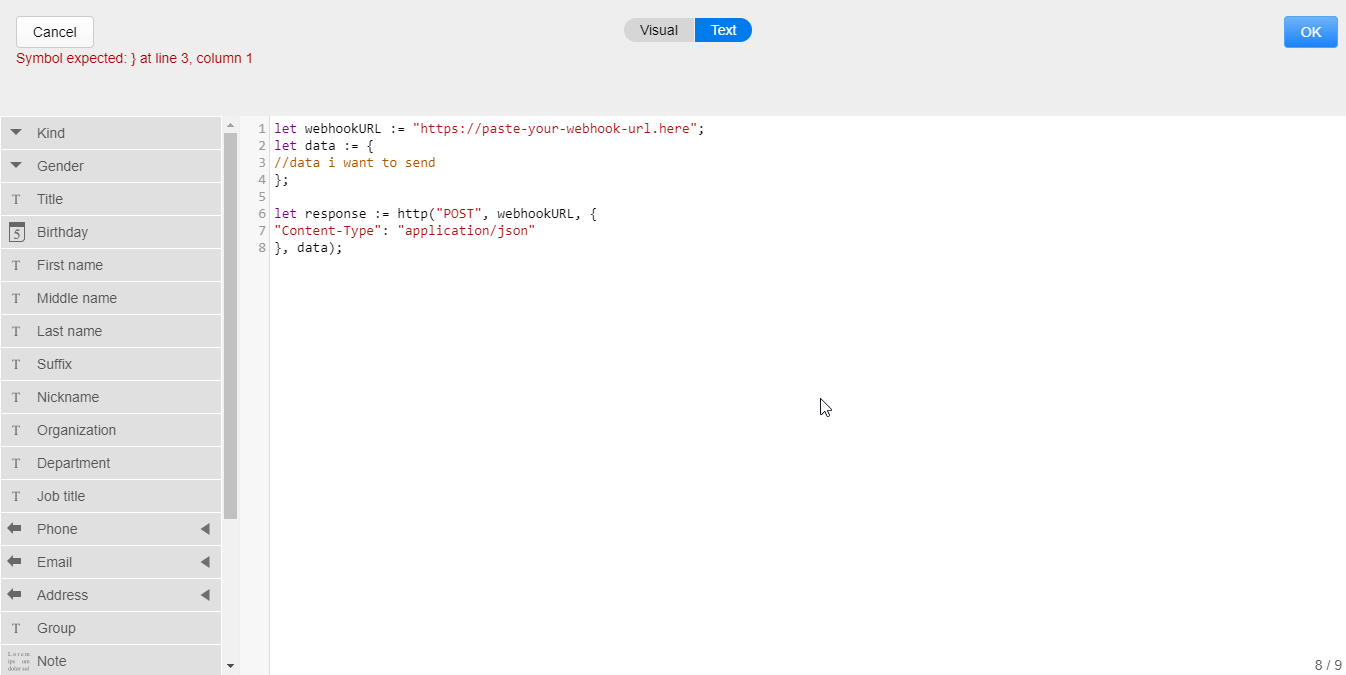
-
Enter the data you want to send to the Ibexa Connect module (select variables from the menu on the left) and click the OK button.
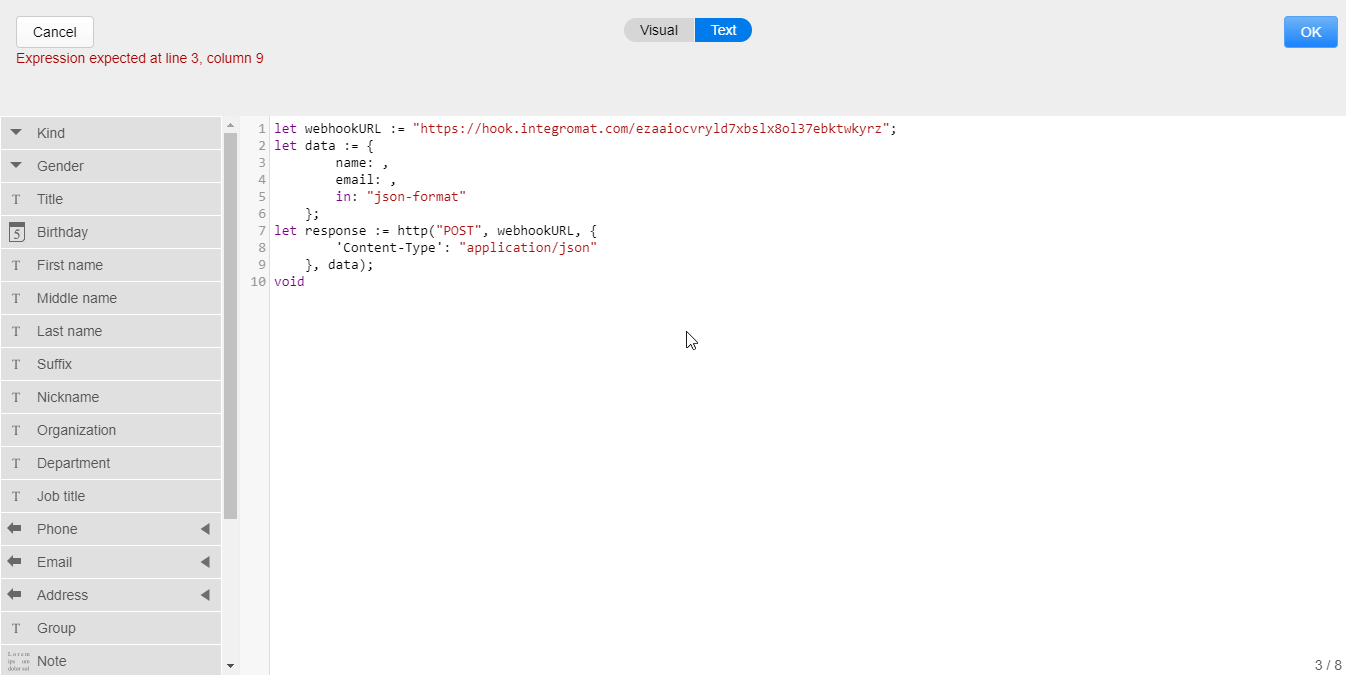 er on create* and Trigger after update fields. Click on one of the fields.
er on create* and Trigger after update fields. Click on one of the fields. -
Switch from Visual view to Text view.
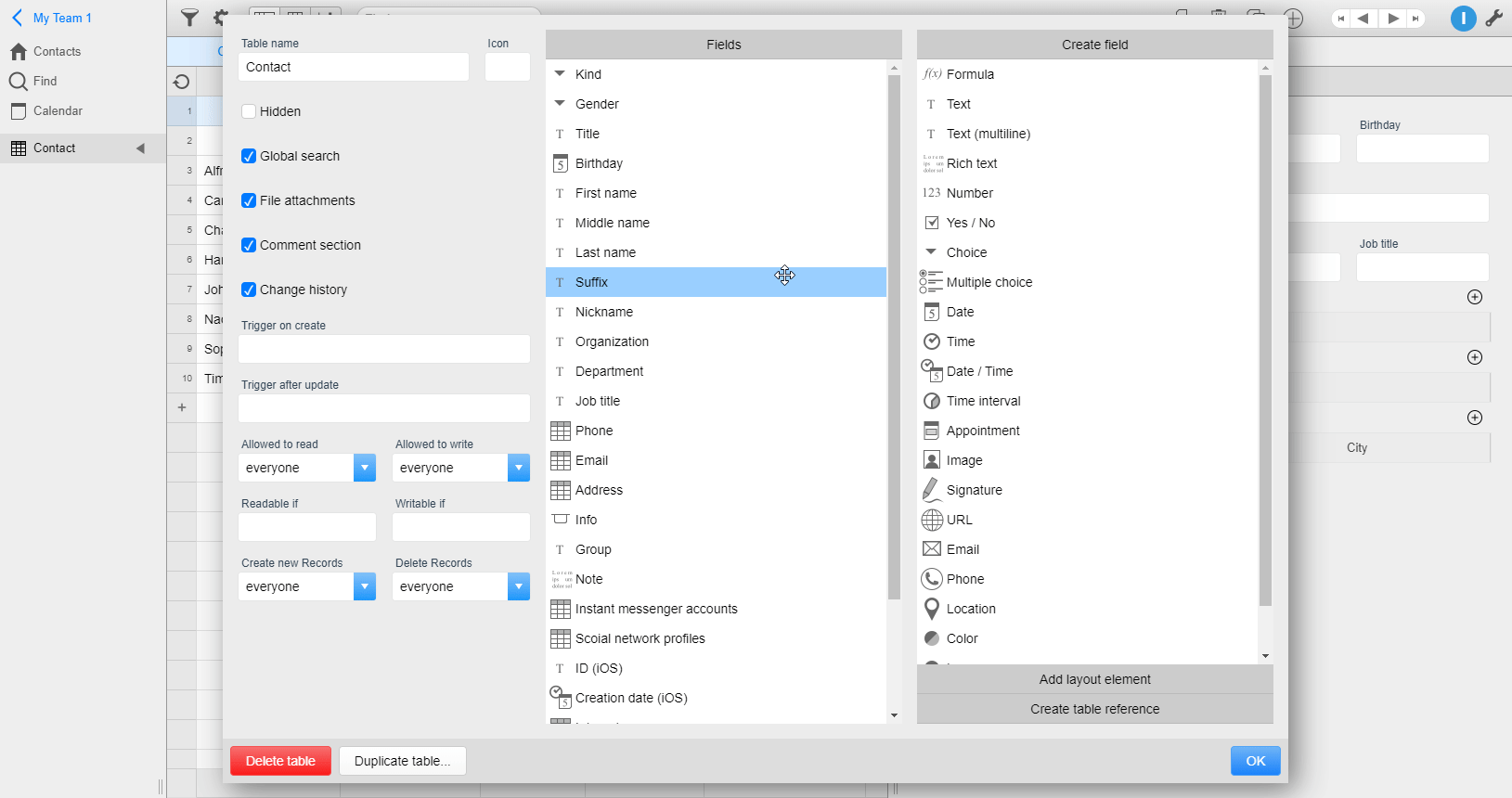
-
Paste the following code to the field:
1let webhookURL := "https://paste-your-webhook-url.here";let data := {//data i want to send};let response := http("POST", webhookURL, {"Content-Type": "application/json"}, data); -
Go to Ibexa Connect and add the Watch Record Events module to your scenario.
-
Copy the provided webhook address.
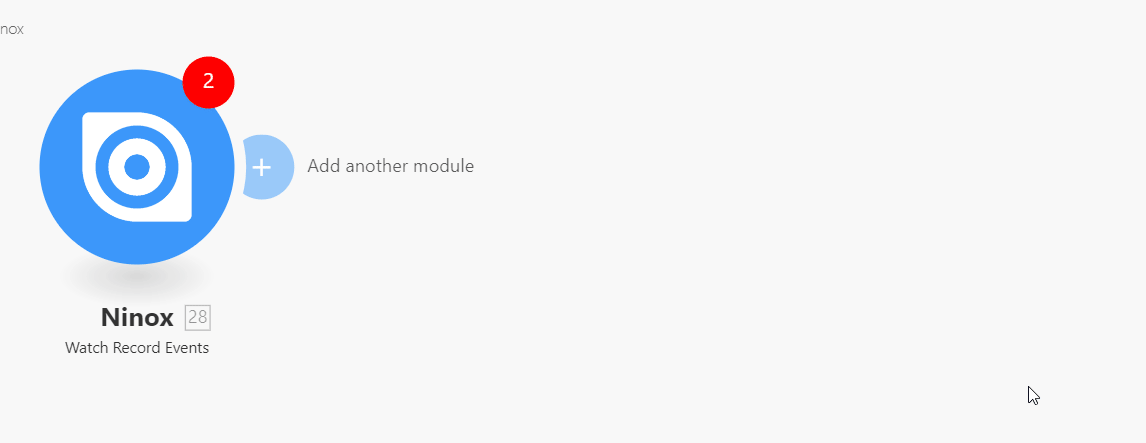
-
Go back to the Ninox trigger settings and replace the https://paste-your-webhook-url.here with the copied webhook address.
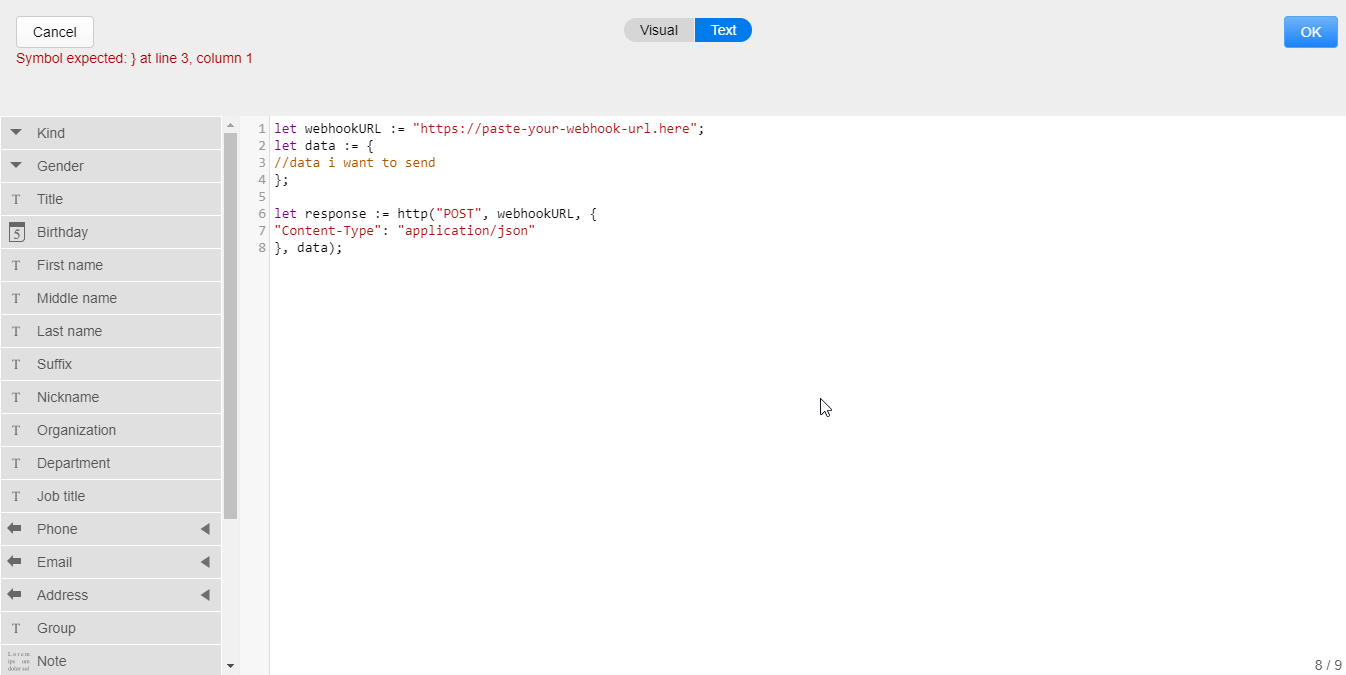
-
Enter the data you want to send to the Ibexa Connect module (select variables from the menu on the left) and click the OK button.