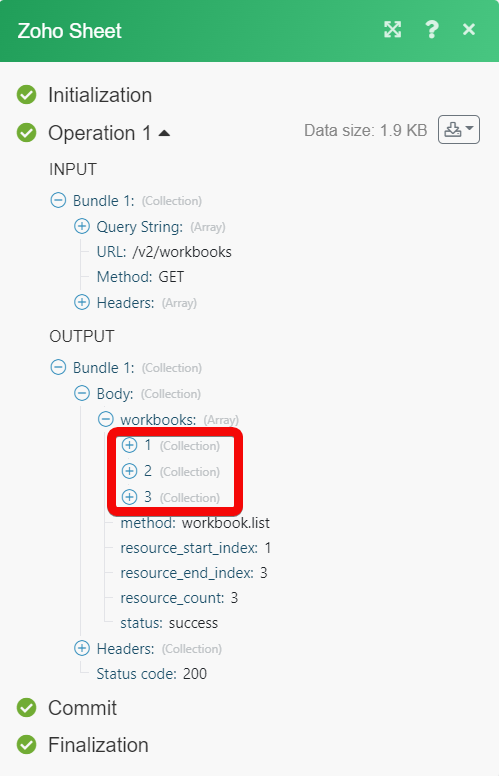Zoho Sheets¶
The Zoho Sheets modules allow you to create, update, list, and delete the worksheets and search the content in worksheets from your Zoho Sheets account.
Getting Started with Zoho Sheets¶
Prerequisites
- A Zoho Sheets account - create an account at zoho.com/sheet/.
The module dialog fields that are displayed in bold (in the Ibexa Connect scenario, not in this documentation article) are mandatory!
Connecting Zoho Sheets to Ibexa Connect¶
-
Log in to your Ibexa Connect account, and add a module from the Zoho Sheets app into a Ibexa Connect scenario.
-
Click Add next to the Connection field.
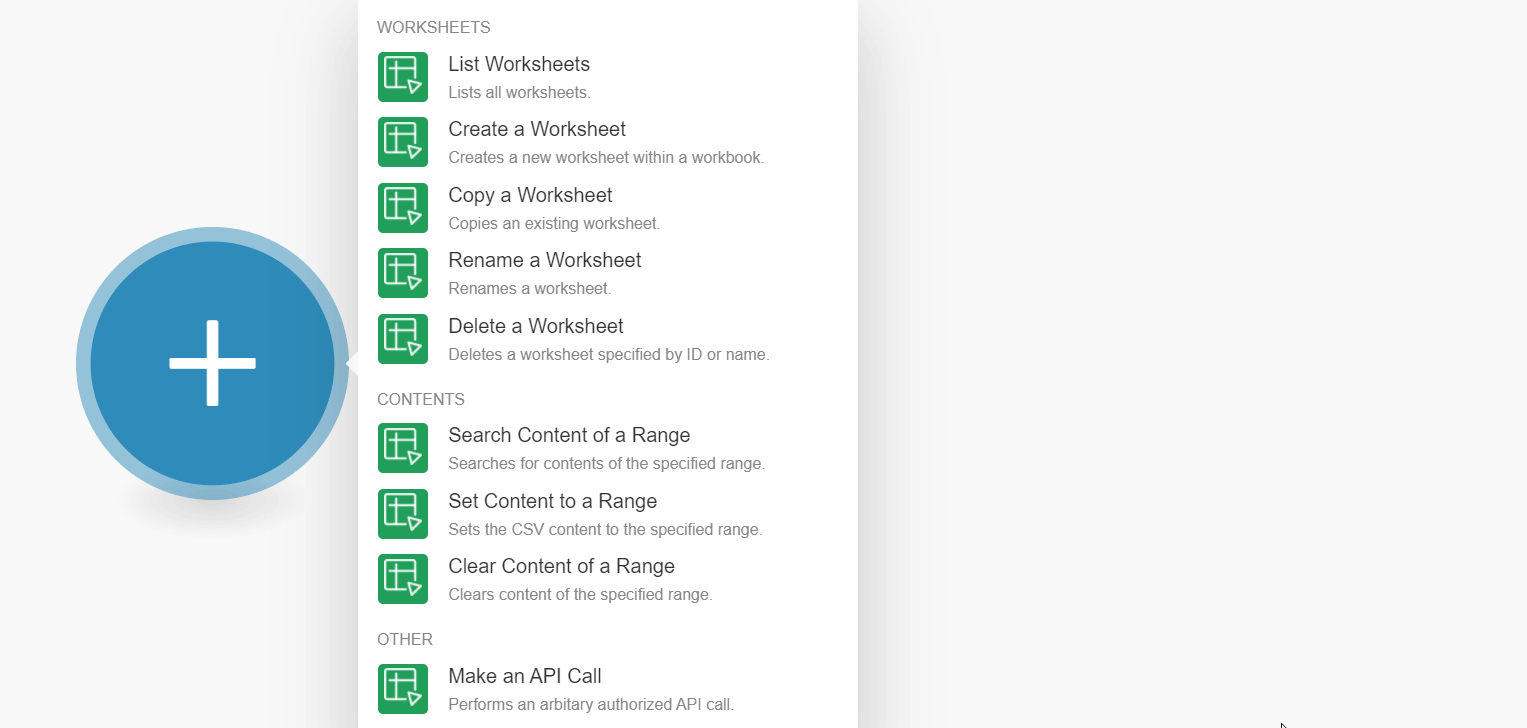
-
In the Connection name field, enter a name for the connection and click Continue.
-
Confirm the access by clicking Accept.
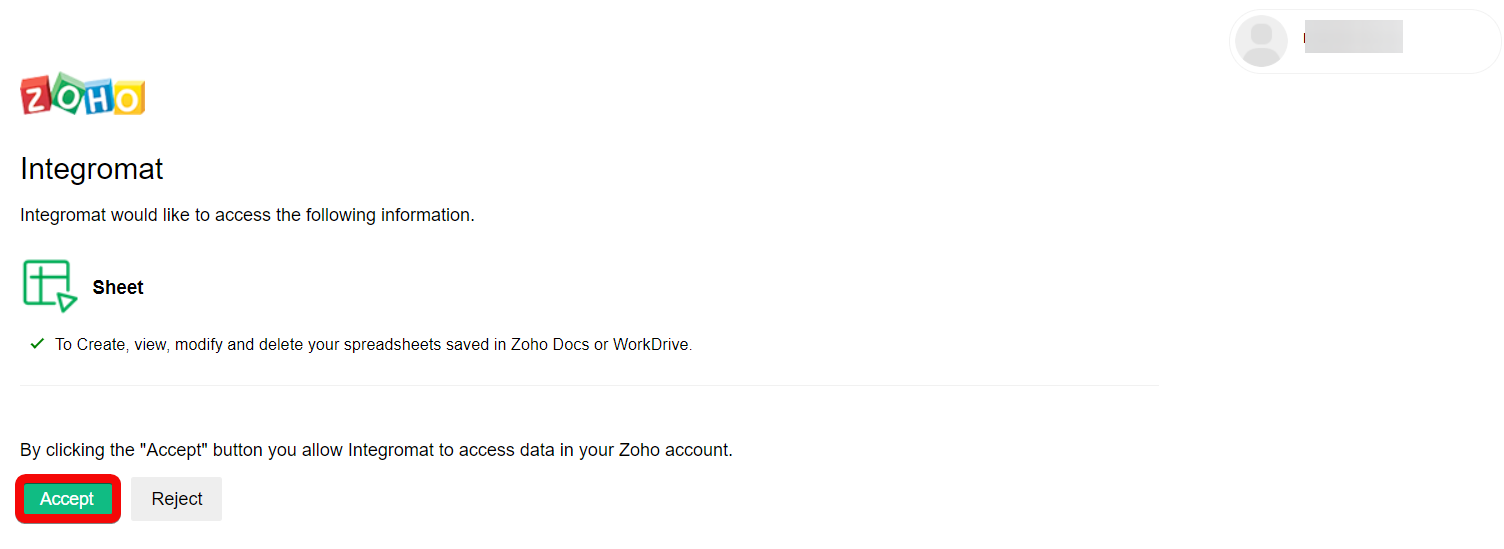
The connection has been established.
List Worksheets¶
Lists all worksheets.
| Resource / Workbook ID | Select or map the Workbook ID whose worksheets you want to list. |
| Limit | Set the maximum number of worksheets Ibexa Connect should return during one execution cycle. |
Create a Worksheets¶
Creates a new worksheet within a workbook.
| Resource / Workbook ID | Select or map the Workbook ID in which you want to create the worksheet. |
| Worksheet Name | Enter (map) a name for the worksheet. |
Copy a Worksheet¶
Copies an existing worksheet.
Resource / Workbook ID |
Select or map the Workbook ID whose worksheet you want to copy. |
Select Worksheet |
Select or map the option to choose the worksheet:
|
Worksheet ID |
Select or map the Worksheet ID you want to copy. |
Worksheet Name |
Select or map the worksheet you want to copy. |
Insert after ID |
Select or map the Worksheet ID after which you want to insert the copied worksheet. |
New Worksheet Name |
Enter (map) a new name for the worksheet you have copied. By default, the new worksheet name will be similar to Sheet11, Sheet12, etc. Provide a unique name. |
Rename a Worksheet¶
Renames a worksheet.
| Resource / Workbook ID | Select or map the Workbook ID whose worksheets you want to rename. |
| Old Name | Select or map the worksheet which you want to rename. |
| New Name | Enter (map) a new name for the worksheet. |
Delete a Worksheet¶
Deletes a worksheet specified by ID or name.
Resource / Workbook ID |
Select or map the Workbook ID whose worksheet you want to delete. |
Select Worksheet |
Select or map the option to choose the worksheet:
|
Worksheet ID |
Select or map the Worksheet ID you want to delete. |
Worksheet Name |
Select or map the worksheet you want to delete. |
Contents¶
Search Content of a Range¶
Searches for contents of the specified range.
Resource / Workbook ID |
Select or map the Workbook ID whose content you want to search. |
Select Worksheet |
Select or map the option to choose the worksheet whose content you want to search:
|
Worksheet ID |
Select or map the Worksheet ID whose content you want to search. |
Worksheet Name |
Select or map the worksheet name whose content you want to search. |
Start Row |
Enter (map) the row number from which you want to search. Enter a value between 1 and 65536. |
Start Column |
Enter (map) the column number from which you want to search. Enter a value between 1 and 256. |
End Row |
Enter (map) the row number until which you want to search. Enter a value between 1 and 65536. |
End Column |
Enter (map) the column number until which you want to search. Enter a value between 1 and 256. |
Limit |
Set the maximum number of search results Ibexa Connect should return during one execution cycle. |
Set Content to Range¶
Sets the CSV content to the specified range.
Resource / Workbook ID |
Select or map the Workbook ID whose content you want to set for a specified range. |
Select Worksheet |
Select or map the option to choose the worksheet whose content you want to set:
|
Worksheet ID |
Select or map the Worksheet ID whose content you want to set. |
Worksheet Name |
Select or map the worksheet name whose content you want to set. |
Row |
Enter (map) a row index of the cell from which the CSV data will start. Enter a value between 1 and 65536. |
Column |
Enter (map) a column index of the cell from which the CSV data will start. Enter a value between 1 and 256. |
Data |
Enter (map) the CSV data to be set to search the specified content. |
Ignore Empty |
Select whether you want to ignore the empty cells with no content. |
Clear Content of a Range¶
Clears the content of the specified range.
Resource / Workbook ID |
Select or map the Workbook ID whose content you want to clear within the specified range. |
Select Worksheet |
Select or map the option to choose the worksheet whose content you want to clear:
|
Worksheet ID |
Select or map the Worksheet ID whose content you want to clear. |
Worksheet Name |
Select or map the worksheet name whose content you want to clear. |
Clear Method |
Select or map the option to choose the method:
|
Start Row |
Enter (map) the row number from which you want to clear the content. Enter a value between 1 and 65536. |
Start Column |
Enter (map) the column number from which you want to clear the content. Enter a value between 1 and 256. |
End Row |
Enter (map) the row number until which you want to clear the content. Enter a value between 1 and 65536. |
End Column |
Enter (map) the column number from which you want to clear the content. Enter a value between 1 and 256. |
Other¶
Make an API Call¶
Performs an arbitrary authorized API Call.
URL |
Enter a path relative to For the list of available endpoints, refer to the Zoho Sheets Developer Documentation. |
Method |
Select the HTTP method you want to use: GET to retrieve information for an entry. POST to create a new entry. PUT to update/replace an existing entry. PATCH to make a partial entry update. DELETE to delete an entry. |
Headers |
Enter the desired request headers. You don't have to add authorization headers; we already did that for you. |
Query String |
Enter the request query string. |
Body |
Enter the body content for your API call. |
Example of Use - List Workbooks¶
The following API call returns all the workbooks from your Zoho Sheets account:
URL:
/v2/workbooks
Method:
GET
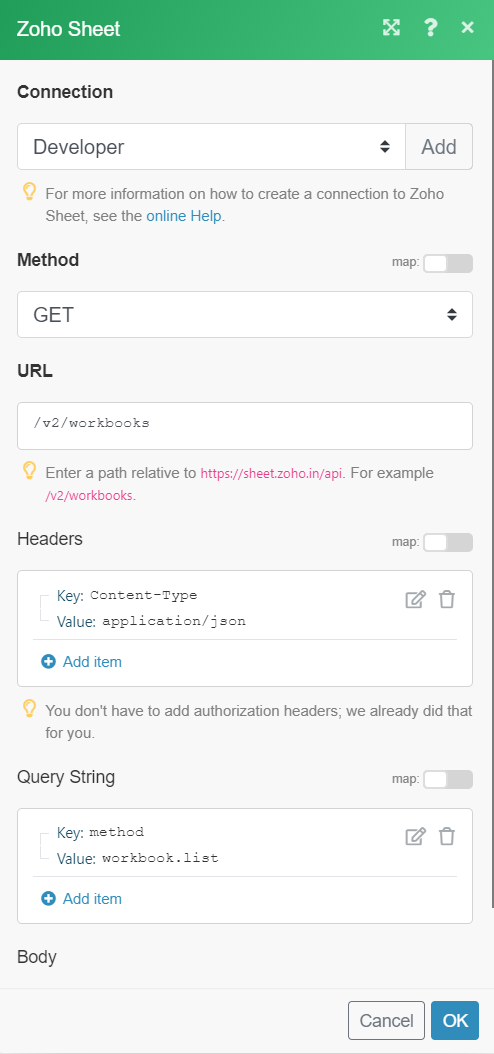
Matches of the search can be found in the module's Output under Bundle > Body > workbooks.
In our example, 3 workbooks were returned: