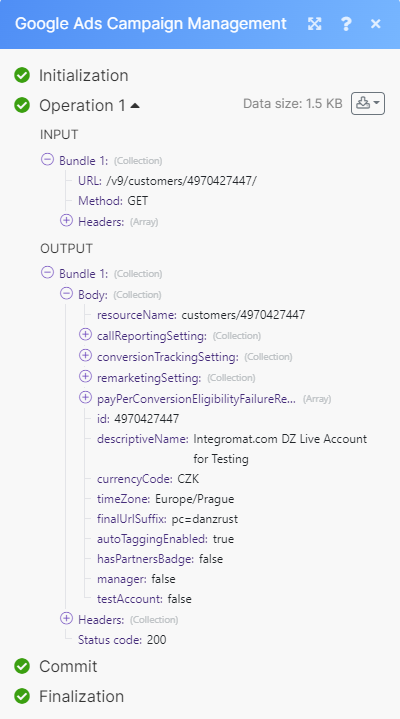Google Ads Campaign Management¶
Getting Started with Google Ads Campaign Management¶
Prerequisites
- A Google account
In order to use Google Ads Campaign Management with Ibexa Connect, you must have a Google account. If you do not have one, you can create a Google account at accounts.google.com.
Note
The module dialog fields that are displayed in bold (in the Ibexa Connect scenario, not in this documentation article) are mandatory!
Note
Some adblocking browser plugins could block the Google Ads Campaign Management modules. It is recommended to disable the plugins if you encounter a problem loading a module.
Connecting Google Ads Campaign Management to Ibexa Connect¶
To connect your Google Ads Campaign Management account to Ibexa Connect you must obtain your Account/Customer ID and insert it in the Create a connection module dialog box.
-
Log in to your Google Ads account.
-
Click on your profile image at the top-right corner of the page.
-
Copy the Customer ID number. For example: 123-456-7890.
-
Go to Ibexa Connect and open the Google Ads Conversions module you want to use.
-
Click Add. In the Connection name field, enter a name for your connection.
-
In Customer ID field, enter the number copied in step 3 and click Save.
Campaign¶
Watch Campaigns¶
Triggers when a campaign is created.
| Account/Customer ID | Select the account or customer ID associated with the campaigns. |
| Limit | Set the maximum number of campaigns Ibexa Connect returns during one scenario execution cycle. |
Search Campaigns¶
Searches for campaigns.
Account/Customer ID |
Select the account or customer ID associated with the campaigns. |
Select a Method |
Search by Filter
Search by Google Ads Query Language You can search for campaigns using Google Ads Query Language. For example: |
Limit |
Set the maximum number of campaigns Ibexa Connect returns during one scenario execution cycle. |
Get a Campaign¶
Gets a specified campaign.
| Account/Customer ID | Select the account or customer ID associated with the campaign. |
| Campaign ID | Select the campaign ID of the campaign you want to get. |
Update a Campaign¶
Updates an existing campaign.
| Select a Method | Select a method and enter the details in the fields that auto-populate based on your selection. |
| Account/Customer ID | Select the account or customer ID associated with the campaign. |
| Campaign ID | Select the campaign ID of the campaign you want to update. |
Ad group¶
Watch Ad Groups¶
Triggers when an ad group is created.
| Account/Customer ID | Select the account or customer ID associated with your ad groups. |
| Limit | Set the maximum number of ad groups Ibexa Connect returns during one scenario execution cycle. |
Search Ad Groups¶
Searches for ad groups.
Account/Customer ID |
Select the account or customer ID associated with your ad groups. |
Select a Method |
Search by Filter Select the filter from the drop-down menu. Search by Google Ads Query Language You can search for ad groups using Google Ads Query Language. For example: |
Limit |
Set the maximum number of ad groups Ibexa Connect returns during one scenario execution cycle. |
Update an Ad Group Status¶
Updates an existing ad group status.
Account/Customer ID |
Select the account or customer ID associated with your ad group. |
Ad Group ID |
Enter the ID of your ad group. |
Status |
Select the status you want to update your ad group to. Enabled Paused Removed |
Keyword¶
Watch Keywords¶
Triggers when a keyword is added.
| Account/Customer ID | Select the account or customer ID associated with your keywords. |
| Limit | Set the maximum number of keywords Ibexa Connect returns during one scenario execution cycle. |
Search Keywords¶
Searches for keywords.
Account/Customer ID |
Select the account or customer ID associated with your keywords. |
Select a Method |
Search by Filter Select the filter from the drop-down menu. Search by Google Ads Query Language You can search for keywords using Google Ads Query Language. For example: |
Limit |
Set the maximum number of keywords Ibexa Connect returns during one scenario execution cycle. |
Update a Keyword Status¶
Updates an existing keyword status.
Account/Customer ID |
Select the account or customer ID associated with your keyword. |
Ad Group ID |
Enter the ID of your keyword. |
Status |
Select the status you want to update your keyword to. Enabled Paused Removed |
Negative Shared List¶
Add a Negative Keyword to a Negative Keyword List¶
Adds a negative keyword to a specified negative keyword list.
Account/Customer ID |
Select the account or customer ID associated with the negative keyword. |
Negative Keyword List ID |
Select the ID of your negative keyword list you want to add the negative keyword to. |
Text |
Enter the text of the keyword (at most 80 characters and 10 words). |
Match Type |
Select the keyword match type. Broad Phrase Exact |
Add a Placement to a Placement Exclusion List¶
Adds a placement to a placement exclusion list.
| Account/Customer ID | Select the account or customer ID associated with the placement. |
| Negative Placement List ID | Select the ID of your negative placement list you want to add the placement to. |
| Negative Placement URL | Enter the URL of the negative placement. For example, https://www.domain.com. |
Object¶
Search Objects¶
Searches for objects by Google Ads query language.
| Account/Customer ID | Select the account or customer ID associated with your object. |
| Type | Select your desired search method and enter the details in the fields that populate based on your selection. |
| Limit | Set the maximum number of objects Ibexa Connect returns during one scenario execution cycle. |
Create an Object¶
Creates an new object.
| Account/Customer ID | Select the account associated with the object you want to create. |
| Resource | Enter the resource ID or select one from the list. Enter the details in the fields that populate based on your selection. |
Update an Object¶
Updates an existing object.
| Account/Customer ID | Select the account associated with the object you want to update. |
| Resource | Enter the resource ID or select one from the list. Enter the details in the fields that populate based on your selection. |
| Object ID | Enter the ID of the object you want to update. |
Delete an Object¶
Deletes an object.
| Account/Customer ID | Select the account associated with the object you want to delete. |
| Resource | Select the resource ID from the list. |
| Object ID | Enter the ID of the object you want to delete. |
Other¶
List Accounts¶
Retrieves a list of accounts.
| Query | Use the Google Ads Query Language to get a list of the accounts you want. |
| Resource | Set the maximum number of accounts Ibexa Connect returns during one scenario execution cycle. |
Get an Account¶
Gets a specified account.
| Account/Customer ID | Select or map the account ID whose details you want to retrieve. |
Make an API Call¶
Performs an arbitrary authorized API call.
URL
Enter a path relative to https://googleads.googleapis.com. For example, /v9/customers/MY_CUSTOMER_ID
Note
For the list of available endpoints, refer to the Google Ads API Documentation.
Method
Select the HTTP method you want to use:
GET to retrieve information for an entry.
POST to create a new entry.
PUT to update/replace an existing entry.
PATCH to make a partial entry update.
DELETE to delete an entry.
Headers
Enter the desired request headers. You don't have to add authorization headers; Ibexa Connect already does that for you.
Query String
Enter the request query string.
Body
Enter the body content for your API call.
Example of use - List Customers¶
The following API call returns all the customers from your Google Ads account:
URL: /v9/customers/MY_CUSTOMER_ID/
Method: GET
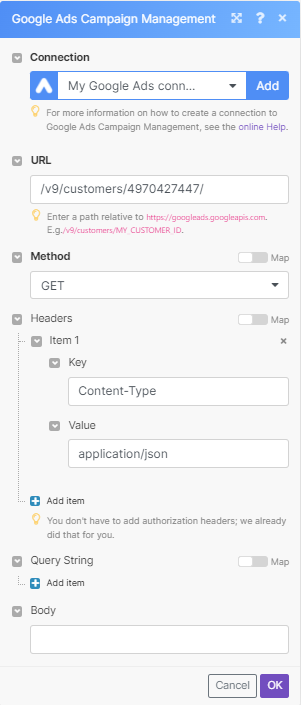
Matches of the search can be found in the module's Output under Bundle > Body. In our example, 1 customer was returned: