Add anchor menu to content type edit screen¶
With the anchor menu you can increase visibility of certain field types, which provide more complex functionality, by separating them from the field definitions section in content type configuration screen. One example of such field type would be SEO, because it handles functionality that applies to all content items of the content type. You can use the anchor menu feature with other field types, including custom ones.
See the following example to learn how you can add a field type as an anchor menu.
Modify YAML configuration¶
Modify the field type visibility under the ibexa.system.<scope>.admin_ui_forms.content_type_edit.field_types configuration key:
1 2 3 4 5 6 7 8 9 | |
Where keys have the following meaning:
field_type_identifier- replace this key with an identifier of the field type that you want to make more prominent. In case of SEO, this key isibexa_seo.meta- when this flag is set totrue, it separates the field type from the Field definitions section and puts it in an anchor menuposition- decides about the field type's position on the content type edit screen and in the content item, in relation to other field types
Additionally, setting meta to true adds a toggle for enabling or disabling the field type.
In case of SEO, it adds the Enable SEO for this content type toggle.
Enable the toggle to display the SEO section on the content item edit page.
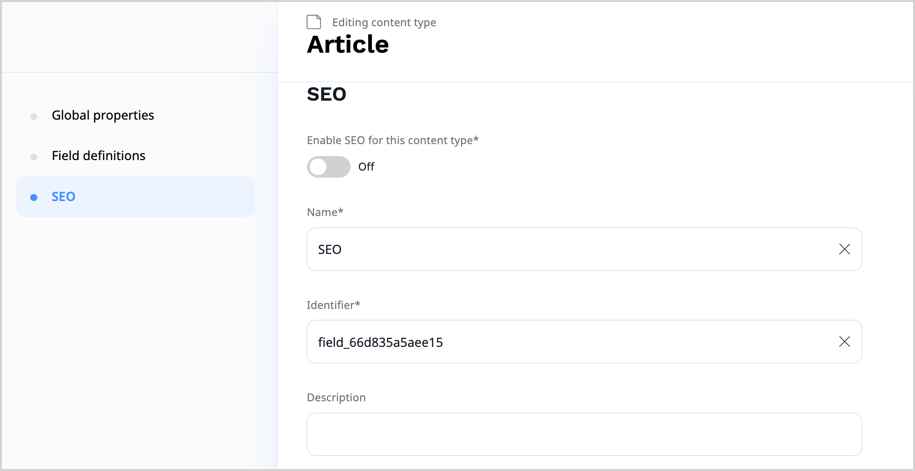
Note
If you add multiple field types as anchor menus, they're automatically displayed as separate sections.