Contribute translations¶
If you'd like to see Ibexa DXP in your language, you can contribute to the translations.
ezplatform-i18n contains the XLIFF files providing translations.
You can use an XLIFF editor of your choice to contribute strings in your language.
Translating interface using Crowdin¶
If you wish to contribute to an existing translation of Back Office or start a new one you can: - translate in-context with bookmarks - translate in-context with console - translate directly on the Crowdin website.
Preparing to use in-context¶
To enable the in-context translation UI, a pseudo-language locale needs to be used in HTTP requests.
To make this easier, a cookie ez_in_context_translation=1 can be set.
There are several ways to do this. We will highlight a couple down below.
Using bookmarks¶
You can easily create a bookmark to toggle in-context on/off.
Right-click your browser's bookmark bar, and create a new bookmark as shown in the screenshot below:
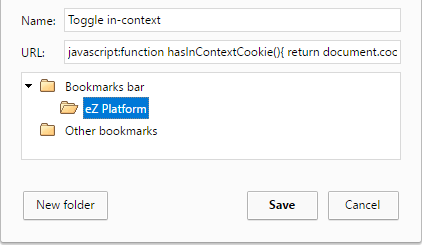
Name: Toggle in-context
URL: javascript:function hasInContextCookie(){ return document.cookie.match(/^(.*;)?\s*ez_in_context_translation\s*=\s*[^;]+(.*)?$/);}(function () { document.cookie = hasInContextCookie() ? document.cookie = 'ez_in_context_translation=;expires=Mon, 05 Jul 2000 00:00:00 GMT;path=/;': document.cookie='ez_in_context_translation=1;path=/;'; location.reload()})()
Enter Back Office. While on the page clicking this bookmark will turn on and off in-context translation for Ibexa DXP interface.
Using console¶
To enable in-context translation you need to create Crowdin account and join Ibexa DXP project. To start translating access https://translation.ezplatform.com/admin (Ibexa DXP credentials: admin / publish). Select Inspect or Inspect Element from context menu. In Console tab type: document.cookie='ez_in_context_translation=1;path=/;'; location.reload();. Page will reload and you will be able to choose a language to which you want to translate Ibexa DXP.
Strings in the interface that can be translated will be outlined in red (untranslated), blue (translated) or green (approved). When moving over them, an edit button will show up on the top left corner of the outline. Click on it, and edit the string in the window that shows up.
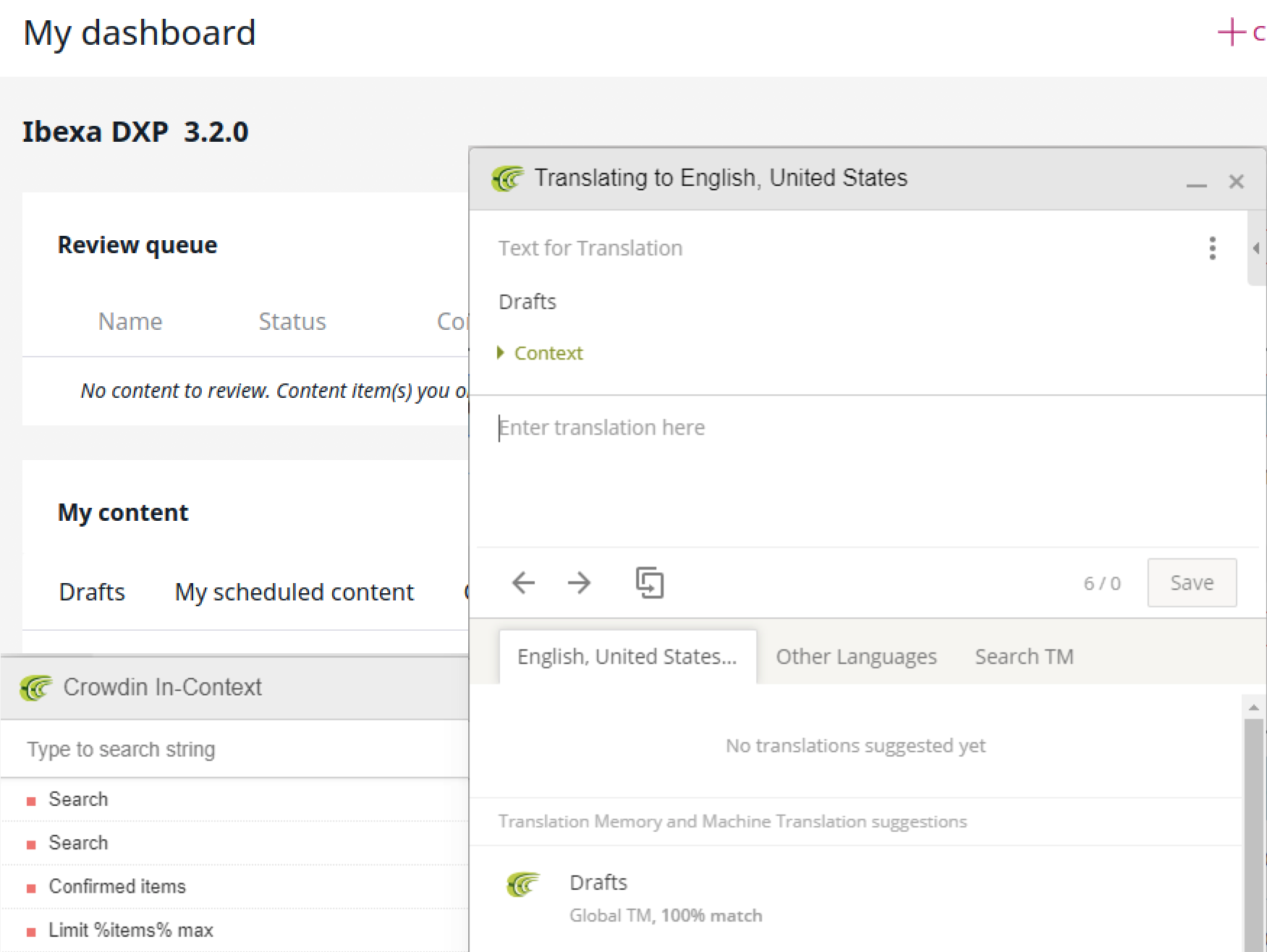
Troubleshooting¶
Make sure you clear your browser's cache in addition to Ibexa DXP's. Some of the translation resources use aggressive HTTP cache.
Translating outside in-context¶
If you prefer not to use in-context, simply visit Ibexa DXP's Crowdin page, choose a language and you will see a list of files containing strings. Here you can suggest your translations.
If the language you want to translate to is not available, you can ask for it to be added in the Crowdin discussion forum for Ibexa DXP.
Install new translation package¶
To make use of the UI translations, you need to install the new translation package in your project.
Translation packages per language¶
To allow users to install only what they need, we have split every language into a dedicated package.
All translation packages are published on ezplatform-i18n organisation on github
Install a new language in your project¶
If you want to install a new language in your project, you just have to install the corresponding package.
For example, if you want to translate your application into French, you just have to run:
composer require ezplatform-i18n/ezplatform-i18n-fr_fr
and then clear the cache.
Now you can reload your Ibexa DXP administration page which will be translated in French (if your browser is configured to fr_FR.)
Full translation workflow¶
You can read a full description of how new translations are prepared and distributed in the documentation of GitHub.