Work with SEO¶
For the Search Engine Optimization (SEO) feature to help you optimize the searchability and visibility of your content, you must enable it first, and then, define the contents of individual tags.
To do it, make sure you can edit content types.
Enable SEO¶
- In the left panel, go to Content -> Content types and select a content type group by clicking its name, for example, Content.
- Create a new content type or click the edit icon next to the content type that you want to modify.
- Go to the SEO section and switch the Enable SEO for this content type toggle.
- To save your changes, click Save and close, or Save to continue editing.
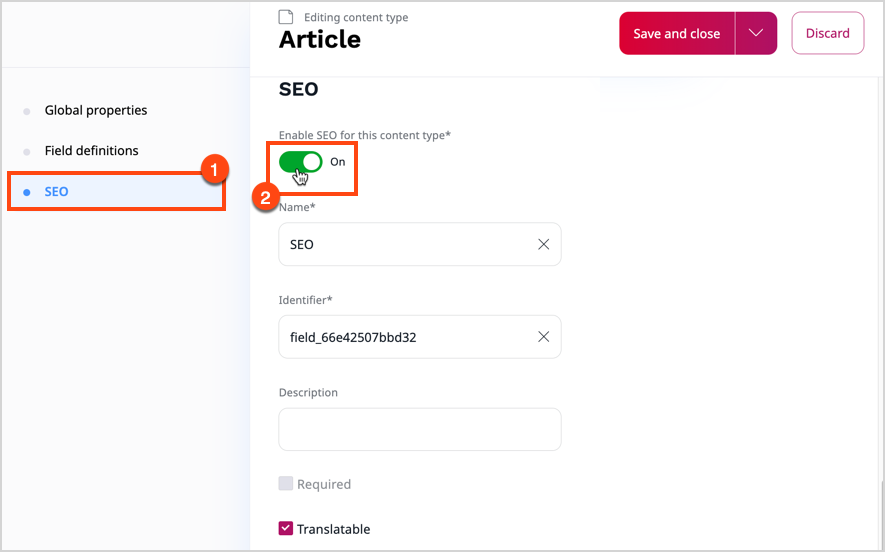
Define Meta tags¶
When you edit the content type definition, in the SEO section, go to the Meta tags area, and provide values for the following meta tags:
- Title
- Description
- Keywords
- Canonical
To learn more about the function of each of the tags, see Meta tags.
When you populate the SEO fields, you can create patterns using a schema with attributes which correspond to identifiers of fields that make up the content type.
As a result, SEO tags are filled in at content item generation phase with specific contents of such fields. For example, if you enter <title>.<format> - <author> as a value of the Title tag, the search engine returns Silmarillion. Illustrated edition - J.R.R. Tolkien.
You can also fine-tune the way your content is presented when linked from a social media platform by populating the social media-specific meta tags in the exact same way: fill in fields in the OpenGraph and Twitter sections with patterns to configure the Facebook and Twitter presentation respectively.
Preview meta tags of content item¶
You can preview what the actual SEO tags for a specific content item can look like when they're passed to a search engine or social media platform.
- In content tree, navigate to the content item.
- On the content item details screen, click the SEO tab.
- Review the contents of the resolved fields.
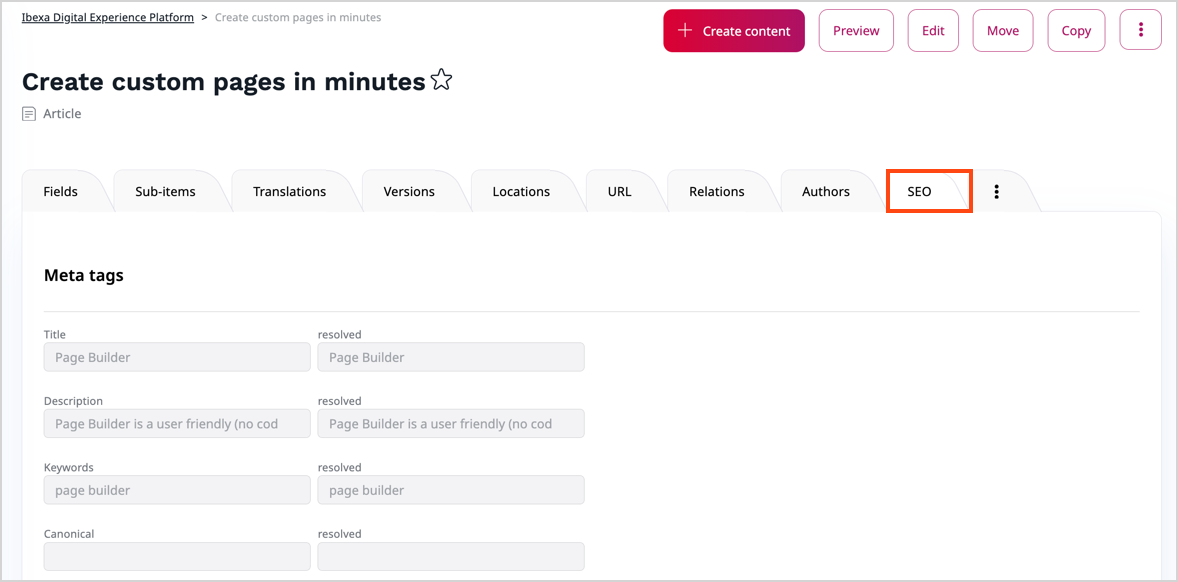 `
`
Override meta tags of content item¶
When you want a specific content item to appear in search results differently than the other items of a specific content type, you can override the contents of SEO tags. You might want, for example, to add a shout out to the title after the author of content receives a literary prize.
- In content tree, navigate to the content item, and click the Edit button.
- Go to the SEO section and, in relevant fields, replace the patterns that originate from the content type definition.
- Publish your changes, Save and close or Delete draft to return to the content tree.
You can either use plain text or patterns, like in the case of content types.