Create product types¶
If your user role has the ProductType/Edit permission, you can modify product types and add individual attributes or attribute groups.
1. In the left panel, go to Product catalog -> Product Types and click Create.
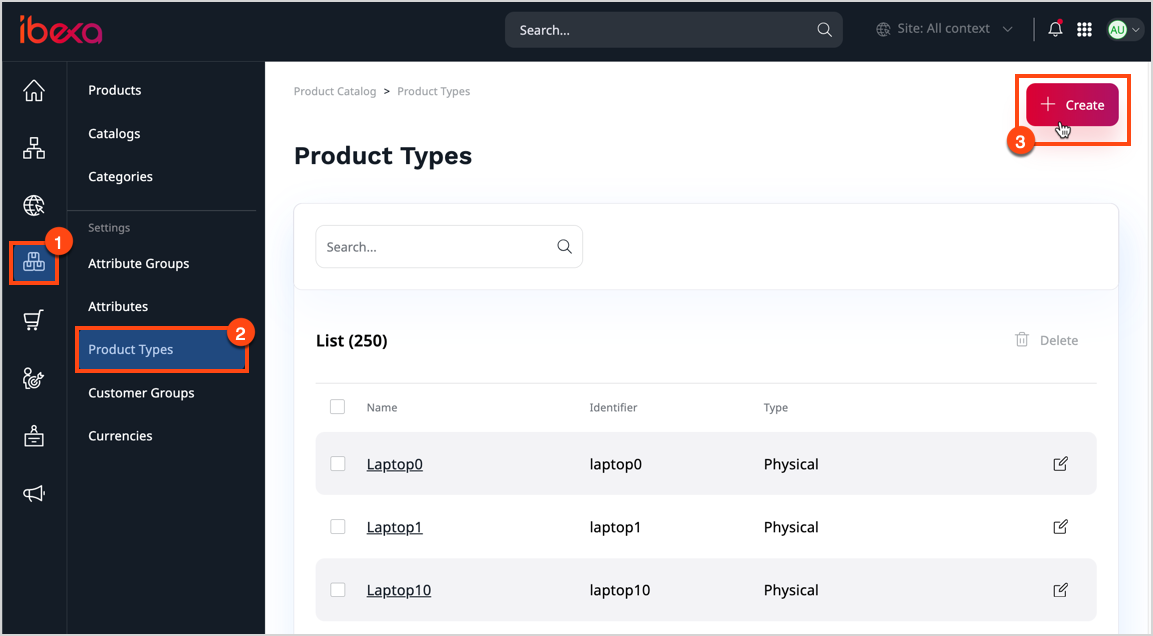
2. From the drop-down list choose "Physical" or "Virtual" type and click Add.

3. Fill in basic product information: name, identifier and description.
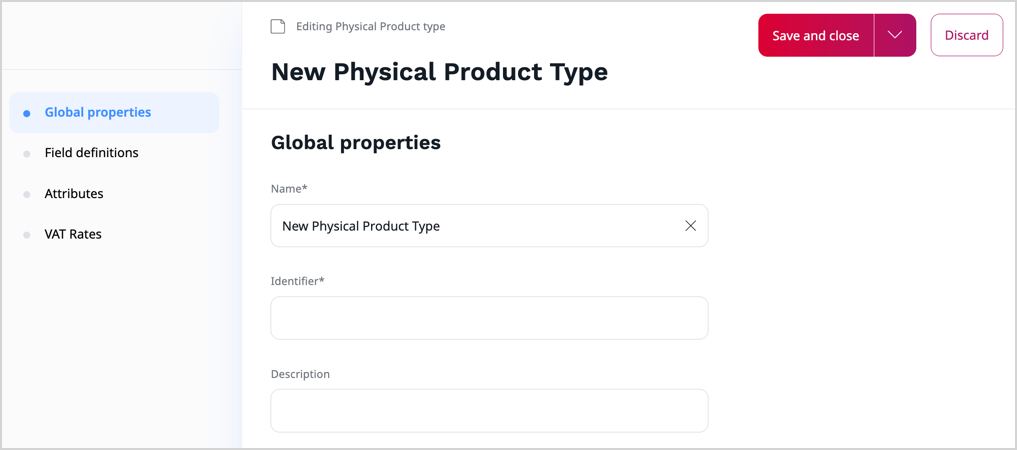
Each product has a product code that must be unique. It identifies the product in the system. Product code can have up to 64 characters. It can contain only letters, numbers, underscores, and dashes.
4. Add fields that describe the product by dragging them from the Field types area to the Field definitions section, and then configure them.
For the information that is intended to be displayed, use TextLine fields for short text, and RichText fields for longer text that may require formatting.
5. Add attributes by dragging them or their groups from the Library area to the Attributes section.
Use attributes to store precise lists of product properties or specifications.
When you define attributes for the product type, you can add or remove either whole attribute groups or individual attributes.
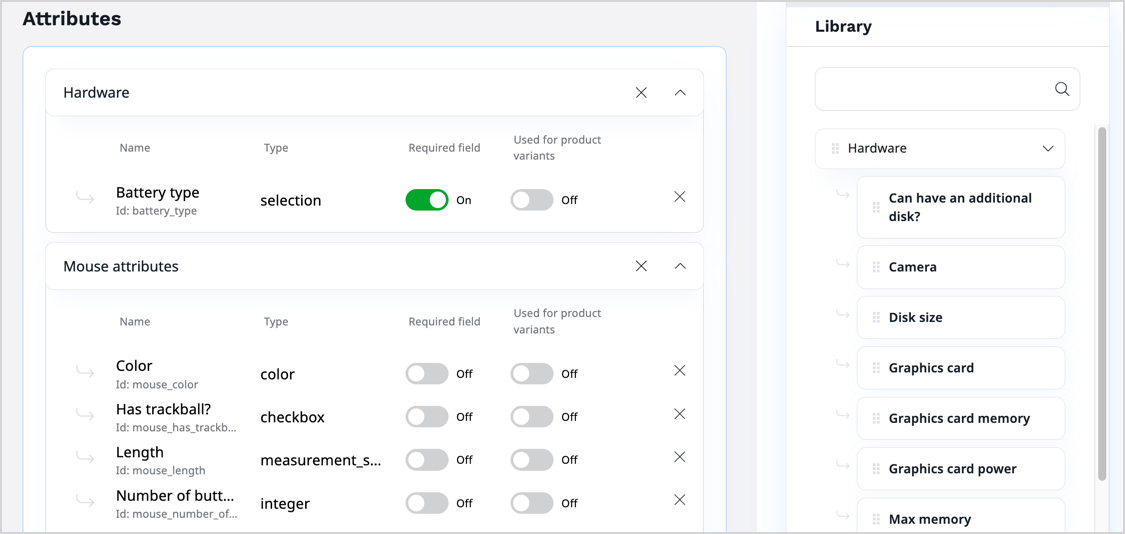
You can also remove whole groups, or single attributes from groups that you don't want to use for the given product type. Do this by clicking the X icon next to the group or attribute.
For every attribute, you can select Used for product variants. Attributes that have this option are used to automatically generate product variants.
6. Below the Attributes section, in the VAT rates area, assign VAT rates that apply to all products of this type.
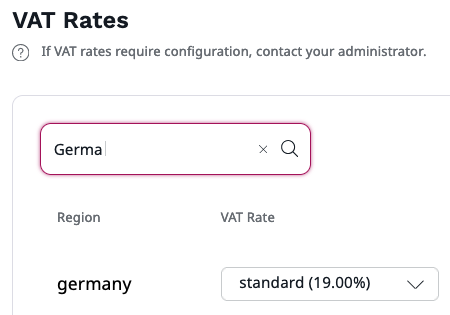
Tip
When your website supports multiple regions, you can use the search field to find the right one.