Create and edit products¶
Products are a specific kind of content items that you use to present your offer in the website, including product specification, and pricing.
Individual products are instances of product types.
You can only create or modify products when your user role has the Product/Edit permission.
To create a product, depending on how the product type is defined, you may need to provide certain pieces of information in their respective fields.
You can create products using either manual or bulk method. Bulk method can be used only at the developer level. See Products for a technical guide on how to do this.
1. Click Product catalog -> Products.
2. If you're adding a new product, click Create and skip to step 4.
3. If you're editing an existing product, in the Category filter tree, select a category to find your product more quickly. Then click the Edit button next to a name of the product item that you want to modify and skip to step 5.
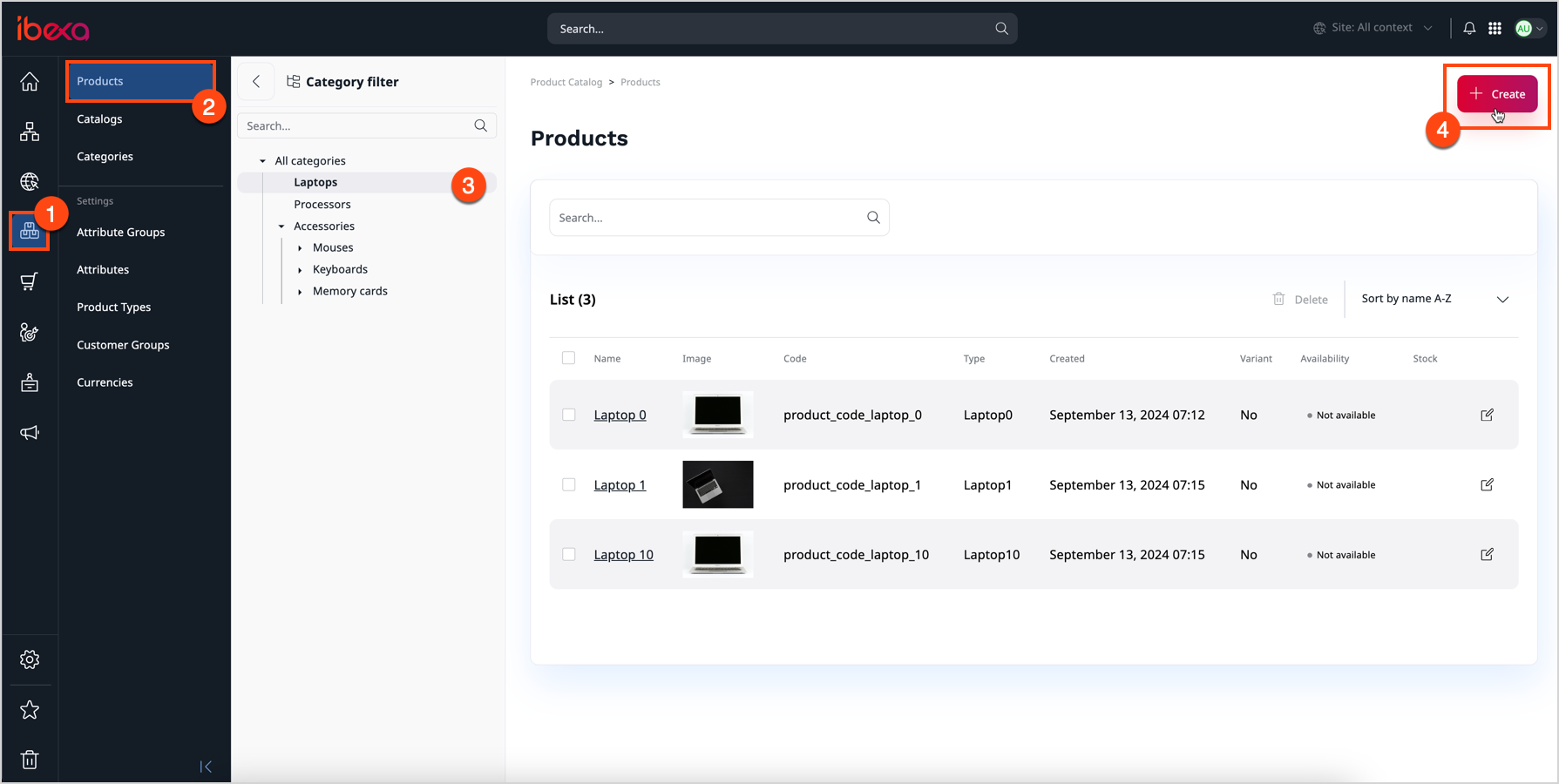
4. From their lists, select the language and the product type, and then click the Add button.
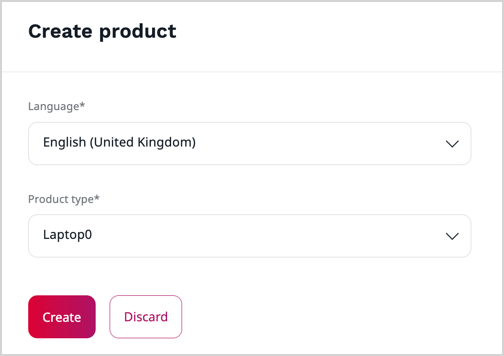
5. Fill in or edit content fields of the product, for example, name, specification, and description. Fields marked with an asterisk (*) are required.
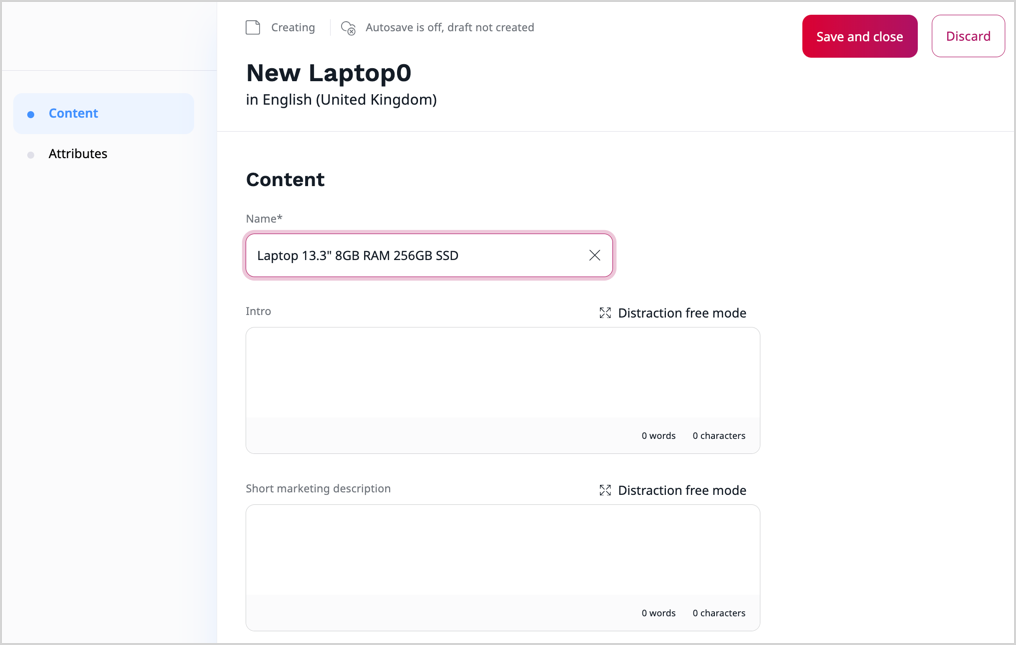
6. In the Attributes section, define the product's attributes, for example, dimensions, resolution, or capacity.
7. If you're adding a new product, click the Create button. If you're editing an existing one, click the Update button.
After you create a product, you can add image assets to a product, create variants to the main product, define product prices, set the available quantity and classify products into different categories.
Note
Feature availability may differ depending on the specifics of your installation.
For in-depth information, see Products in Developer Documentation.