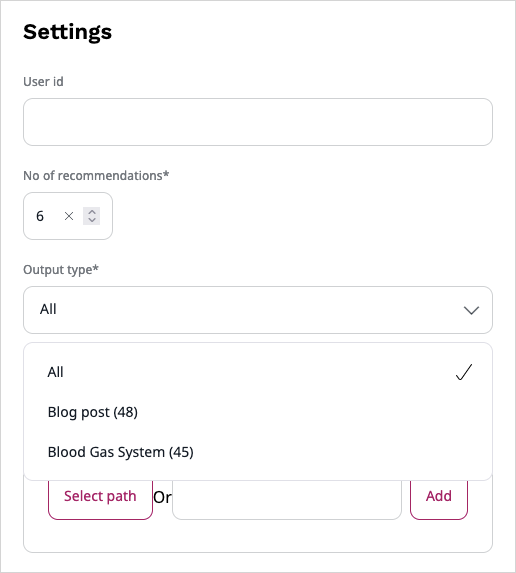Configure scenarios¶
If your user role includes the Personalization/View policy, you can go to Personalization > Scenarios and see a page that lists all available scenarios.
It also provides additional information, such as a description of each of the scenarios, models that the scenario uses, or indication of whether the scenario is operational or not.
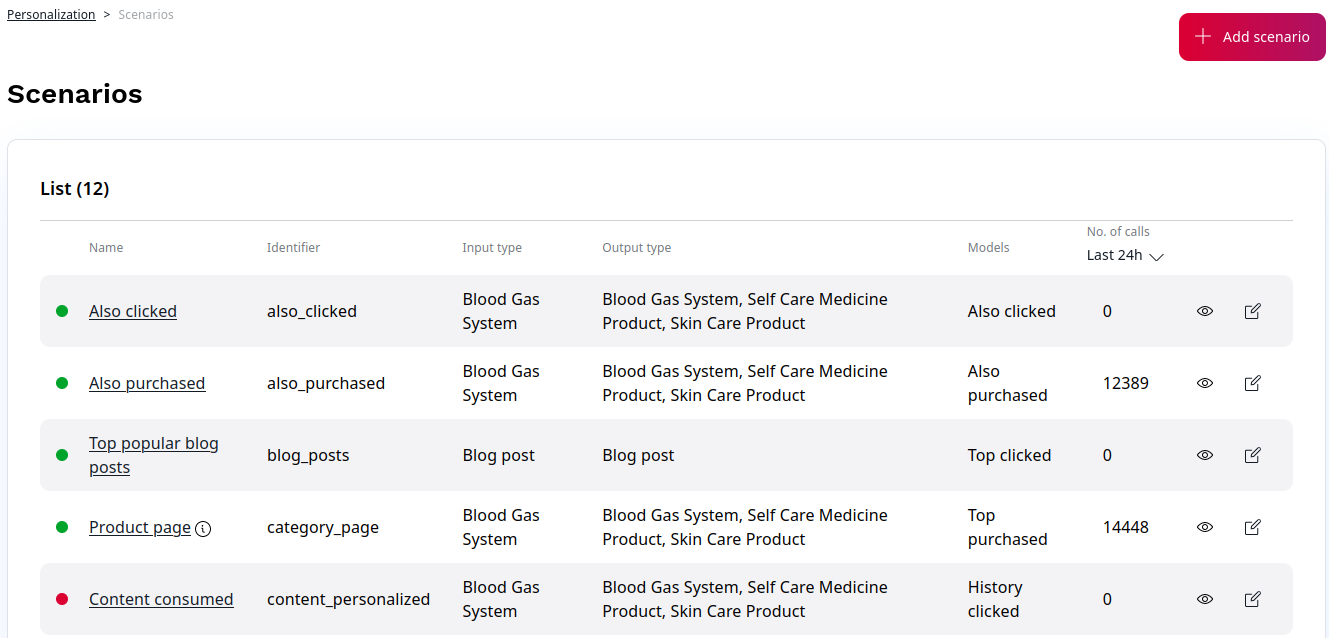
To modify the scenarios to suit your needs, you must have the Personalization/Edit policy.
You can then click the Edit icon next to the name of the scenario.
Note
You may have permissions to access several websites hosted on an Ibexa DXP, with independent results returned for each of these websites. If this is the case, use the selector field to switch between views for each of these websites.
In the scenario configuration screen, you can configure a number of settings, for example:
- The type of content used as input data and recommended items
- A strategy consisting of primary, secondary and provisional models used to calculate results
- User profile-based settings, boost settings and other filters that can be used to eliminate or promote specific results
Configure basic settings¶
Provide a name and an identifier for the scenario. Select a single input type and at least one output type.
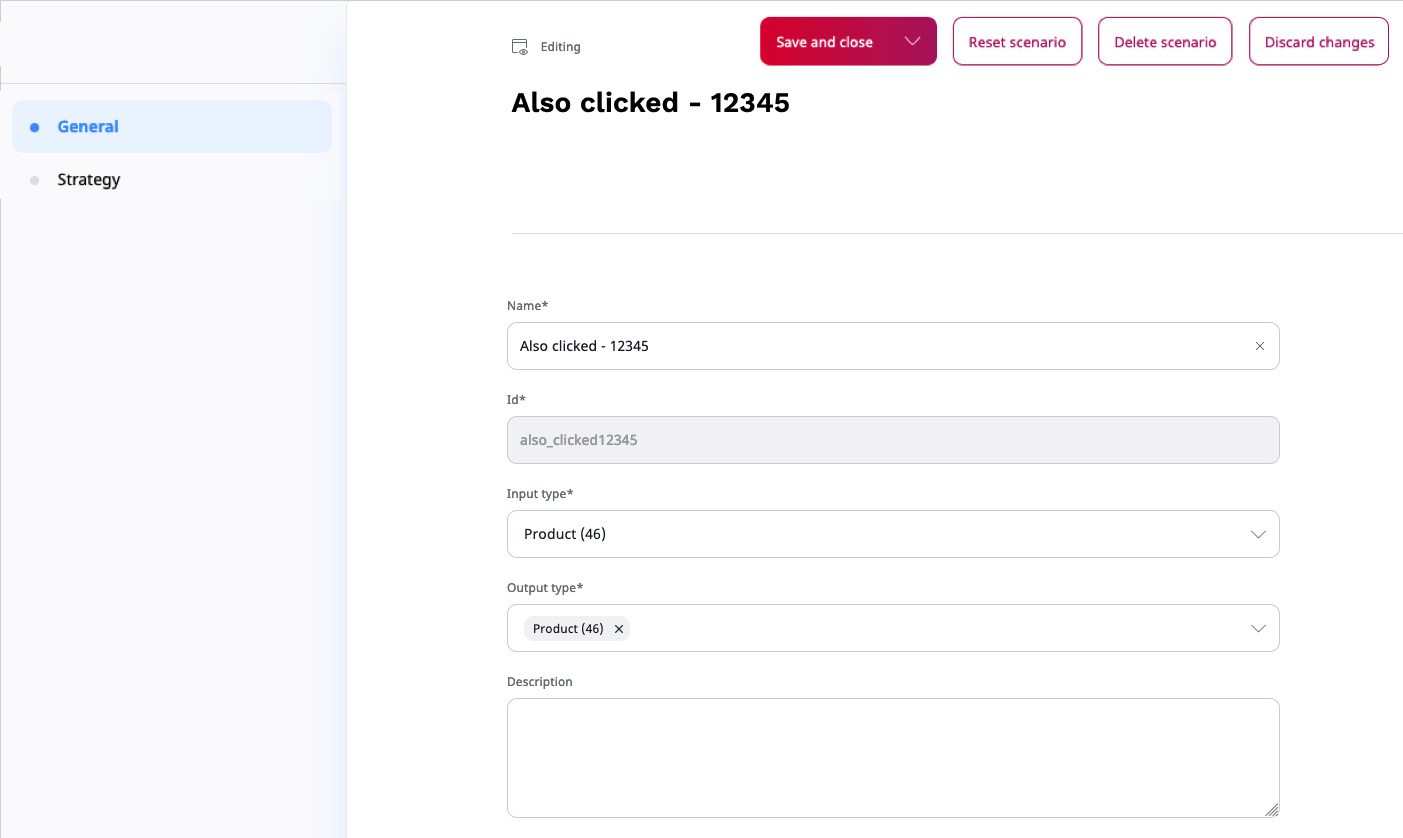
Configure strategy¶
Modify the strategy by dragging model boxes between the Models area that lists all available models and the Strategy board.
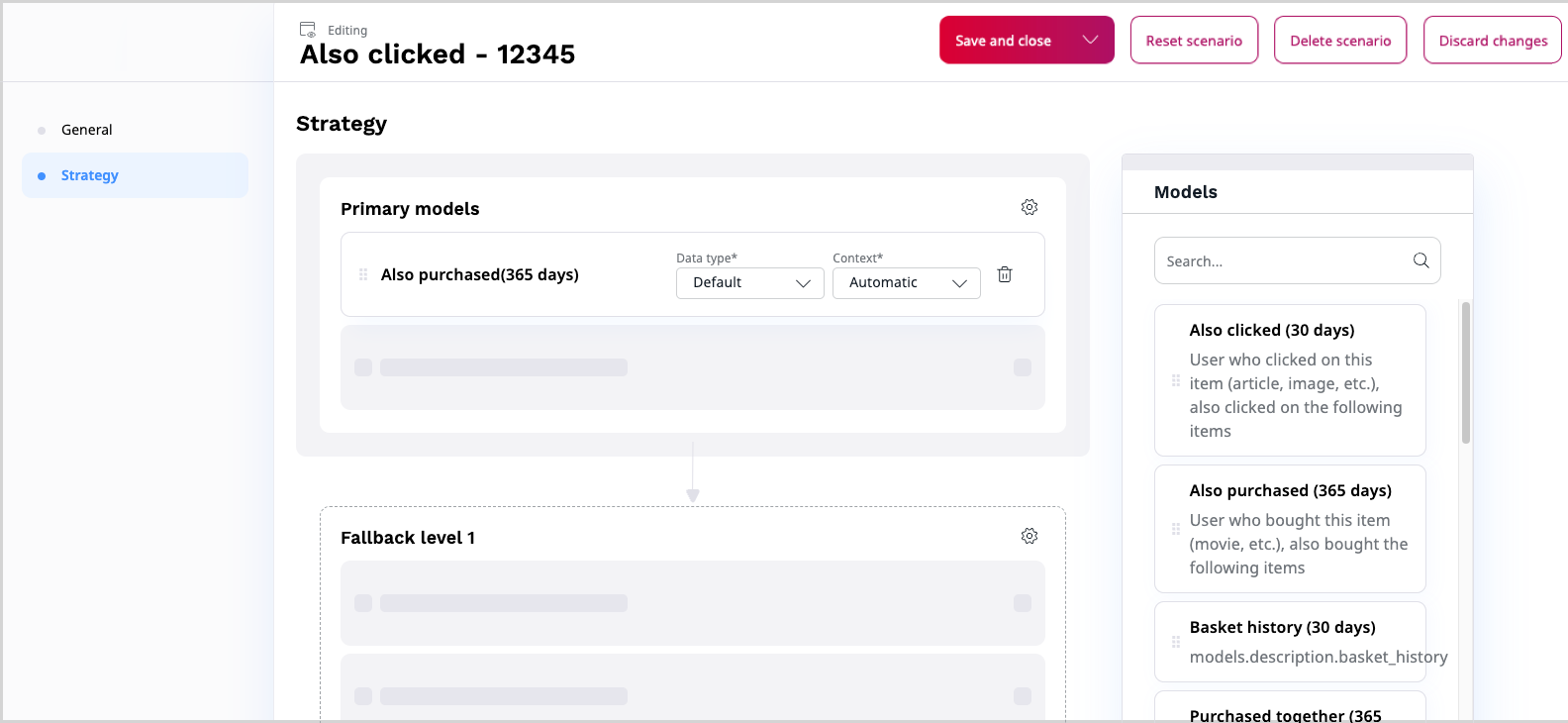
You can arrange models within a scenario board by importance. To make it possible, strategies have several levels. Add several models to every strategy level to avoid empty or insufficient recommendation results.
Note
Models from each level are used in parallel and strategy results contain an equally distributed mixture of both model results. If models from one level do not return enough results, models from the subsequent levels are used.
From the Data type and Context drop-downs, select the required options to group items based on supported data types for the model. You can choose between Submodels or Segments data types.
If selected models support additional differentiators, you can apply them here. For more information about available model settings, see Advanced model configuration.
Note
By default, models doe not use submodels or segments. Changes you make here apply only in the context of the current scenario.
Configure filters¶
For every recommendation scenario, you can define a set of filters. With filters you can eliminate, demote or promote specific recommendation results.
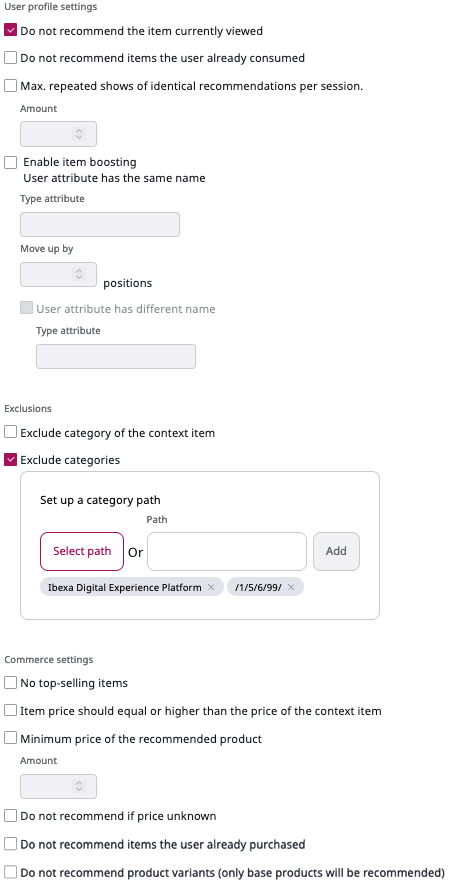
For a complete list of available general filter types and their meaning, see General filters.
Configure category filters¶
For each of the importance levels from the strategy configuration matrix, you can configure category filters. Click the Configure icon next to an importance level name and make necessary changes.
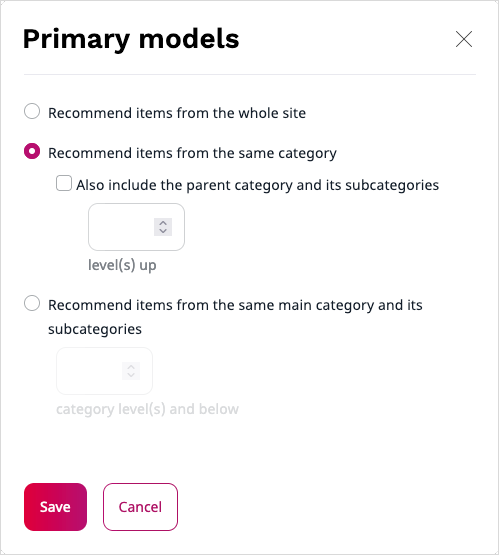
For a detailed description, see Category path filters.
Configure cross content type recommendations¶
Cross content type option is used to combine best recommendation items from different types of content. It applies to scenarios which have more than one output type configured.
To get multiple output types in the recommendation request, perform the following actions:
-
Go to Personalization -> Scenarios.
-
Click the Edit icon next to the scenario for which you want to set cross content type recommendations.
-
In the Output type multiselect field, select the types for which you want to get recommendations in the request.
It contains a list of all types of content exported for the specified customer ID.
-
Click Save and close.
Preview scenario results¶
To check the results of your changes, preview the scenario results. You may need to provide additional information, for example, to test the cross content type recommendations, in the preview configuration screen, from the Output type drop-down, select All.
Note
The All option becomes available only after you select multiple types of content in the scenario settings.