Preview scenario results¶
If your user role has the Personalization/View permission that includes your website, you can see what content items/products are recommended to the end user when specific scenarios are triggered.
Depending on the scenario type, you might need to provide additional information to see the recommendation results.
Host multiple websites
If you have permissions to access several websites hosted on an Ibexa DXP instance, you can use the selector field to switch between views for each of these websites.
The number and selection of available scenarios depends on the arrangements that your organization makes with Ibexa when defining the initial configuration.
-
Navigate to the Personalization > Scenarios tab, and then click the Preview icon next to a scenario that you want to preview.
-
If your scenario is based on models of popularity type, for example, Landing page or Top clicked, skip to the last step.
No further configuration is required.
-
If your scenario is based on models of collaborative type, for example, Also clicked, in the Context items area, in the Set up items field, and start typing content item/product name or ID.
- From the search results select the respective content item/product.
- Click the Add button to confirm.
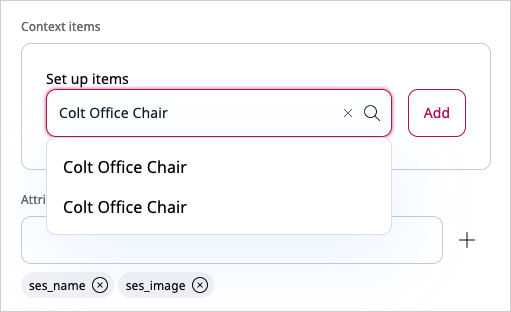
-
If your collaborative scenario has category-path filtering enabled, for example, Also clicked - category, in the Category path filter area:
- Click Select path, and go to the category to be used as a filter, and then click the Confirm button.
- If stored externally, in the Path field manually enter the path to the category, and then click the Add button.
-
If your collaborative scenario uses the end user’s history as context, like, for example, Also clicked - user, enter an end user identifier in the User id field, for example, 500.
-
If your scenario has the use of submodels enabled, in the Custom parameters field, enter the phrase that defines a set of items based on a specific attribute, for example "material=wood", and then click the Add button.
-
Click Send request to display the results.
Display response
You can preview the exact data object that is returned from the Personalization server and then used by the Personalization service to generate the response. To see the data object, click See response code.