Configure models¶
If your user role has the Personalization/Edit permission that includes your website, you can modify model settings according to your requirements.
Go to Personalization > Models to see a page that lists all available models and provides detailed information, such as the scenarios that use each model, or when the model was last triggered.
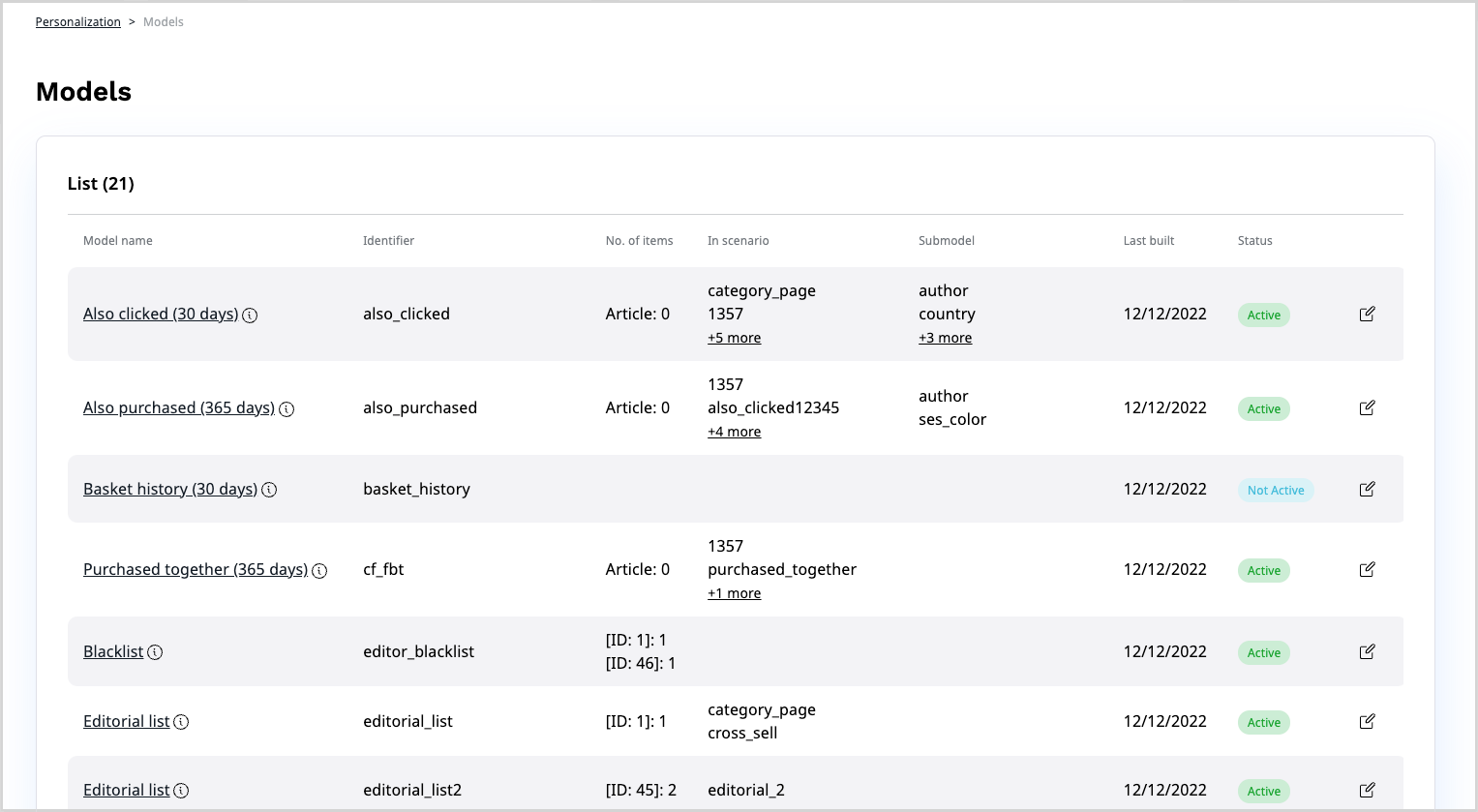
Here, you can click the Edit icon to access the model configuration screen and modify the settings, for example:
- A timeframe over which the algorithm gathers events that are used in the calculation
- Submodels that can narrow down the list of model results
- Segments that allow getting personalized content suitable for particular user groups
- A list of items included or excluded from the model
For more information and a list of model types, see Recommendation models.
Advanced model configuration¶
Most of the models provide additional configuration parameters, which enable customization.
The parameters supported by different model types are described in the table below. Some models support submodels. Additional differentiation criterion is the supported context. If a model requires context, it can only be linked to scenarios that provide the necessary context.
| Model type | Available parameters | Submodel support | Context |
|---|---|---|---|
| Popularity | Relevant event history defines the time period for which the statistics must be analyzed. Depending on the type of product, it can be between several months and several hours. Fast event aging can be used to weight newer events higher than older events. | yessubmodels based on category are enabled by default | not needed |
| Also clicked/purchased / Ultimately bought | Both also clicked and ultimately purchased models allow defining the relevant event history. | yes, manual | required (either context items or user data) |
| Recently added | This model requires the maximum age for the items that should be recommended by this model. | yes | not supported |
| History-based | The type of the history (CLICK-history or BUY-history) must be specified. | no | required (user data) |
| Editor-based | The list of recommendations must be created manually by the editor. | no | not supported |
| Blacklist | The list of items that should be excluded from the recommendations must be created manually by the editor. | no | not supported |
Do not confuse event history age with item age. History age is the age of the user's footprint (for example, "User clicked on the product A two weeks ago"). Item age is the time over which the item is available in the web store ("How new is the item"). The history is recorded automatically based on event tracking. The item catalog must be filled separately as a result of data import.
Trigger model build¶
Models on the Personalization server side are configured to build at intervals, for example, every 24-hours. For models which require computation (all popularity and collaborative models), you can manually trigger the build, for example, after you modify model settings.
To do this, go to Personalization > Models.
Click the edit icon next to the model name, make necessary changes, and click the Trigger model build button.
On the list of models, the model's status changes to Build in progress.
When the build comes out successful, the status changes to Active.
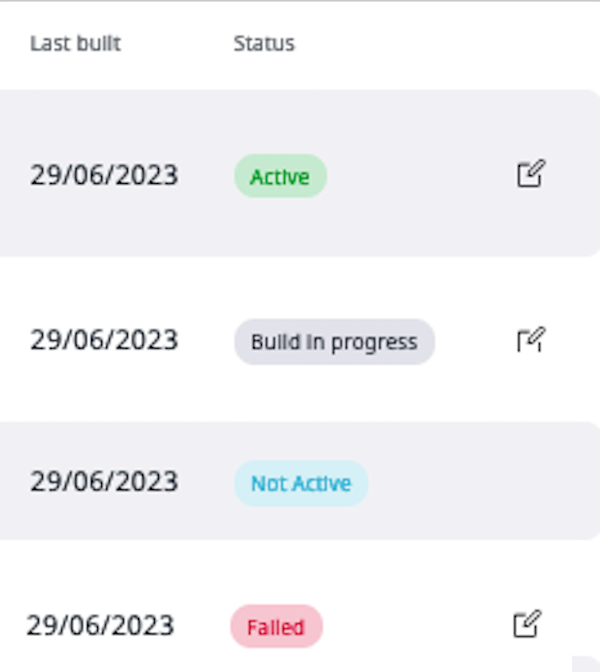
Possible model statuses:
- Active - model is successfully built
- Not active - new model which hasn’t been triggered or used yet, or model that is added to the scenario, calculated and then removed from the scenario
- Build in progress - model during the building process
- Failed - there is no data to build the model or some error occurred, building failed