Work with versions¶
In Ibexa DXP, content items can have one published version, and several draft and archived versions. You can perform various tasks on content item versions, either to advance them through the workflow or compare edits from different users.
Edit drafts¶
If you're assigned to a draft version of a content item for review, when you click the Edit draft icon in My dashboard, the Review queue table, you see the Event(s) timeline that lists all the transitions that this content has gone through.
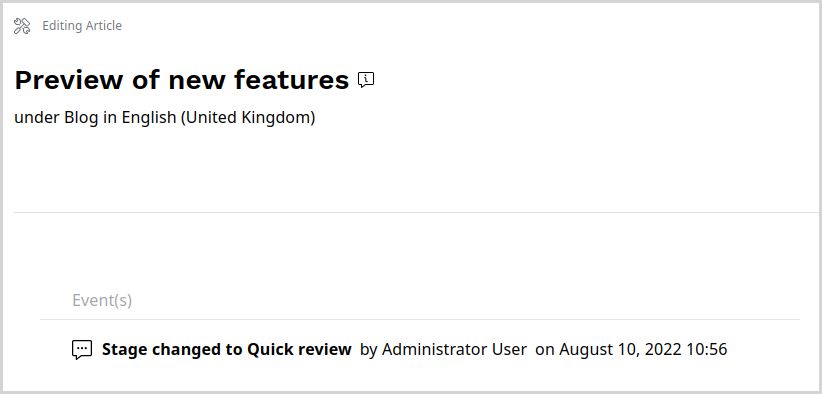
If draft locking is supported, you also see a message that confirms that the draft is now locked to you.

Release locked drafts¶
If you're assigned to a draft version of a content item and have locked it for review, you can release the lock by closing the modal window, publishing the draft, or sending it to another reviewer. You can also do it in My dashboard, the Review queue table, by clicking the Unlock icon.
If you're not assigned to the draft, depending on the permissions set for your role, in the Review queue table, you can either release the lock by clicking the Unlock icon, or request that the lock is released by the reviewer by clicking the Request access icon.
Compare versions¶
You can compare two versions of the same content item.
To do it, disable the Focus mode.
Then, in the content item details screen, go to the Versions tab and click the Version Compare icon: ![]() .
.
From the drop-down menus at the top of the screen, select the two versions that you want to compare.
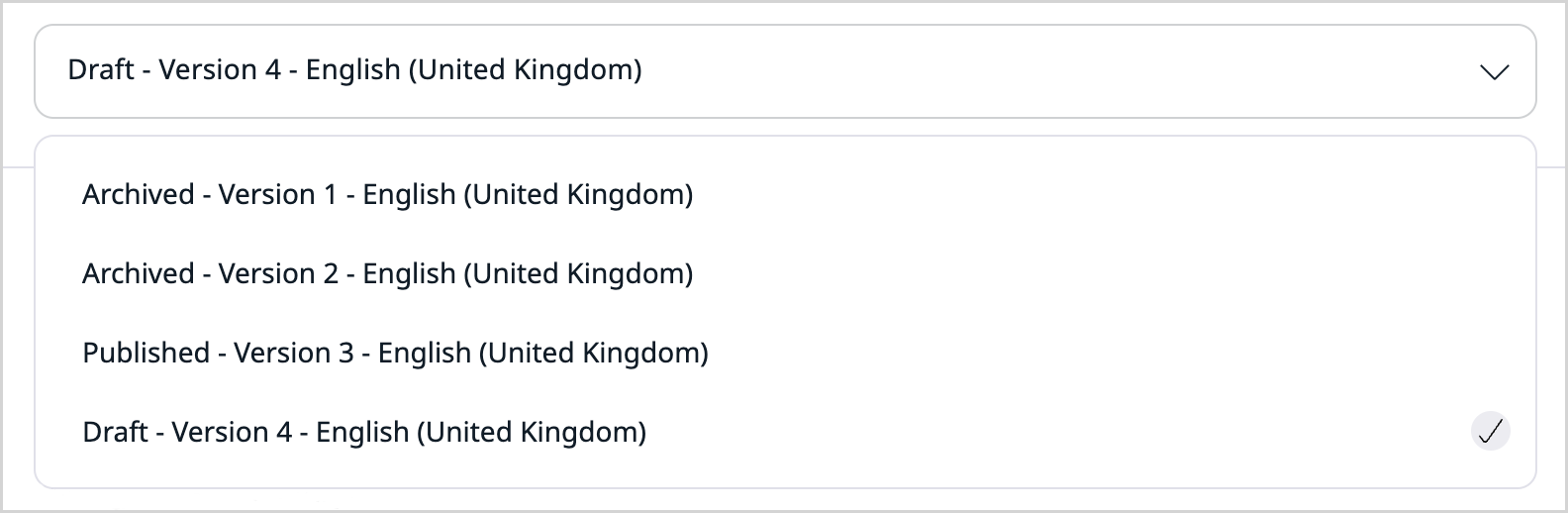
There are two options of the view:
- Split - default, side by side view
- Unified - single column view
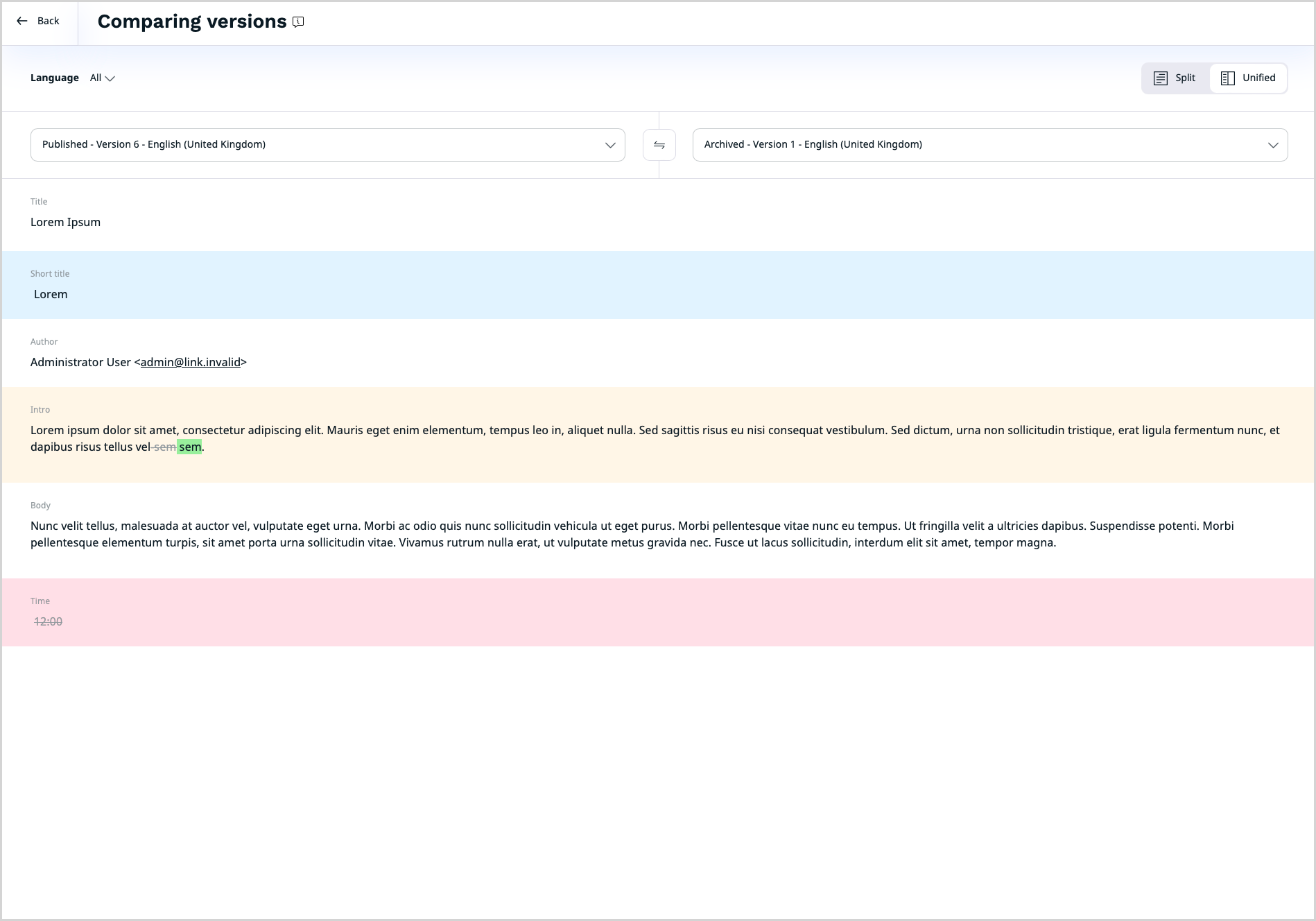
When you compare two versions, the system highlights the changes:
- yellow - content updated
- blue - content added
- red - content deleted
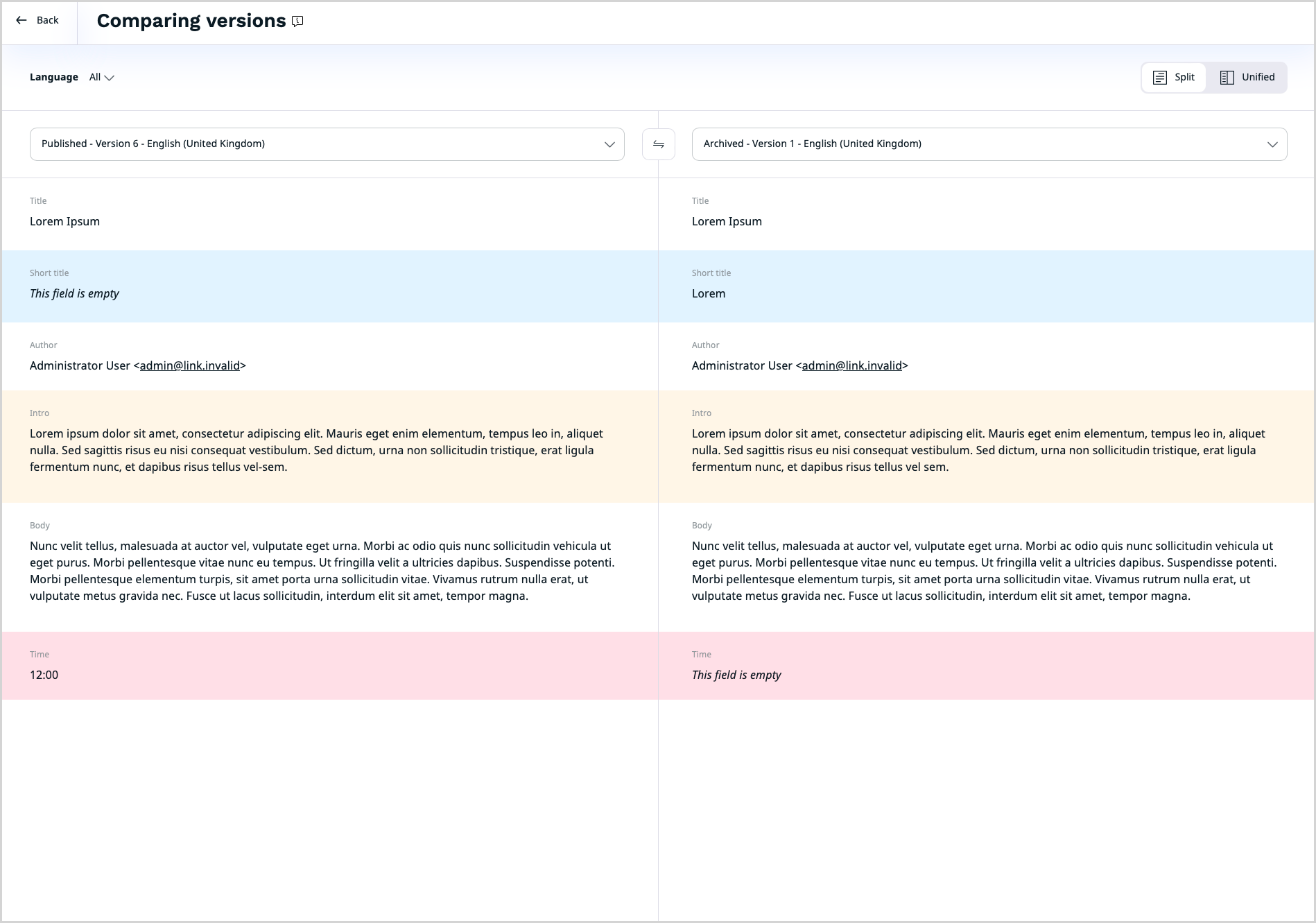
You can also compare media field types such as images.
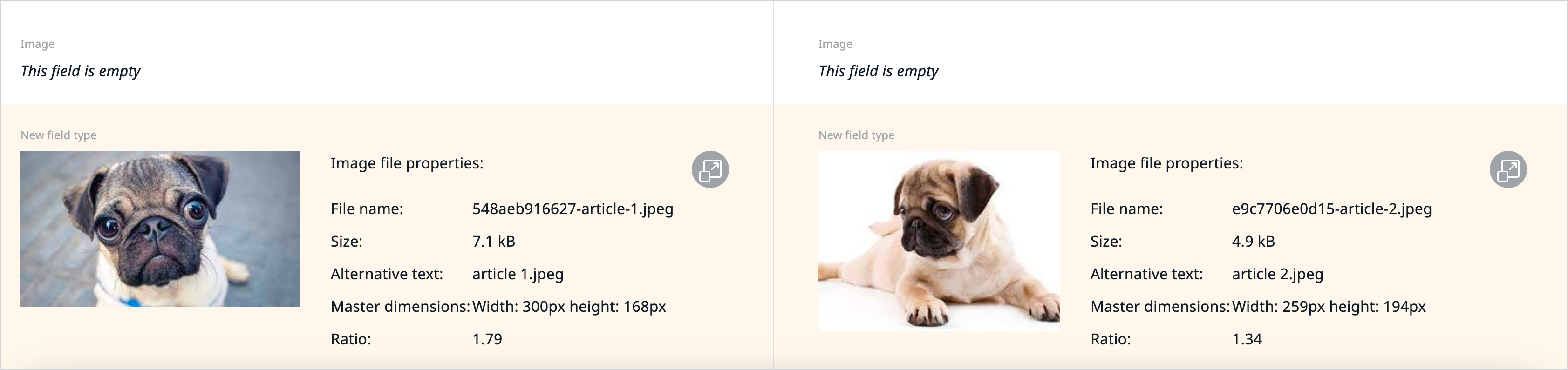
Note
Not all field types are available for comparison. You cannot preview the differences in the following field types:
- Form
- Landing page
- User account