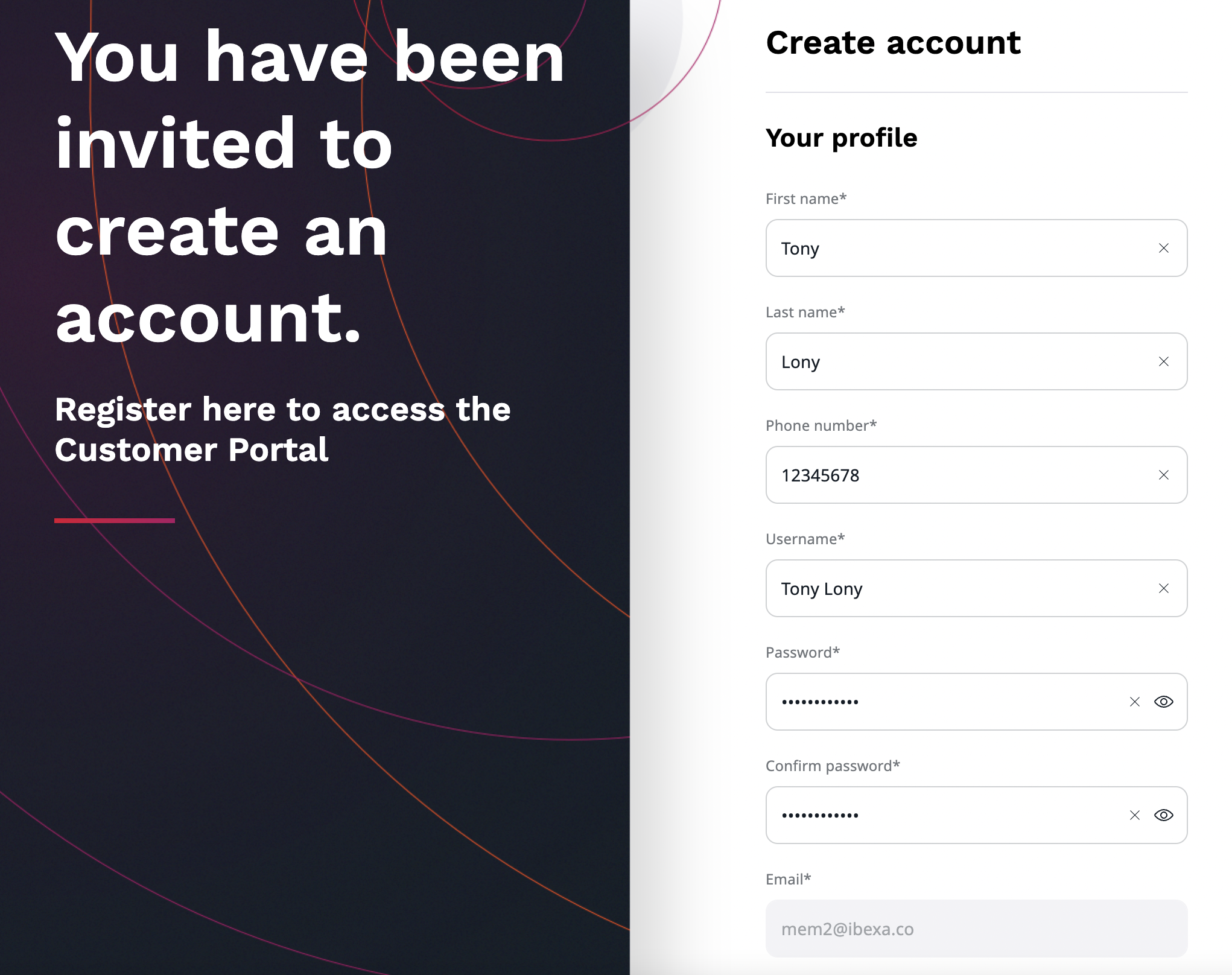Customer management¶
In the back office, you can manage members of your team, customers and organizations' accounts in your system, including their web store activities such as orders.
Create new company¶
To create a new company, go to Customers -> Companies section. There you can view a list of companies you have access to, you can also edit them or create a new one by selecting Create button in the top right corner.
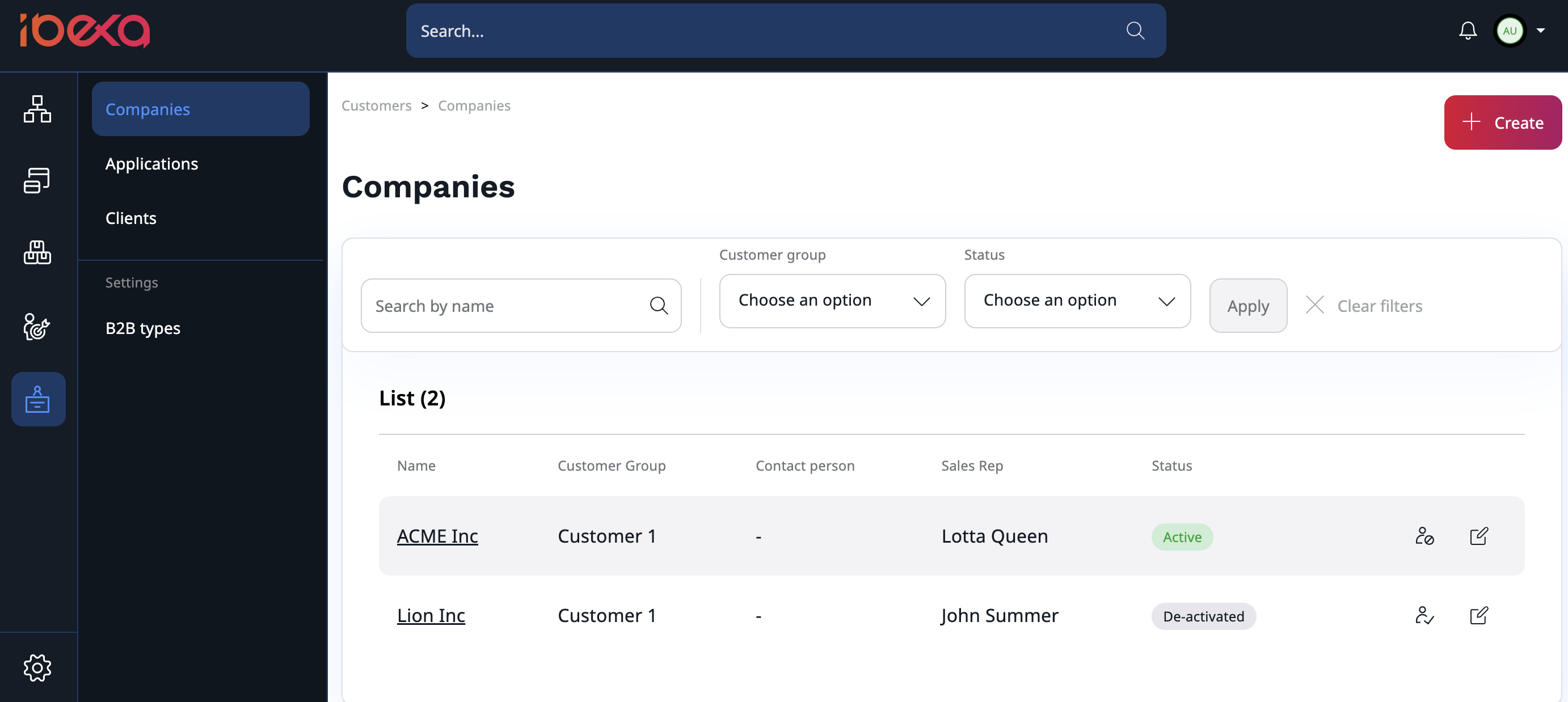
To create a new company, you need to provide:
- name
- tax ID
- customer group
- sales representative
- billing address
Optionally, you can add a website and other contact details.
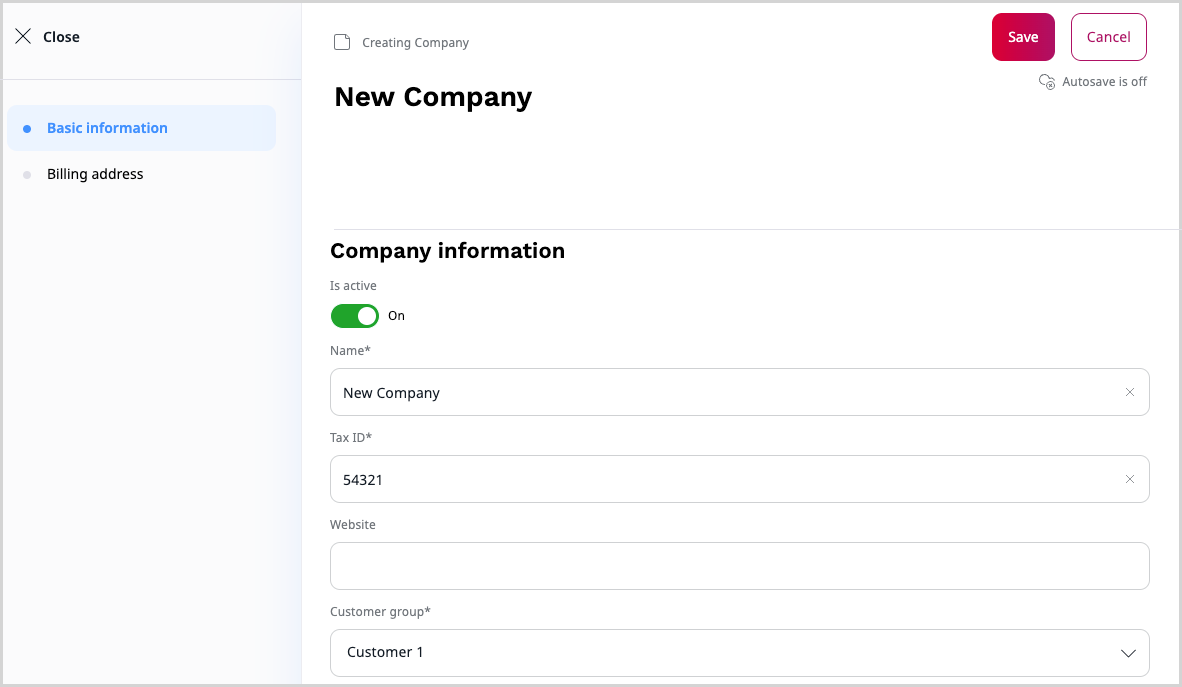
Manage company¶
Companies can be managed from the back office in the Customers -> Companies section. Each company has its own profile where you can find:
- summary with basic information and order history
- company profile with billing information and contact person
- list of members and pending invitations
- address book with multiple shipping addresses
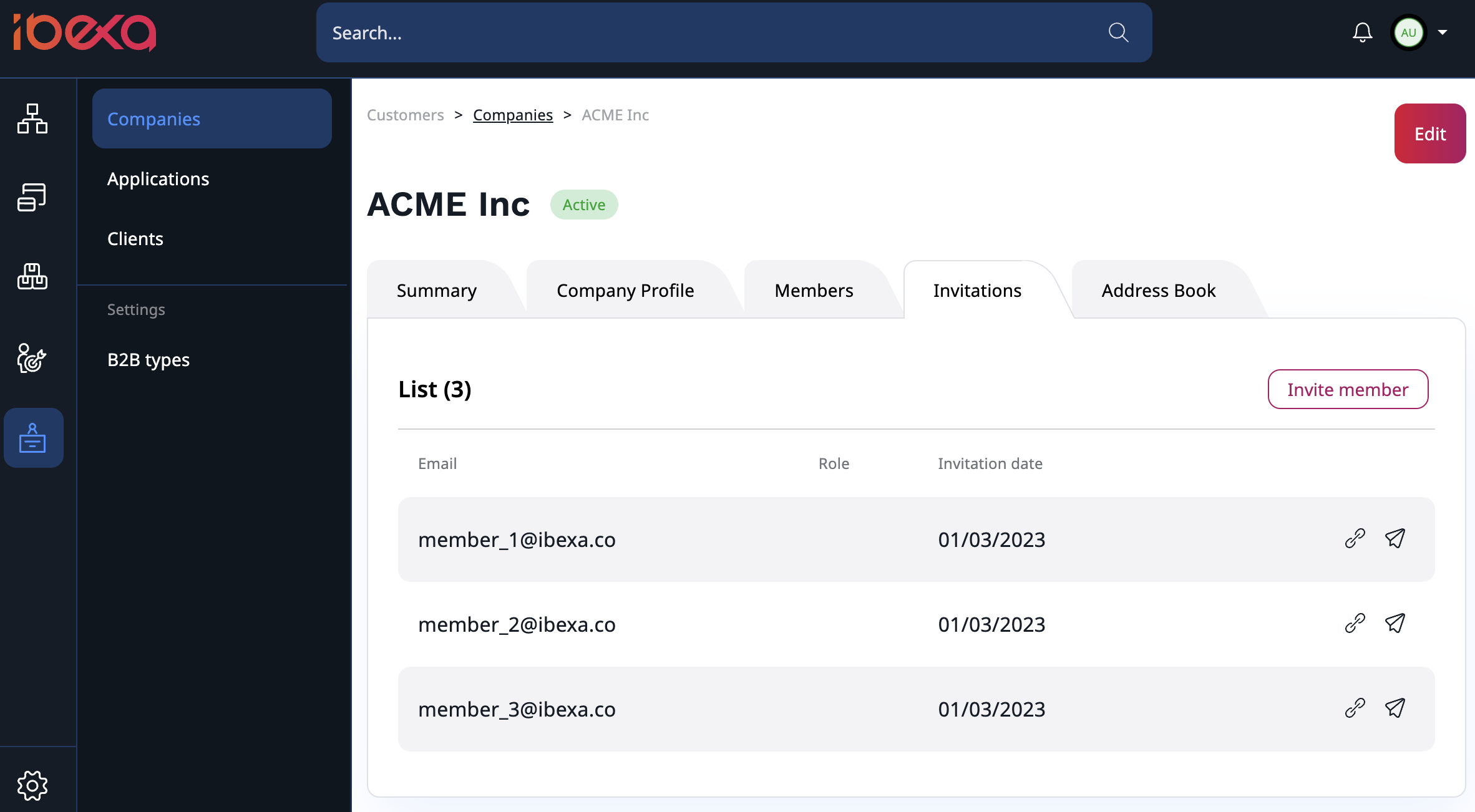
From there, you can edit the company information, invite members, manage their roles, and edit their basic information. You can also add members to a team from existing pool of users. The Contact Person in the company has to be a member of that company.
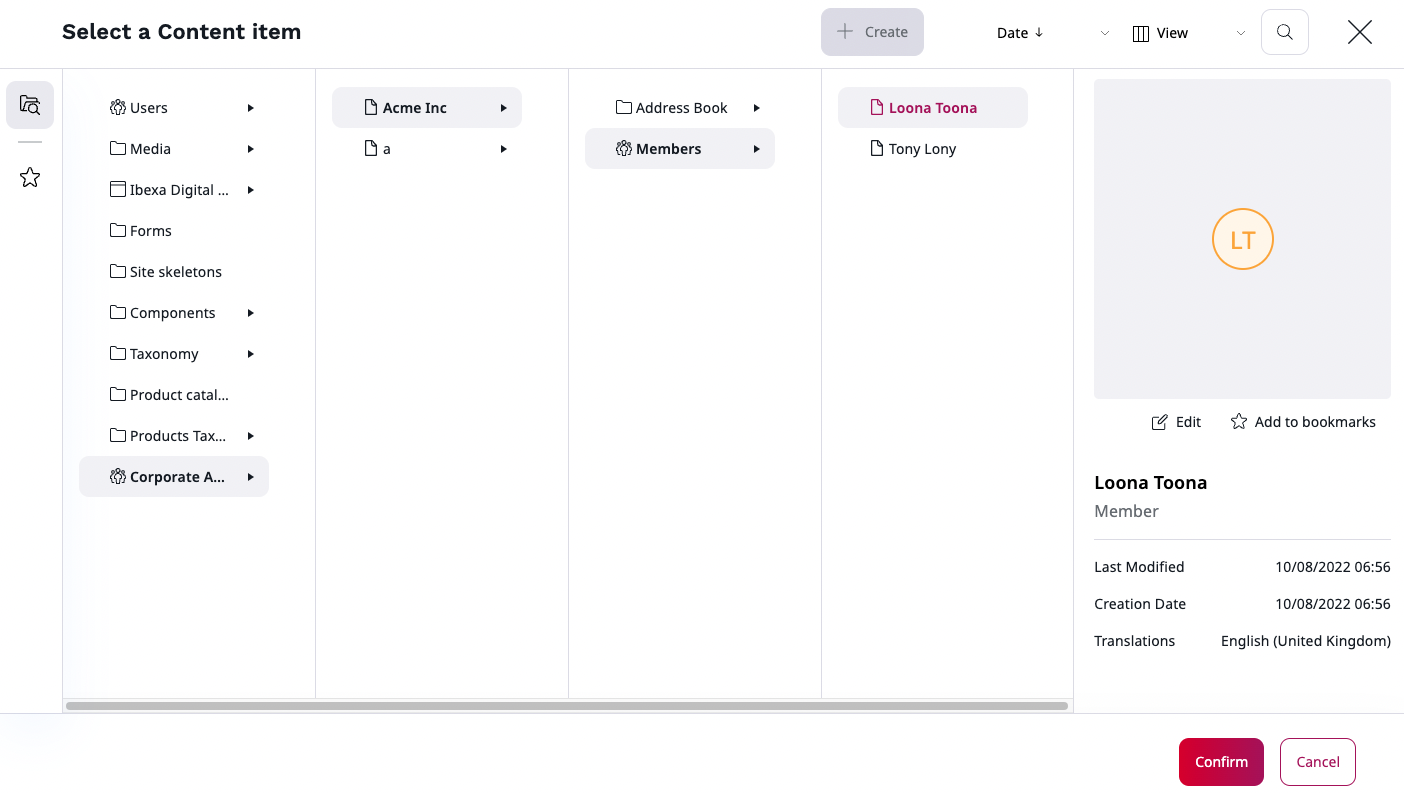
Admin Panel¶
You can also manage companies from Admin in the left menu. There, in the Corporate section, you can find a list of members, billing addresses and technical details regarding the organization such as visibility, IDs, or relations. You can manage companies information, activate, deactivate members, and change their personal information. Logged-in users cannot be deactivated.
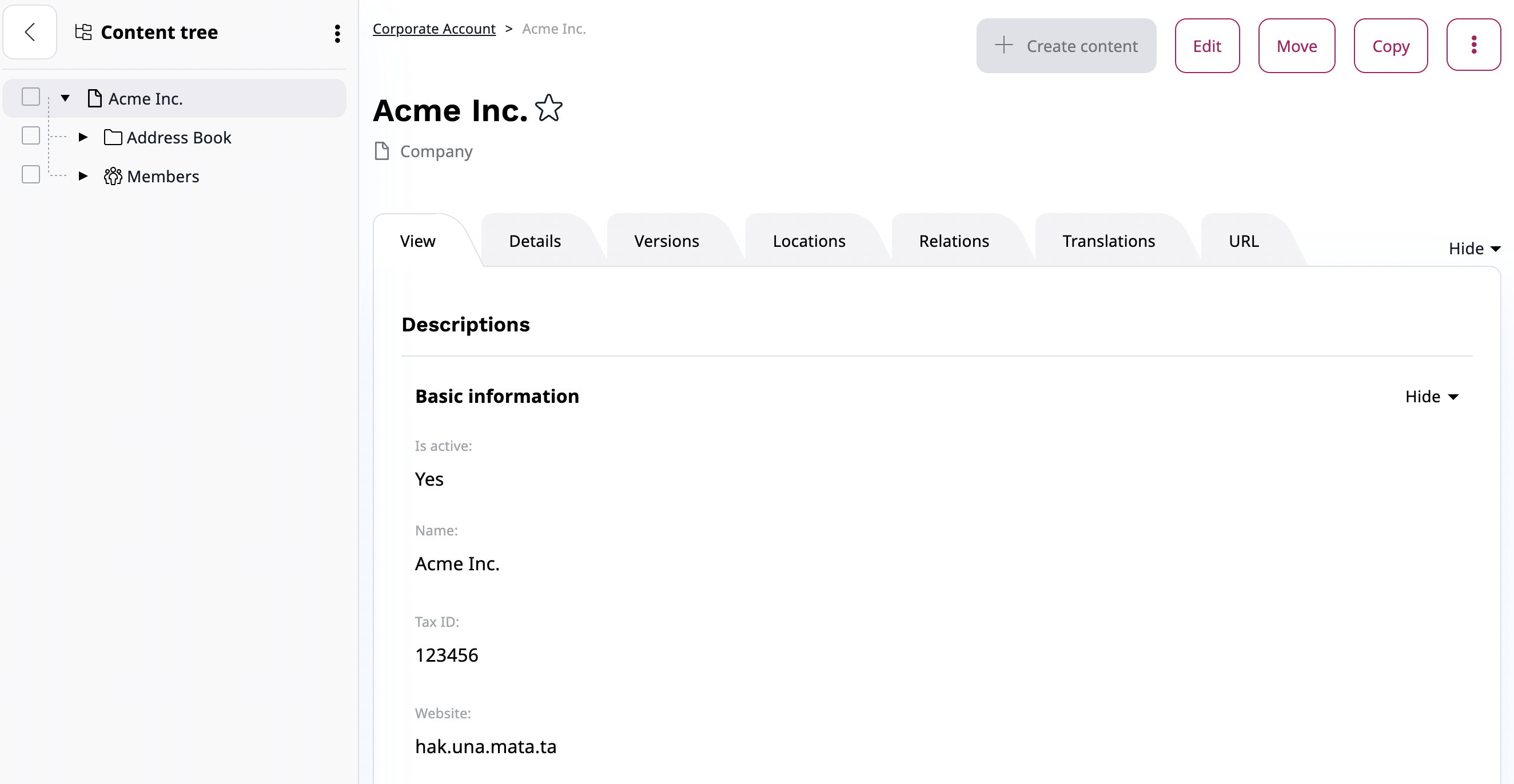
In the Roles section, you can define policies for each user group, for example, a company buyer. You can also set up policies for every user who has a business account by editing a Corporate Access role.
Warning
Do not remove any policies from the Corporate Access role, the proper behaviour of business accounts depends on them.
Invite members¶
To invite other members to the organization, go to Customers -> Companies -> Select your company -> Invitations.
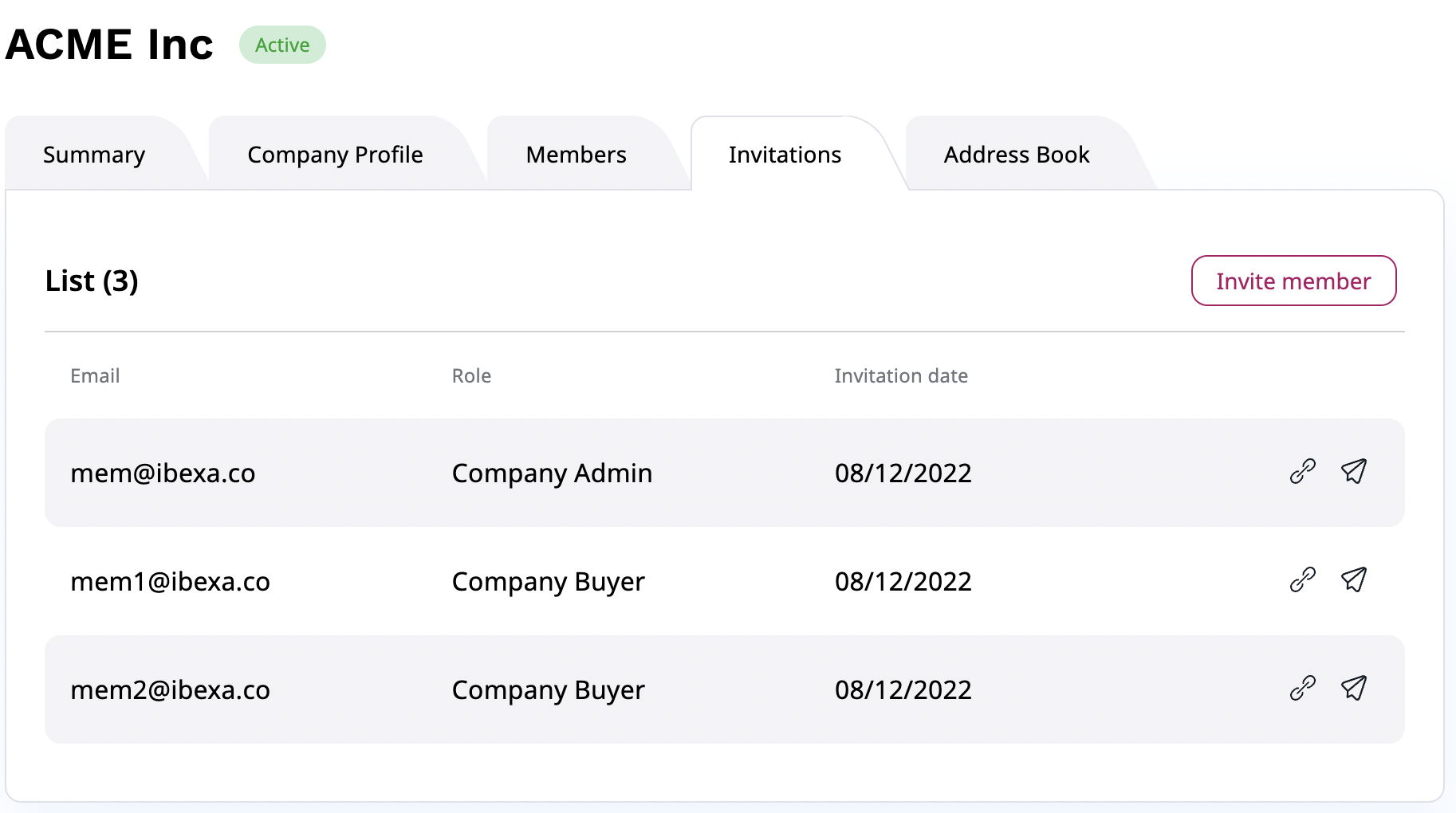
There, you can find a list of all invitations, copy their registration links and re-send the invitation emails.
To invite new members to the company, select Invite member.
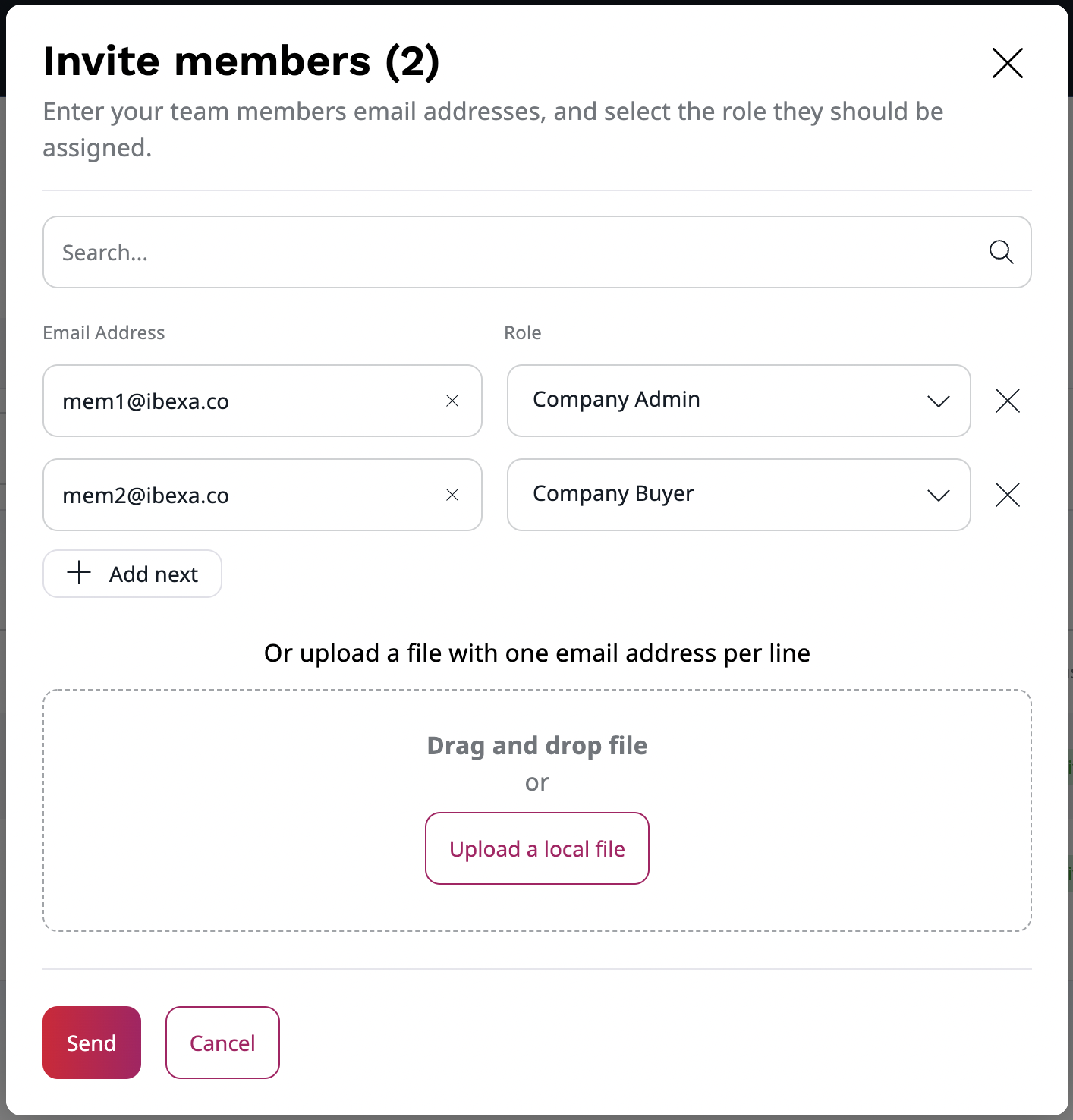
Then, in a pop-up window fill out email addresses one by one, or use drag and drop to upload a file with a list of emails. You also have to assign a role to each new member from a drop-down list. Click Send to send out invitations.
Invited users receive an email message with a registration link. With it, they can register and create their account in the Customer Portal.