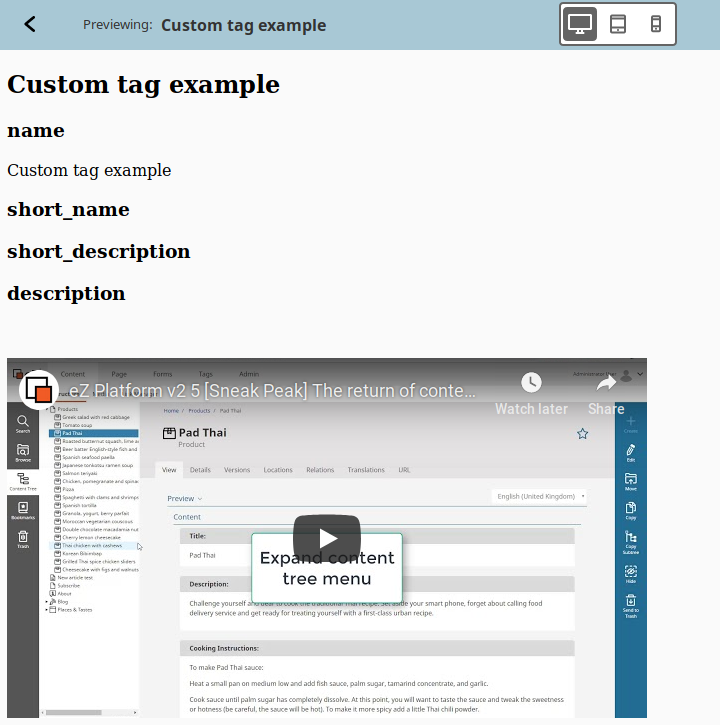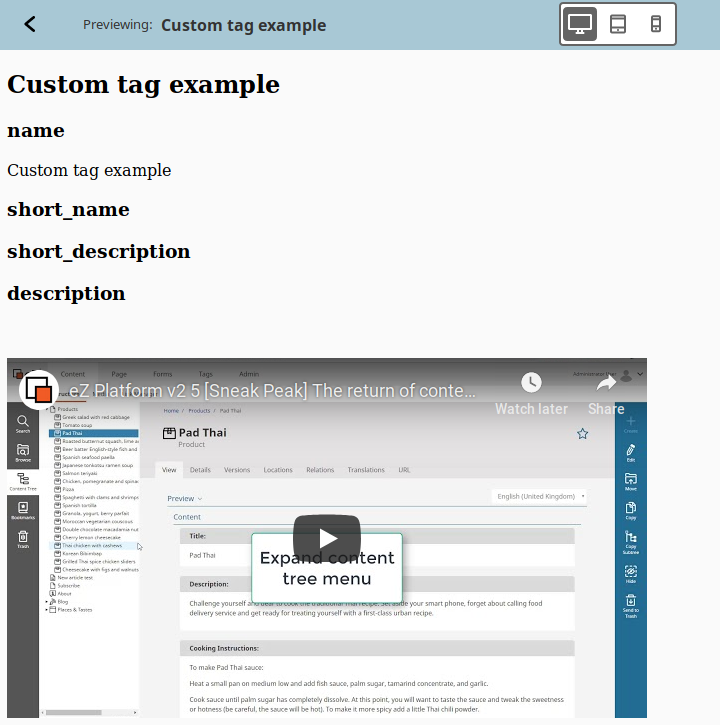- Documentation >
- Tutorials >
- Extending Admin UI >
- 6. Creating a custom tag
Step 6 - Creating a custom tag
eZ Platform's RichText Field contains some built-in elements you can use, such as an image or a table.
You can also add custom tags that will enable you to add additional elements to RichText Fields.
In this step you will add a custom tag which will enable you to embed YouTube videos in Fields.
See full documentation of custom tags in Extending the Online Editor.
First, create a file that will contain the configuration for the custom tags.
Add file custom_tags.yml to src/EzSystems/ExtendingTutorialBundle/Resources/config:
1
2
3
4
5
6
7
8
9
10
11
12
13
14
15
16
17
18
19
20
21
22
23
24
25
26
27
28
29
30
31
32
33
34
35
36 | ezpublish:
system:
default:
fieldtypes:
ezrichtext:
custom_tags: [ezyoutube]
ezrichtext:
custom_tags:
ezyoutube:
template: EzSystemsExtendingTutorialBundle:field_type/ezrichtext/custom_tag:ezyoutube.html.twig
icon: '/bundles/ezplatformadminui/img/ez-icons.svg#video'
attributes:
title:
type: string
required: true
default_value: ''
video_url:
type: string
required: true
width:
type: number
required: true
default_value: 640
height:
type: number
required: true
default_value: 360
autoplay:
type: boolean
default_value: false
align:
type: choice
required: false
default_value: left
choices: [left, center, right]
|
The configuration first lists all custom tags that you have in the configuration (line 5) - in this case ezyoutube.
ezyoutube is then configured. Line 10 points to the template used to render the tag.
Then attributes of the custom tag are listed. These attributes can be set when adding the tag to a RichText Field.
Create a template
Next, create the template that is referred to in the configuration.
In src/EzSystems/ExtendingTutorialBundle/Resources/views/field_type/ezrichtext/custom_tag add the following ezyoutube.html.twig file:
| <div{% if params.align is defined %} style="text-align: {{ params.align }};"{% endif %}>
<iframe
type="text/html"
width="{{ params.width }}"
height="{{ params.height }}"
src="{{ params.video_url|replace({'https://youtu.be/' : 'https://www.youtube.com/embed/'}) }}?autoplay={{ params.autoplay == 'true' ? 1 : 0 }}"
frameborder="0">
</iframe>
</div>
|
Import configuration
Make sure that the configuration is imported.
Make the following changes to src/EzSystems/ExtendingTutorialBundle/DependencyInjection/EzSystemsExtendingTutorialExtension.php:
- Add the following
use statememnts:
| use Symfony\Component\Config\Resource\FileResource;
use Symfony\Component\DependencyInjection\Extension\PrependExtensionInterface;
use Symfony\Component\Yaml\Yaml;
|
- Add
implements PrependExtensionInterface to the class name, so it looks like this:
class EzSystemsExtendingTutorialExtension extends Extension implements PrependExtensionInterface
| public function prepend( ContainerBuilder $container )
{
$loader = new Loader\YamlFileLoader($container, new FileLocator(__DIR__ . '/../Resources/config'));
$loader->load('custom_tags.yml');
}
|
Complete file
1
2
3
4
5
6
7
8
9
10
11
12
13
14
15
16
17
18
19
20
21
22
23
24
25
26
27
28
29
30
31
32 | <?php
namespace EzSystems\ExtendingTutorialBundle\DependencyInjection;
use Symfony\Component\DependencyInjection\ContainerBuilder;
use Symfony\Component\Config\FileLocator;
use Symfony\Component\HttpKernel\DependencyInjection\Extension;
use Symfony\Component\DependencyInjection\Loader;
use Symfony\Component\Config\Resource\FileResource;
use Symfony\Component\DependencyInjection\Extension\PrependExtensionInterface;
use Symfony\Component\Yaml\Yaml;
class EzSystemsExtendingTutorialExtension extends Extension implements PrependExtensionInterface
{
/**
* {@inheritdoc}
*/
public function load(array $configs, ContainerBuilder $container)
{
$configuration = new Configuration();
$config = $this->processConfiguration($configuration, $configs);
$loader = new Loader\YamlFileLoader($container, new FileLocator(__DIR__.'/../Resources/config'));
$loader->load('services.yml');
}
public function prepend( ContainerBuilder $container )
{
$loader = new Loader\YamlFileLoader($container, new FileLocator(__DIR__ . '/../Resources/config'));
$loader->load('custom_tags.yml');
}
}
|
Add labels
Finally, add labels to the custom tag's editing interface.
Provide them in a src/EzSystems/ExtendingTutorialBundle/Resources/translations/custom_tags.en.yaml file:
| ezrichtext.custom_tags.ezyoutube.label: Youtube
ezrichtext.custom_tags.ezyoutube.description: ''
ezrichtext.custom_tags.ezyoutube.attributes.autoplay.label: Autoplay
ezrichtext.custom_tags.ezyoutube.attributes.height.label: Height
ezrichtext.custom_tags.ezyoutube.attributes.title.label: Title
ezrichtext.custom_tags.ezyoutube.attributes.video_url.label: Video url
ezrichtext.custom_tags.ezyoutube.attributes.width.label: Width
ezrichtext.custom_tags.ezyoutube.attributes.align.label: Align
|
Check results
Tip
If you cannot see the results or encounter an error, clear the cache and reload the application.
At this point you can go to the Back Office and start editing any Content with a RichText Field (e.g. a Folder or an Article).
When you edit the Field, you can see the new tag appear in the elements menu. Add it and provide a YouTube embed address (obtained through the "Share" link on YouTube).
A player with the video will appear.