Data export¶
You need to specify a source of the user data that Ibexa CDP will connect to. To do so, go to Data Manager in Tools section and select Create new dataflow. It will take you to a Dataflow Creator, where in five steps you will set up a data streaming.
General Information¶
In the General Information section, specify dataflow name, choose Stream File as a source of user data and CDP as a destination, where they will be sent for processing. Currently, only Stream File transport is supported and can be initialized from the configuration.
Download¶
In the Download section, select Stream file.
Copy generated steam ID and paste it into the configuration file under stream_id.
It allows you to establish a datastream from the Streaming API into the Data Manager.
Next, you need to export your data to the CDP. Go to your installation and use this command:
- for User:
1 | |
- for Product:
1 | |
- for Content:
1 | |
There are two versions of this command --draft/--no-draft.
The first one is used to send the test user data to the Data Manager.
If it passes a validation test in the Activation section, use the latter one to send a full version.
Next, go back to Ibexa CDP and select Validate & download. If the file passes, you will see a confirmation message. Now, you can go to the File mapping section.
File mapping¶
Mapping is completed automatically, the system fills all required information and shows available columns with datapoints on the right. You can change their names if needed or disallow empty fields by checking Mandatory. If the provided file contains empty values, this option is not available.
If provided file is not recognized, the system will require you to fill in the parsing-options manually or select an appropriate format. If you make any alterations, select the Parse File to generate columns with new data.
Transform & Map¶
In the Transform & Map section you transform data and map it to a schema. At this point, you can map email to email and id to integer fields to get custom columns.
Next, select Create schema based on the downloaded columns. It will move you to Schema Creator. There, choose PersonalData as a parent and name the schema.
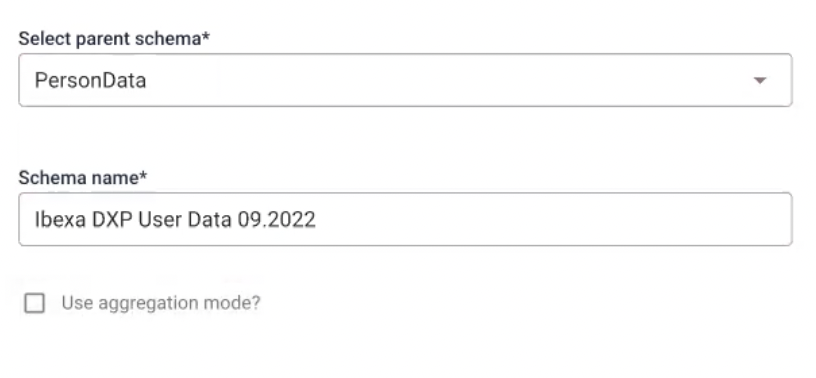
Next, select all the columns and set Person Identifier as userid.
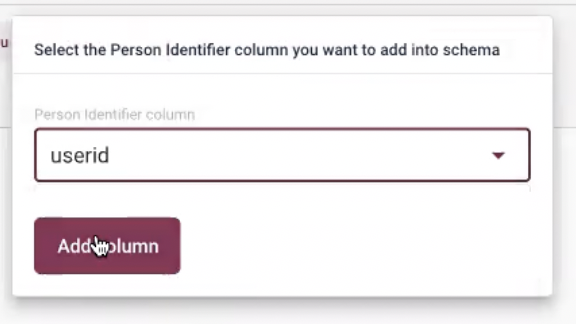
If you used PersonData or Catalog type schemas, the system will require specifying the Write Mode that will be applied to them.
Append (default one) allows new data to overwrite the old one but leaves existing entries unaffected. All entries are stored in the dataset, unchanged by updating dataflow. For example, if a customer unsubscribes a newsletter, their email will remain in the system. Overwrite completely removes the original dataset and replaces it with the new one every time the dataflow runs.
Next, select userid from a Schema columns section on the right and map it to id.

Activation¶
In this section you will test the dataflow with provided test user data. If everything passes, go to your installation and export production data with this command:
1 | |
Now you can run and activate the dataflow.
Build new Audience/Segment¶
Go to the Audience Builder and select Build new audience.
When naming the audience remember, you will need to find it in a drop-down list during activation.
There, you can choose conditions from did, did not or have.
The conditions did and did not allow you to use events like buy, visit or add to a cart from online tracking.
- have conditions are tied to personal characteristics and can be used to track the sum of all buys or top-visited categories.
In the Audience Builder, you can also connect created audiences to the activations.
Activation¶
Activation synchronises data from Ibexa CDP to the Ibexa DXP. When you specify a segment, you can activate it on multiple communication channels, such as newsletters or commercials. You can configure multiple activations based data flows.
First, from the menu bar, select Activations and create a new Ibexa activation.
Specify name of your activation, select userid as Person Identifier and click Next.
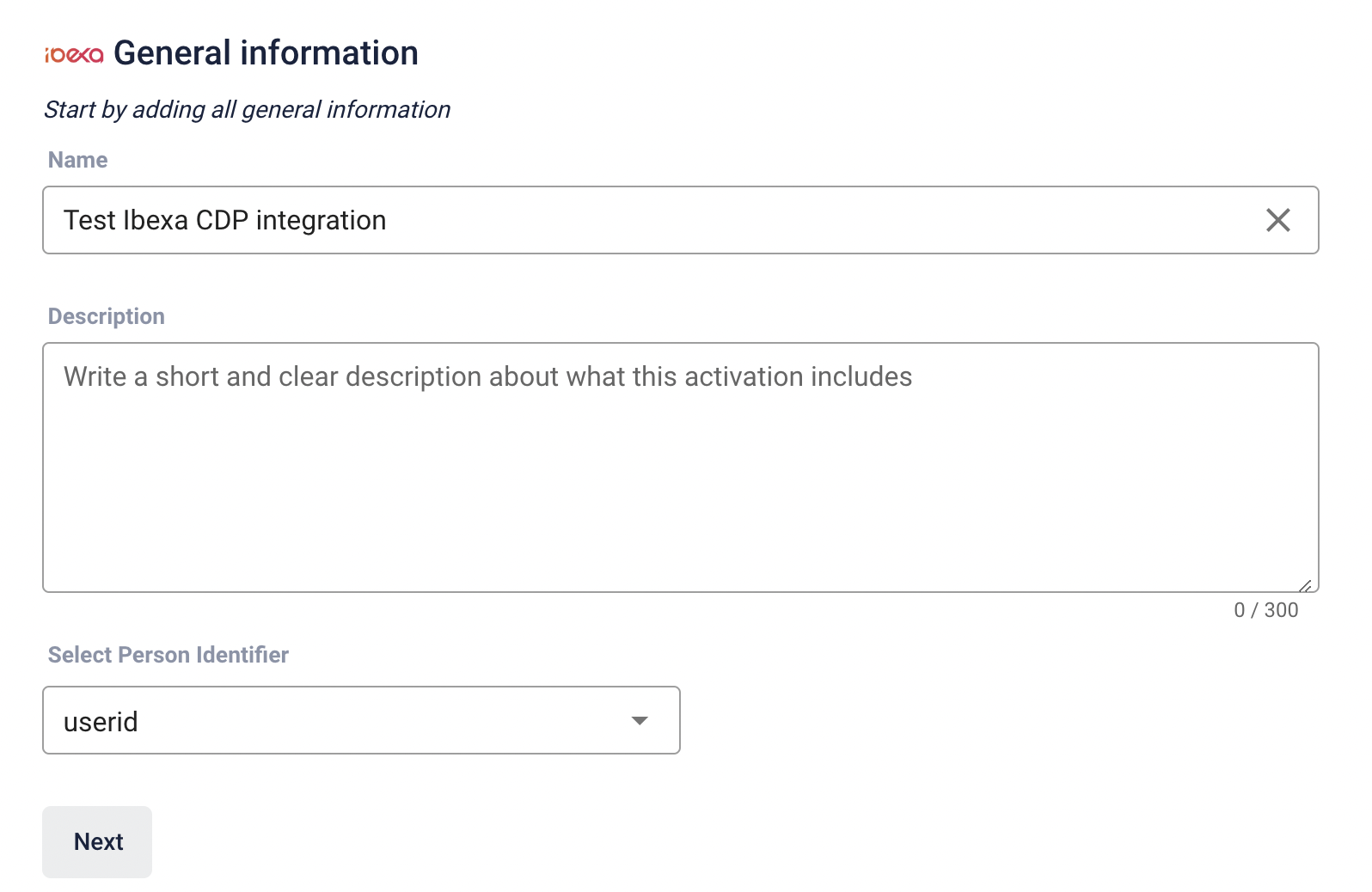
Next, you can fill in Ibexa information they must match the ones provided in the YAML configuration:
-
Client Secret and Client ID - are used to authenticate against Webhook endpoint. In the configuration they are taken from environment variables in
.envfile. -
Segment Group Identifier - identifier of the segment group in Ibexa DXP. It points to a segment group where all the CDP audiences will be stored.
- Base URL - URL of your instance with added
/cdp/webhookat the end.
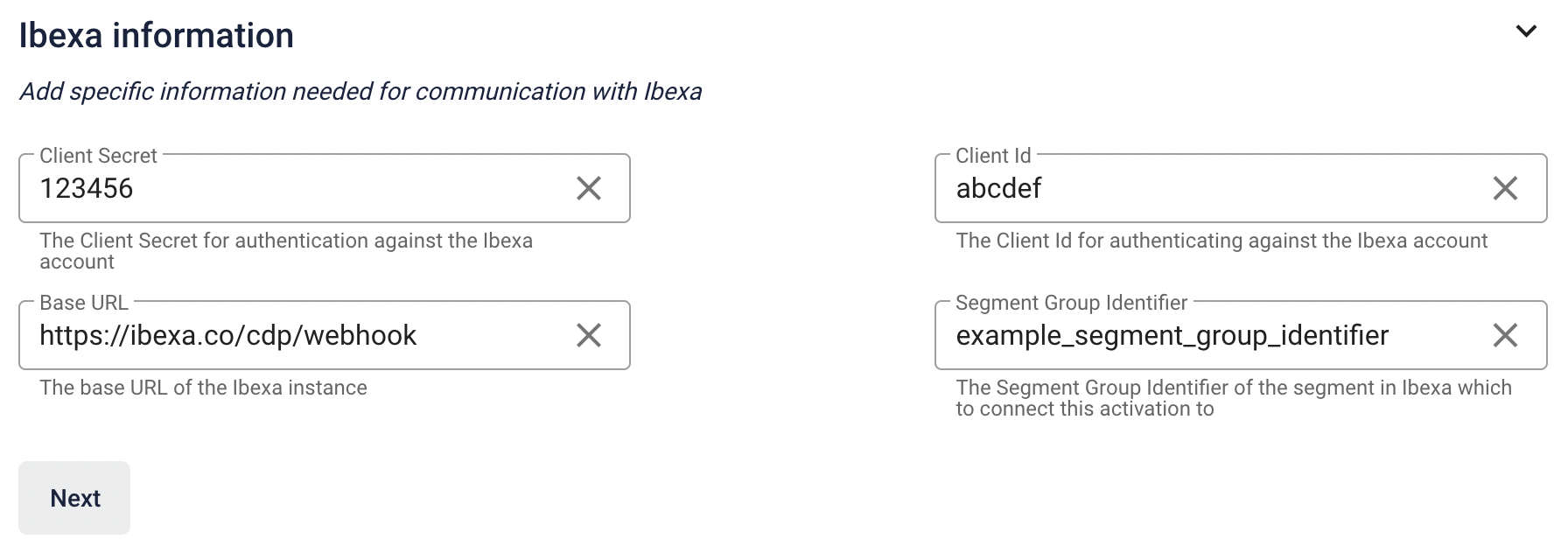
Finally, you can specify the audiences you wish to include.
CDP requests
All CDP requests are logged in with debug severity.