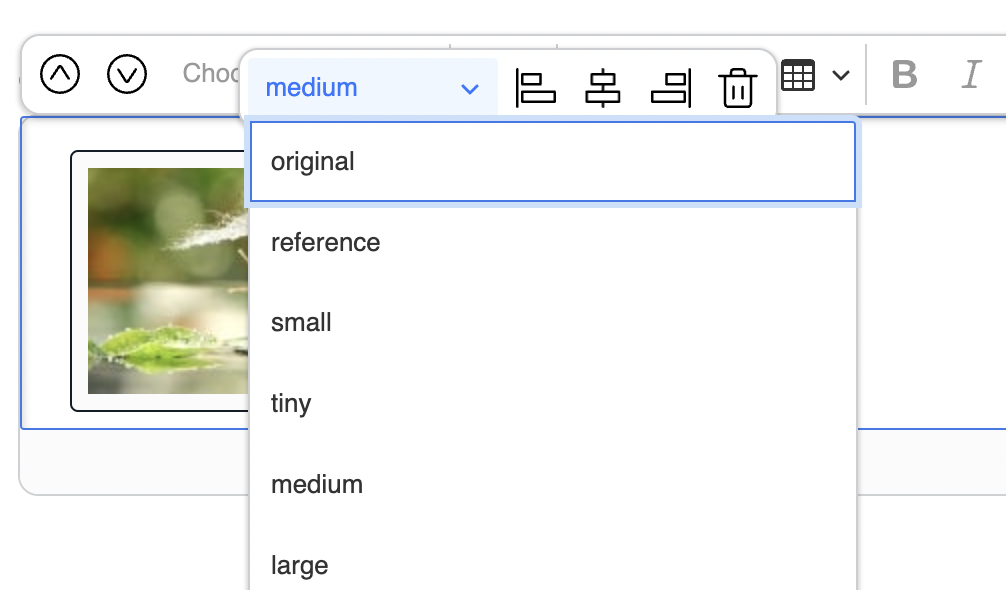Fastly Image Optimizer (Fastly IO)¶
The Fastly Image Optimizer (Fastly IO) is an external service that provides real-time image optimization for multiple input and output formats. It serves and caches image requests from your origin server, making your website faster and more efficient.
To be able to configure this feature, you need Fastly IO subscription.
Enable shielding¶
To use Fastly Image Optimizer, you first need a working setup of Ibexa DXP and Fastly with shielding enabled. To enable shielding, follow the steps in Fastly developer documentation. Remember to choose a shield location from the Shielding menu, as described in Fastly user documentation.
VCL configuration¶
To manipulate your Fastly VCL configuration directly from the command line, you need to:
- install Fastly CLI,
- define
FASTLY_SERVICE_IDandFASTLY_KEYenvironmental variables, - set optimizer restrictions by using the
ibexa_image_optimizer.vclfile:
1 2 3 4 5 6 | |
You can customize what image formats are included, for example: gif|png|jpe?g|webp,
and which paths should be used as a source of images, for example: ^/var/([a-zA-Z0-9_-]+)/storage/images.
For more configuration options, see Enabling image optimization.
To apply your modifications or use the default configuration as-is, you can upload the .vcl file from the command line:
1 2 | |
For more information about Fastly configuration and CLI usage examples, see Configure and customize Fastly.
Define SiteAccess for Fastly IO¶
Fastly IO configuration is SiteAccess aware.
You can define what handler should be used for a specific SiteAccess under variation_handler_identifier configuration key.
You need to set it up as fastly, so Fastly IO can generate all image links.
By default, it is set as alias, and it points to a built-in image optimizer.
You can also set up a custom handler if your setup requires it.
1 2 3 4 | |
You can also use environmental variables to configure a specific handler for a SiteAccess.
See the example below to configure it with the .env file:
1 | |
Image configuration¶
When you define image variation keys for Fastly IO, keep in mind that they should reflect variations in your original setup. The built-in image optimizer serves as backup to Fastly IO in case of misconfiguration, so it needs to be able to serve the same image variations.
Fastly IO image filters are not compatible with our built-in filters, so you will not be able to reflect your original filters accurately with Fastly. The script below will help you find replacement filters within Fastly configuration for the basic filters. For more optimization options on Fastly side, see Fastly IO reference.
To generate your original image configuration run:
1 | |
Paste the following configuration to define the same variations for Fastly IO:
1 2 3 4 5 6 7 8 9 10 11 12 13 14 15 16 17 18 19 20 21 22 23 24 25 26 27 28 29 30 31 32 33 34 35 36 37 38 39 40 41 42 43 44 | |
You can select defined image variations during content item creation in the image options. Variations can include different sizing options and other filters that are applied to the image.