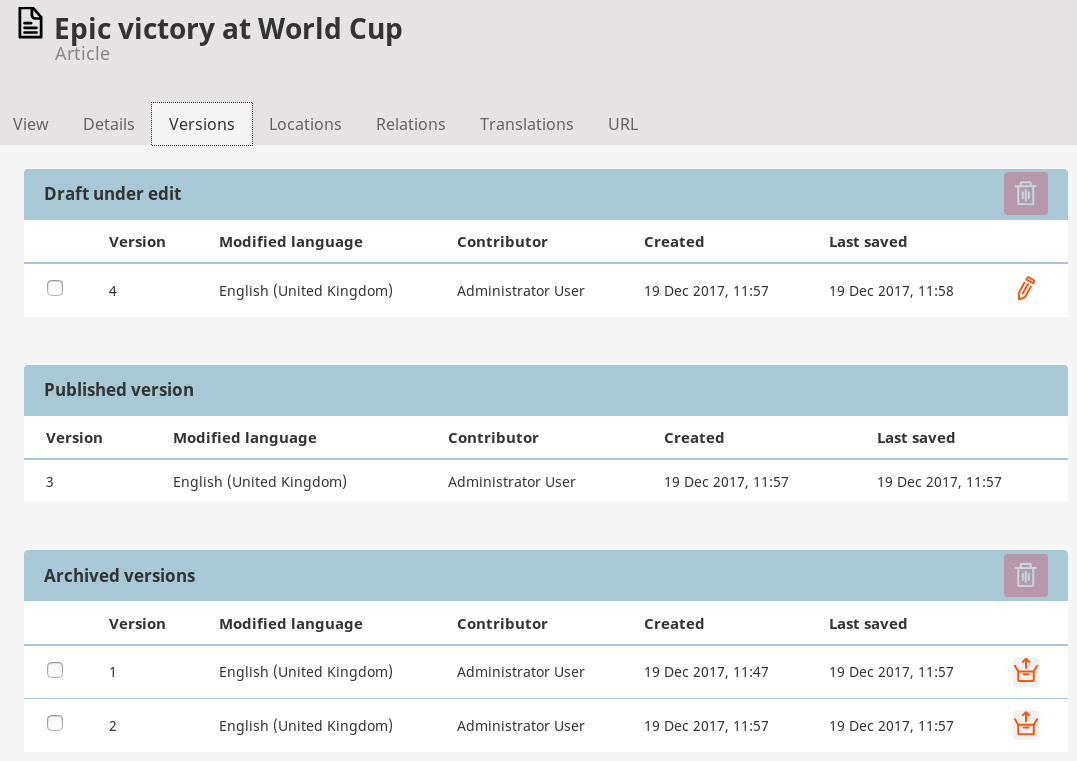Publishing Content¶
When you Publish a Content item, it is given a Location ID and placed in the Content tree. It is then immediately available to the visitor.
Instead of instantly publishing you can also save, discard changes, publish later and send for review. All these options are available in the menu when you are in the edit mode.
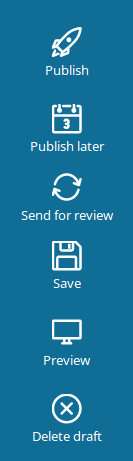
Publishing vs. saving¶
Choosing Save does not immediately publish the Content item. Instead, it will save the new version of the content as a Draft. You can then keep on editing the same content and save it again when needed. You can then leave the editor by using the X icon in the upper left corner, it will also save the working copy as a draft.
Caution
Only selecting Delete draft removes the whole draft and all the work you have done on it. A discarded draft is removed instantly, not placed in the Trash, so it can't be restored. The X icon in the upper left corner and the browser's back button will save the current Content item as a draft.
Once you leave the editor after saving your draft, you can return to modify it, or create a new draft. To edit an existing draft, go to the Versions tab and click the edit icon in the proper line. When you select Edit in a Content item that has one or more open drafts, you will be asked which draft you want to continue working on. You will also have the option to create a new Draft based on the currently published version.
Note that you cannot edit an unpublished draft created by another user.
Content versions¶
Content in the repository can have more than one version. Each version is either Published, Archived or Draft.
The Published version is the version that is currently used on the website. Every Content item can have only one Published version at a time.
Whenever you edit and publish a Content item again, its previous Published version becomes an Archived version. It is not available to the visitor and you cannot edit it, but you can create new drafts based on any Archived version.
Finally, Drafts are version that have not been published yet.
You can view all versions of a Content item in the Versions tab.