Orders¶
Ibexa DXP provides a list of all orders in eCommerce > Order Management.
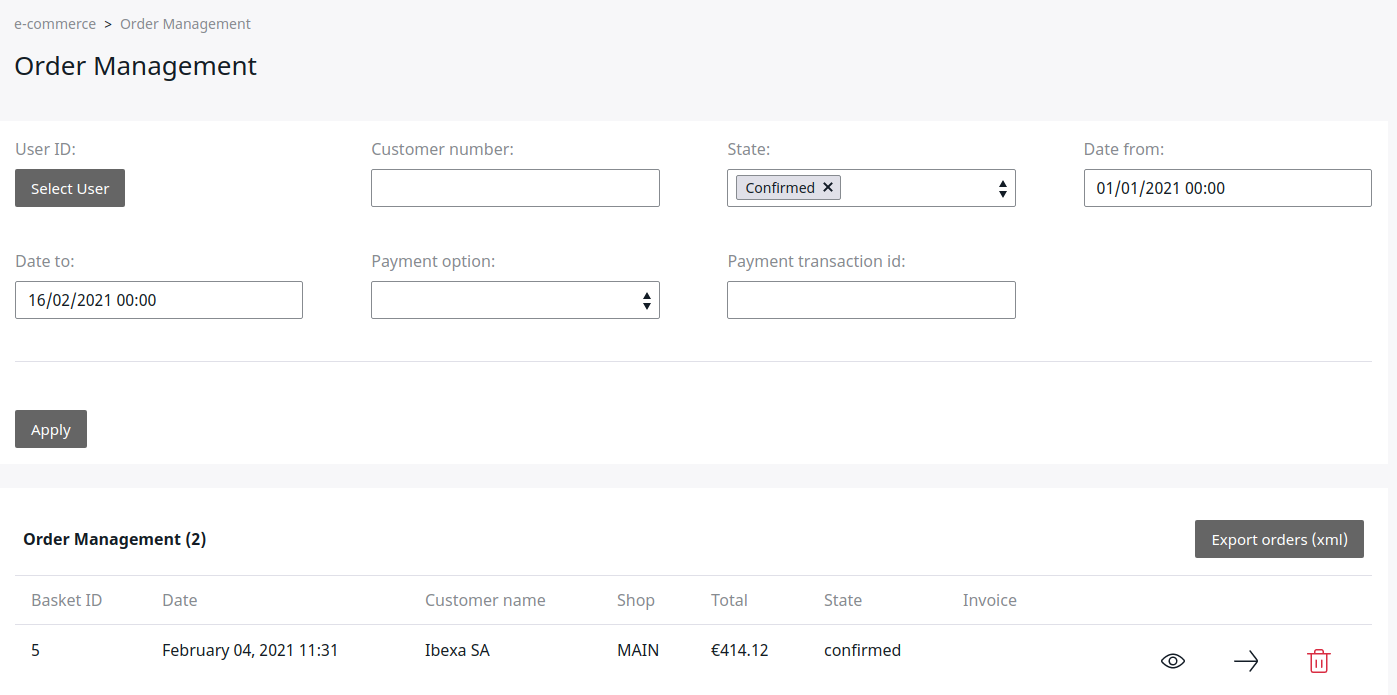
You can check, filter and export all orders that were processed in the shop. Additionally, you can see the invoice that was automatically generated by the shop for the order (if no ERP is connected).
Available filters¶
You can filter orders using the following criteria:
- User ID (when ERP is connected)
- Customer number (when ERP is connected)
- State:
- Confirmed
- Payed
- Order transfer failed - the order could not be transferred to the ERP, the shop retries sending it
- New - baskets which are not yet sent
- Offered - baskets in the payment process
- Approval - orders using an approval workflow
- Rejected - orders refused by the approver
- Date
- Payment option - the list has to be configured in the section Configuration settings under Checkout
- Payment transaction id
Order list¶
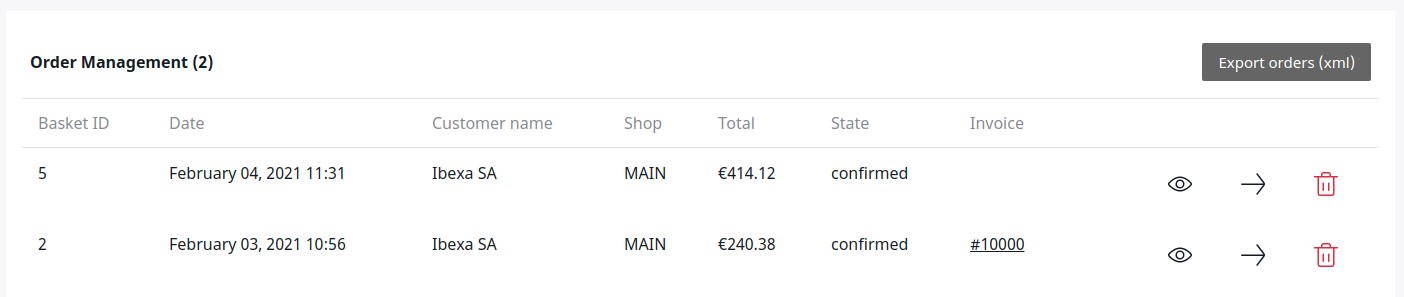
- Basket ID - ID of the basket stored in the database
- Date - date and time this basket was last modified
- Customer name
- Shop
- Total - total amount from the basket including VAT and shipping costs
- State - state of the basket
- Invoice
For each order you can view the details, transfer the order to ERP again, or delete it.
When an ERP system is used, the orders are transferred to the ERP. In that case the shop does not create invoices, so no invoice is available in order management, but you can still check orders in this section.
Lost orders¶
If the ERP system is offline, Ibexa DXP can store the orders and retransmit them when the ERP is working.
The shop sends an email to the shop administrator describing details of the order.
Order submission can fail for different reasons, for example because the ERP system is offline, credit limit has been reached, or invalid SKU was provided.
You can view all lost orders by selecting "Order transfer failed" as order state.
Re-transfering lost orders¶
Select the order you want to transfer and click Transfer to ERP. The order is sent to the ERP and after a few seconds you see a confirmation message.