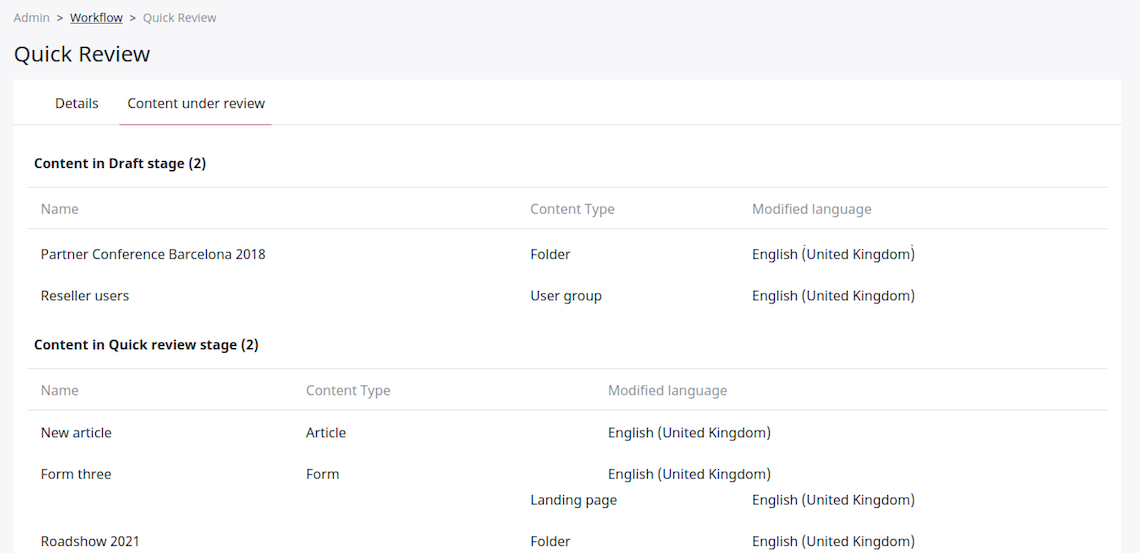Editorial workflow¶
With editorial workflow, you can pass content between different stages in a preconfigured flow. Typically, the stages correspond to different teams or departments that contribute to content and approve it.
For example, you can pass content through stages of draft, design and proofreading.
Note
Workflows are configured differently in each installation. In your workflows you can have different stages and transition between them.
Contact your administrator or developer team to configure workflows. See developer documentation for information on how to do it.
Review queue¶
You can view Content items which are in different stages under review on the My dashboard screen, in the Review queue table. The table only shows Content items that your Role has permissions to edit. If your installation is configured to support draft locking, the table also informs you whether any reviewers are assigned and have claimed their drafts for review.
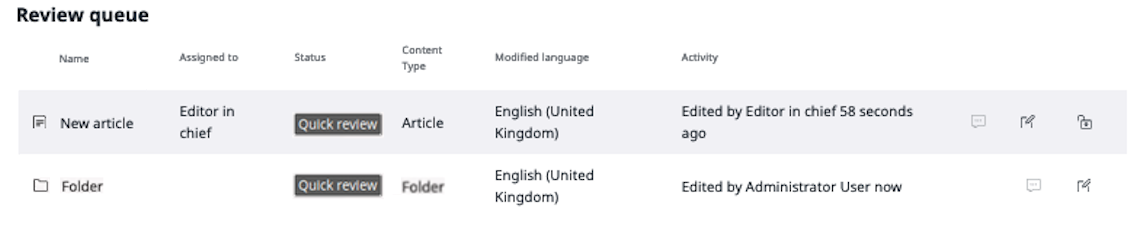
In the Review queue table, you can access the draft for editing, review its history, and unlock the draft or request that a lock is released.
Editing drafts¶
When you click the Edit draft icon and open a Content item that has been sent to you for review, you see the Events timeline that lists all the transitions that this content has gone through.
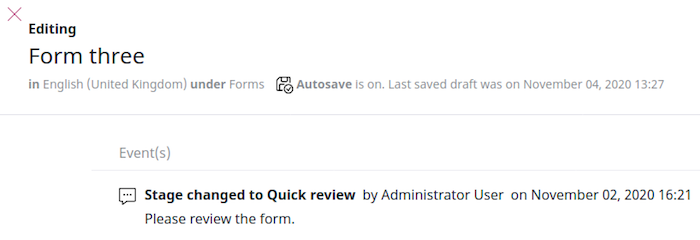
If draft locking is supported, you also see a message that confirms that the draft is now locked to you.

Releasing locked drafts¶
If you are assigned to a draft and have locked it for review, you can release the lock by closing the modal window, publishing the draft, or sending it to another reviewer. You can also do it in the Review queue table, by clicking the Unlock icon.
If you are not assigned to the draft, depending on the permissions set for your Role, in the Review queue table, you can either release the lock by clicking the Unlock icon, or request that the lock is released by the reviewer by clicking the Request access icon.
Workflow list¶
If you have Administrator permissions, you can view all configured workflows in the Admin Panel by selecting Workflow.
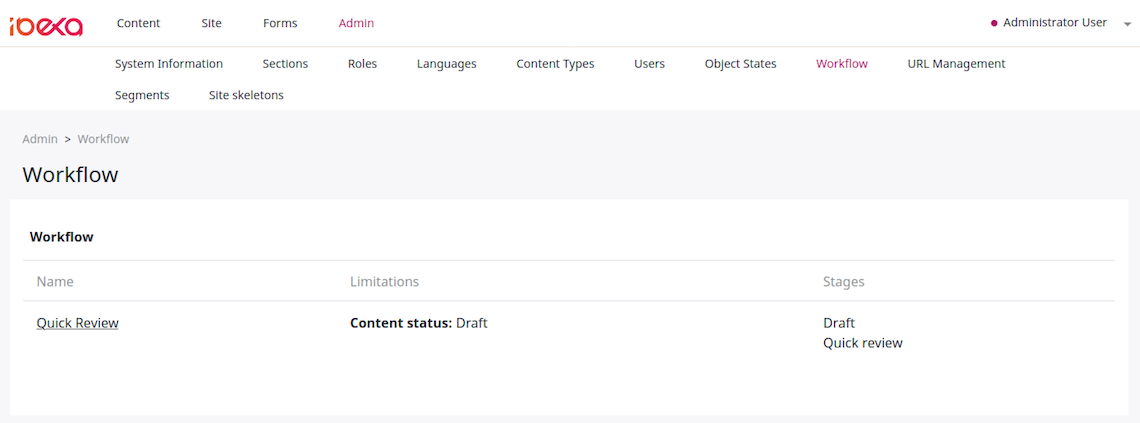
You can preview a diagram of the workflow.
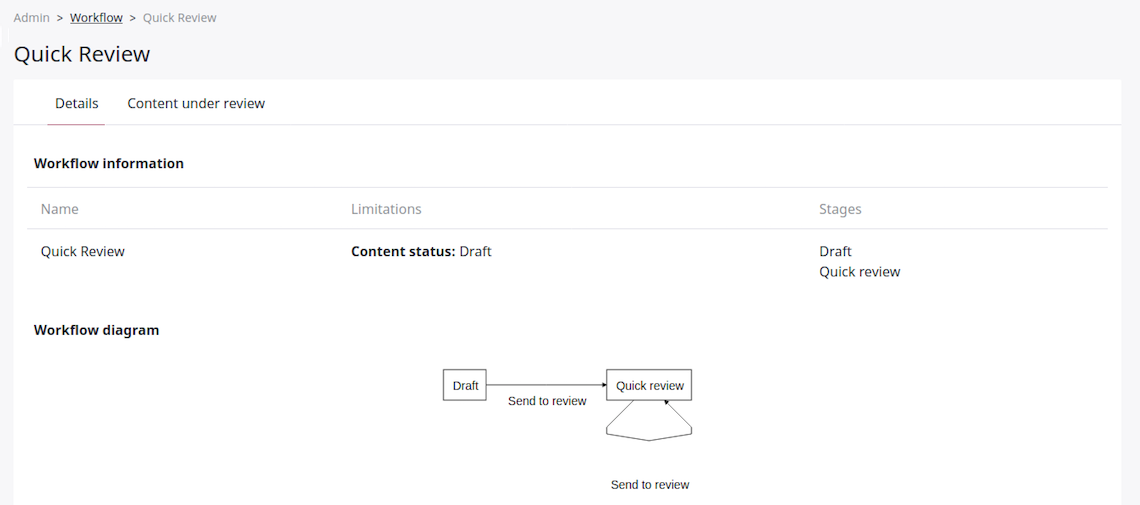
You can also select a configured workflow to see all Content items that are under review as part of this workflow.