Create product types¶
If your user Role has the ProductType/Edit permission, you can modify product types and add individual attributes or attribute groups.
1. In the left panel, go to Product catalog -> Product Types and click Create.
2. Fill in basic product information: name, identifier and description.
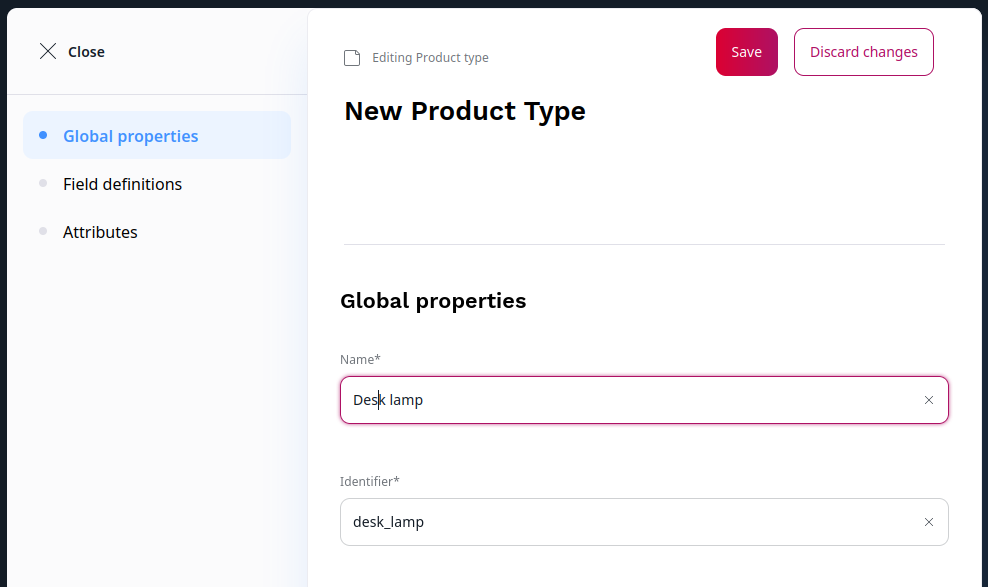
Each product has a product code that must be unique. It identifies the product in the system. Product code can have up to 64 characters. It can contain only letters, numbers, underscores, and dashes.
3. Add Fields that describe the product by dragging them from the Field types area to the Field definitions section, and then configure them.
VAT rates
When you create a new product type, you must define VAT rates that apply to all products of this type. In the Field definitions section, expand Product Specification and select categories for all applicable regions.
4. Add attributes by dragging them or their groups from the Library area to the Attributes section.
When you define attributes for the product type, you can add whole attribute groups or individual attributes.
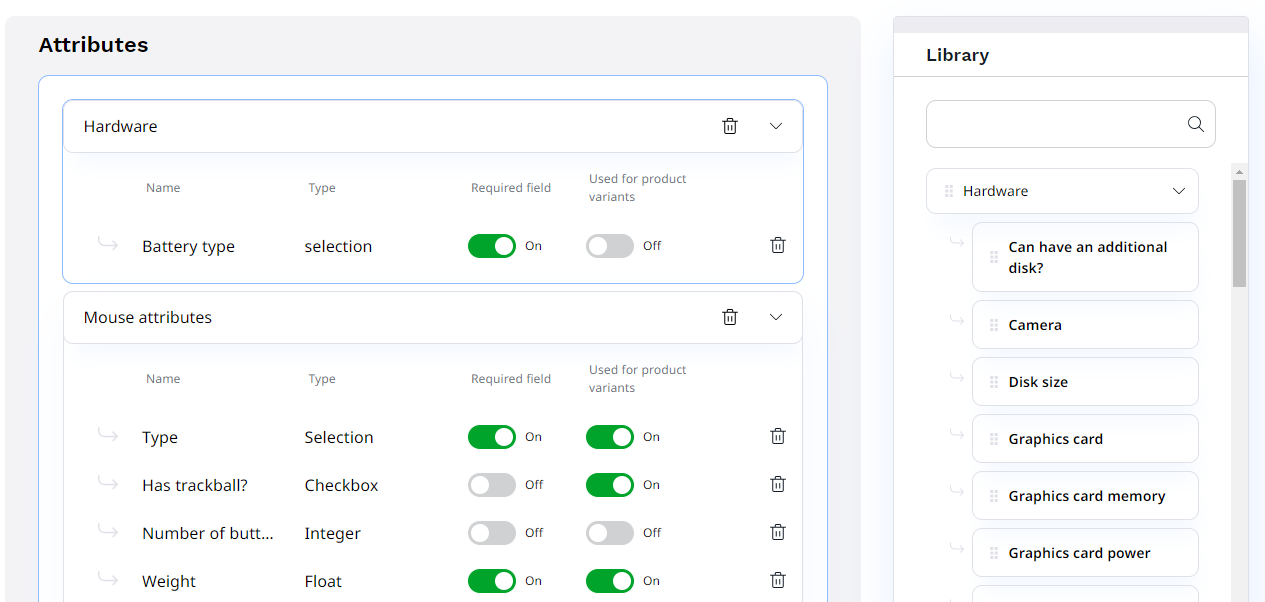
You can also remove whole groups or single attributes from groups that you don't want to use for the given product type. Do this by clicking the X icon next to the group or attribute.
For every attribute, you can select Used for product variants. Attributes that have this option are used to automatically generate product variants.