Quick order¶
The quick order form allows users to efficiently process orders with multiple items in bulk through the storefront. Customers don't need to browse the countless store pages, they can fill in a provided form with products' SKU number and quantity, or upload their own list into the system directly. Quick order forms can be used by registered and guest users.
Quick order flows¶
Customers can use one or both of the following methods to specify products and place a quick order.
Customer enters individual products¶
1. Customer clicks the Quick order link.
2. Provides products' SKU and quantity. At this point, no validation is provided.
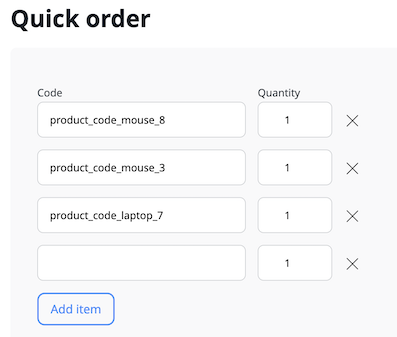
3. Customer clicks Add to cart to add items to the cart and finish an ordering process.
4. In the cart section, the availability of the entered product is checked, and the customer is informed if any of them is unavailable or quantity is insufficient.
Customer uploads list of products¶
1. Customer clicks the Quick order link.
2. Downloads a sample file from Add your order section.
3. Uses the template to fill in their order with products' SKU and quantity.
4. Uploads the filled in quick order file back to the system by drag and drop or file selection.
5. The file name appears in the Add your order section. At this point, only file validation is provided. The SKUs or product availability is not validated.
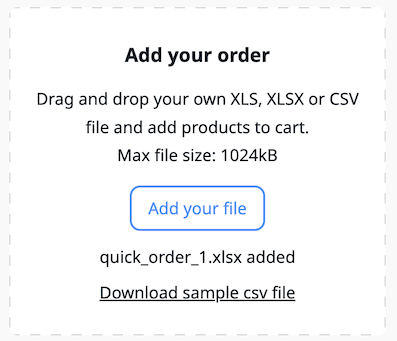
6. Customer clicks Add to cart to add items to the cart and finish an ordering process.
7. In the cart section, the file format and provided data are validated, the availability of the entered product is checked, and the customer is informed if any of them is unavailable or quantity is insufficient.
Validation¶
Orders from quick order are validated in the cart. There, the system checks if:
- provided SKU is valid
- provided products are available for purchase
- requested quantities of products are available
Layout¶
To change the quick order form template, go to customize storefront layout.
Configuration¶
You can configure a quick order form in the following ways.
Size limit¶
To change the size limit for the uploaded order file, add new value under the ibexa.system.<scope>.cart configuration key:
1 2 3 4 5 6 | |
Processed records limit¶
To change the size limit for the processed records, add new value under the ibexa.system.<scope>.cart configuration key:
1 2 3 4 5 6 | |